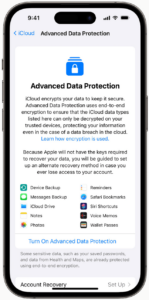RCS on iPhone with iOS 18: Every question answered
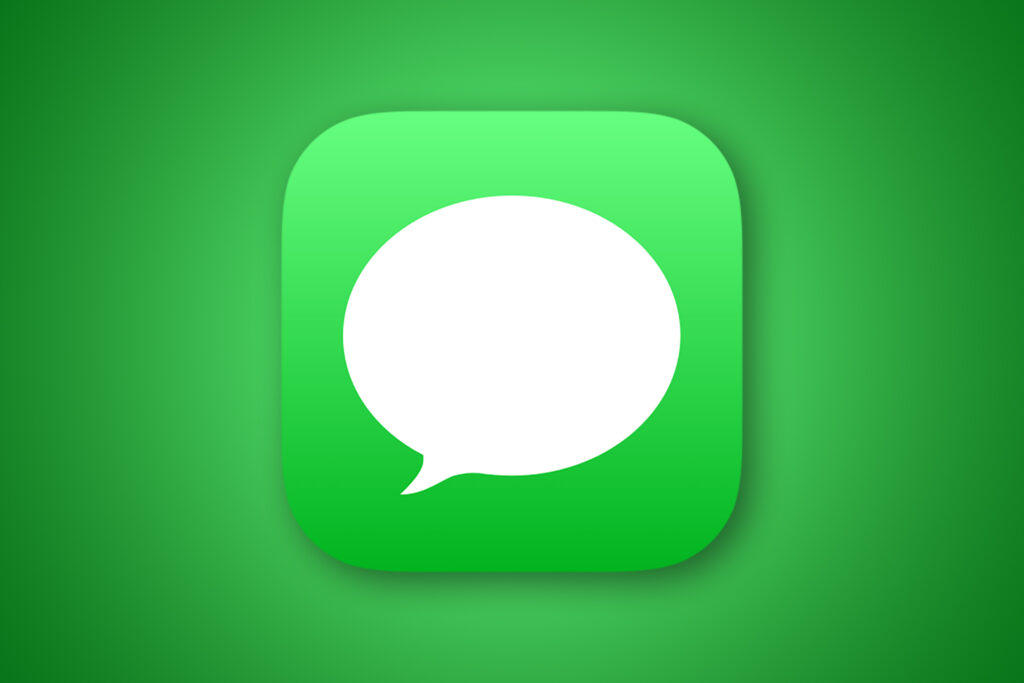
Ever since Apple shocked the tech community with its announcement that it would support RCS, we’ve been waiting for the day when it would be available. Now that day has arrived, you can finally use it on your iPhone, here’s how it works.
What is RCS?
RCS stands for Rich Communications Services, and it’s meant to be a replacement for the decades-old SMS/MMS texting standard.
You can kind of think of it as iMessage lite for everyone. It’s a platform-neutral standard adopted by the GSM Association to do messaging over your internet data connection rather than strictly your carrier network. It provides many of the same benefits, including typing indicators, full-resolution images and videos, proper group chats, delivery and read receipts, and better security.
The standard has been pushed heavily by Google and is commonplace on Android phones. The Google Messages app provides RCS support on almost any Android phone using Google’s own RCS servers and even includes some extensions to add new features (most notably better encryption) that are not part of the core GSM standard.
All you need to know as an iPhone user is that RCS will make your conversations with Android users much more pleasant.
What RCS features will iOS 18 support?
In iOS 18, RCS brings numerous features that were previously only available to iMessage users:
Read receipts
Typing indicators
Tapbacks/reactions
High-resolution photos and videos
Voice memos
Text effects (slam, loud, gentle, invisible ink, etc.) do not appear on the conversation’s Android side. The recipient will get a message saying “(sent with the Slam effect)” or the like. Inline replies also don’t work.
RCS messages are not encrypted, either. When using the Google Messages app on an Android phone and Google’s own RCS servers, encryption is supported thanks to a proprietary extension to the standard that Google came up with. Apple is relying on carrier support for the RCS standard as adopted by the GSM Association, which doesn’t have encryption support. However, Apple says they want to work with the GSM to include it in a future version of the standard.
Will my messages with Android users still be green?
Yes! Blue bubbles are for iMessages only and are there to help you know that your messages have extremely strong encryption, among other exclusive features. So, the green bubble conversations aren’t going anywhere. But they’ll be less frustrating.
How do I know if I have RCS on my iPhone?
The simplest way is to open a message with someone and look at the text entry area:
It will say iMessage if you’re sending an iMessage (but the blue bubbles will be an obvious indication).
It will say Text Message • SMS if it’s sending a text message.
It will say Text Message • RCS if it’s an RCS message.
You can also check in Settings to see if RCS is enabled, which we’ll describe below. If you don’t see the iOS 18 update, check to make sure your iPhone supports iOS 18.
Does my carrier need to support RCS? How do I know if mine does?
Your carrier needs to provide RCS services in accordance with the GSM Association’s standard for it to work on your iPhone, and you of course need to run iOS 18.
In the United States, the major carriers Verizon, T-Mobile, and AT&T have all enabled RCS on iPhones running iOS 18, though if you just installed iOS 18 you may have to wait a day or so for the provisioning codes to be sent to your phone.
The situation is a bit more nebulous for MVNO carriers that piggyback off those major carriers, like Visible, Xfinity, Mint Mobile, Metro, or Cricket. Most of these do not have RCS support of their own—Android users on these carriers that use Google Messages get RCS support through Google’s RCS services. At the time of this writing, none of the MVNO providers have enabled RCS support in the iOS 18 beta.
There is no known way to “force” RCS onto your iPhone. But if your carrier supports it and you have iOS 18 and do not see the option, it may help to power off your iPhone and power it on again.
How do I enable or disable RCS in Settings?
Open Settings, scroll down to the bottom and tap Apps, then scroll down to find and select Messages. Under the “Text Messaging” heading, you’ll see an RCS Messaging menu if it is supported by your carrier and iPhone. Select it and then toggle on RCS to enable it in the Messages app.
You can check if your carrier supports RCS by opening Settings, selecting General, and then About. Scroll down to the “eSIM/Network” section. You’ll see a line for “Carrier.” Tap on it to switch that line to “IMS Status.” If your carrier supports RCS, the option will show Voice, SMS & RCS. If not, it will only show Voice & SMS.