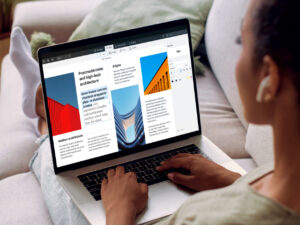Which firmware should your Mac be using? (version 9, Sequoia)
This article lists the firmware versions of Macs that have been successfully upgraded to run macOS 15.0 Sequoia.
Apple doesn’t provide an official list of the current firmware versions which should be installed on each model of Mac. That displayed for Intel models uses five decimal numbers separated by dots, e.g 96.0.0.0.0, and is given below. Models with T2 chips consist of two parts, the second covering iBridge in the T2. Apple silicon Macs are different again, and give an iBoot version instead, as they don’t use EFI at all.
Macs still running older versions of macOS are covered by information at:
this page for Sonoma,
this page for Ventura,
this page for Monterey,
this page for Big Sur,
this page Catalina,
this page for High Sierra,
this page for El Capitan and earlier.
Apple Silicon Macs
The current iBoot version is 11881.1.1.
Intel Macs with T2 chips
The current EFI version is 2069.0.0.0.0 and iBridge is 22.16.10353.0.0,0.
Intel Mac without T2 chip
iMac: iMac19,1 2069.0.0.0.0
Apple Studio Display
The current version remains 17.0 (build 21A329).
T2 chip models:
The iMac Pro, 2019 Mac Pro, iMac 27-inch 2020, 2018 MacBook Pro with Touch Bar (MacBookPro15,1 and 15,2), 2018 Mac mini and 2018 MacBook Air, and their successor models, use a different mechanism for firmware updates, managed by their T2 chips.
How to check your Mac’s firmware version
The simplest way now is to run either of my free tools SilentKnight or LockRattler, available from their product page.
Alternatively, use the About This Mac command at the top of the Apple menu; hold the Option key and click on the System Information command. In the Hardware Overview listing, this is given as the Boot ROM Version or System Firmware Version.
What to do if your Mac’s firmware is different from that shown
If the version is higher than that given here, it indicates that Mac has installed a more recent version of macOS, which has installed a later version of the firmware. This is almost invariably the result of installing a beta-release of the next version of macOS. This occurs even when the newer macOS is installed to an external disk.
If the installed version of firmware has a version which is lower than that shown, you can try installing macOS again to see if that updates the firmware correctly. If it still fails to update, you should contact Apple Support.
Firmware updaters are now only distributed as part of macOS updates and upgrades: Apple doesn’t provide them separately.
Older versions of macOS provided the command tool eficheck at /usr/libexec/firmwarecheckers/eficheck/eficheck to check firmware version and integrity. That was removed from Sonoma. All T2 and Apple silicon models automatically check the integrity of their firmware in the early part of the boot process anyway. If any errors are found then, the Mac should be put into DFU mode and firmware restored from the current IPSW image file. In Sonoma and later this can be performed in the Finder, and no longer requires Apple Configurator 2. Full instructions are now provided in this article. If you don’t have a second Mac or don’t feel that you can perform this yourself, it should be easy to arrange with an Apple store or authorised service provider.
(Last updated 23 September 2024)