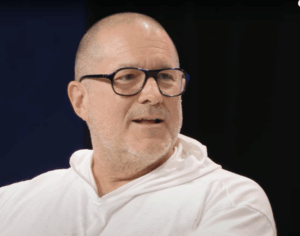Pinning iCloud Drive in Sequoia is bizarre, and an update to Cirrus
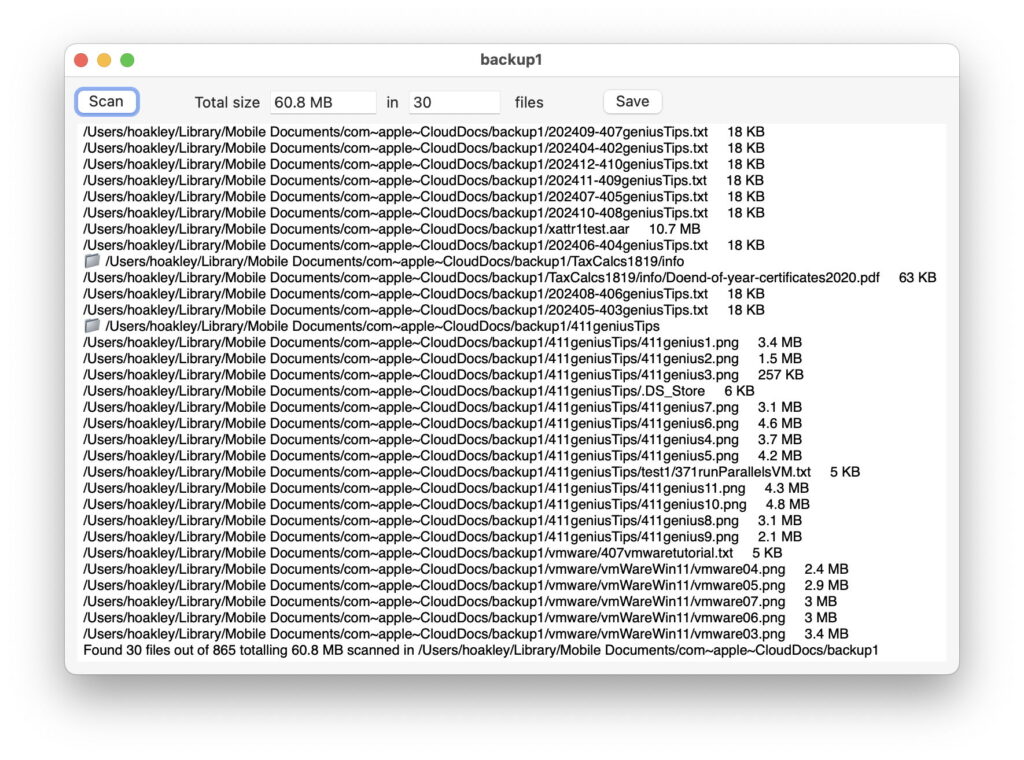
As I hinted on Monday, I’ve been updating my free iCloud Drive utility Cirrus to work with pinning files and folders in macOS Sequoia. It’s only when delving into the depths of iCloud Drive and pinning that you realise how bizarre it is, and how its interface can be intensely frustrating. This article starts with a brief practical demonstration of the oddities of this alien interface before trying to explain it, and ends with the new version of Cirrus.
Pinning frustration
To perform this brief demonstration, all you need is iCloud Drive with Optimise Mac Storage enabled, running in macOS Sequoia. Although it’s entirely non-destructive, you might like to try this using scrap files that you can trash in frustration at the end.
Create a new folder in iCloud Drive, give it a suitable name, and copy 12-18 files into it. Wait until they have all synced up to iCloud, then select just one of them and open the Finder’s contextual menu using Control-click, noting the new command Keep Downloaded that would pin that file to ensure it isn’t evicted from local storage.
Now press Command-A to select all those files in that folder, and open the contextual menu again. Notice that both the Keep Downloaded and Remove Download commands are now absent from the menu, and the only option offered is Download Now, even though although all those files are still downloaded.
Now select just a few of those files, ten or less, and the contextual menu offers Keep Downloaded and Remove Download commands again.
Rather than pinning these files piecemeal, pin their parent folder instead, using the contextual menu. A second or so after the folder shows the pinned icon, it’s shown against all the files inside that folder. So pinning a folder is simpler than trying to pin the files inside it, at least until you want to unpin any of them: select one of the files inside the pinned folder, open the contextual menu, and you’ll see there’s nothing there about Keep Downloaded, just another command to Show Downloaded Folder instead. Use that, and the Finder will then select the pinned folder for you (note, if you try this in Files in iOS, it doesn’t always work!).
The lesson is that, before you can unpin any of the files in that folder, you have to unpin the folder, which in turn unpins every file (and folder) within that folder, leaving you to manually pin the files you do want to pin, in batches of no more than ten at a time.
If you want further fun, with the parent folder still pinned, create a new folder inside that, and copy a file into that enclosed folder. You’ll see that, whatever you might want, everything that goes into that pinned folder is also pinned now, but can only be unpinned by unpinning everything inside the folder.
Pinning files and folders
The reason for this bizarre and annoying interface is the way that pinning is implemented.
When you pin files individually or in groups of up to ten, each file gains its own pinning extended attribute, of com.apple.fileprovider.pinned. But when you pin a folder, only that folder gains the extended attribute, none of the files or folders within it. The whole folder and the paths within it are designated as being pinned. And, as far as I can tell from the absence of any better information in Apple’s missing documentation, there’s no single method to determine whether a file in iCloud Drive is pinned.
Instead, you have to both
look for the extended attribute attached to the file, and
check all the folders in its path to determine if any of them has the extended attribute, which would then pin everything in their path.
Apple doesn’t document any file or URL attribute that can be used to determine whether a file or folder is pinned.
Cirrus 1.15
I had hoped that this new version of Cirrus, my free utility for exploring, working with and testing iCloud Drive, would be able to identify individual files and folders that are pinned in Sequoia. Because of the lack of any attribute to help this, I have temporarily abandoned my attempts.
What Cirrus now does, though, is performs deep scans of folders in iCloud Drive and reports which files and folders are pinned, giving individual file sizes, and a total file size and number of pinned files. This enables you to check where all your pinned files and folders are, and the pinning burden of iCloud Drive.
If you use pinning much, this is surely essential housekeeping.
Cirrus version 1.15 requires Big Sur 11.5, but its new feature requires macOS 15 Sequoia anyway, and is available from here: cirrus115
from Downloads above, from its Product Page, and through its auto-update mechanism. I hope it makes your pinning more painless.