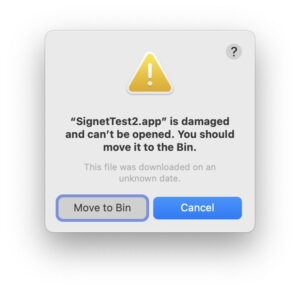The iOS 18.1 release candidate is out now—here are the release notes

Typically, Apple would start testing the x.1 version of a new iOS release right after the main release. We expected the iOS 18 beta to continue through the summer until its release in September, followed immediately by the iOS 18.1 beta. Then, iOS 18.1 would be released in October, and 18.2 beta testing would begin, and so on.
This year is very different. More than a month ahead of the expected iOS 18 release, Apple began an iOS 18.1 beta test. It was made available for developers on July 29, but only for devices that are compatible with Apple Intelligence (iPhone 15 Pro and Pro Max, iPhone 16-series and M-series iPads – M-series Macs get the equivalent version of Seqioia).
The wide release is scheduled for October 28.
Find out everything you need to know about the new iPhone update in our iOS 18 superguide.
Updated October 21: The release candidate of iOS 18.1 has been released, and the wide release is scheduled for next week.
iOS 18.1 release notes
Apple’s biggest iOS 18 feature is Apple Intelligence, a suite of AI tools and Siri enhancements that will be exclusive to the iPhone 15 Pro and Pro Max, as well as later iPhones. Apple Intelligence is coming to Macs with Apple Silicon as well.
Here are Apple’s full release notes for the iOS 18.1 release:
Apple Intelligence (All iPhone 16 models, iPhone 15 Pro, iPhone 15 Pro Max)
Writing Tools
Writing Tools are available nearly everywhere you type, allowing you to rewrite, proofread, and summarize text right in the app you’re working in
Rewrite suggests different versions of your text so you can choose which combination of flow and wording you like best
Proofread lets you view suggested improvements to what you’re writing, like grammar fixes and language refinements
Summarize allows you to select text wherever you’re writing and generate a high-quality summary
Siri
A new look and feel includes a glowing light that wraps around the edge of your screen, animates responsively to the sound of your voice, and lets you keep scrolling or typing while you talk to Siri
Type to Siri when you don’t want to speak a request out loud by double tapping at the bottom of the screen
Richer language understanding enables Siri to follow along if you stumble over your words or change your mind mid-sentence
Conversational context is maintained over the course of a session, so you can refer more naturally to something you said in a recent request or something Siri mentioned in a recent response
Product knowledge helps you get answers to thousands of questions about the features and settings on your Apple products
Voice enhancements make Siri sound more natural, expressive, and clear
Photos
Photos search lets you find photos and videos simply by describing what you’re looking for
Clean Up removes distractions in your photos
Memory movies can be created by describing the story you want to see
Notifications
Notification summaries make it easy to catch up on your notifications with a glanceable summary of the most important information
Reduce Interruptions is a new Focus that ensures the most urgent notifications get through to you while silencing potential distractions
Smart Reply in Mail and Messages help you quickly respond to messages with suggested responses
Priority messages in Mail understands the content of your messages and prioritizes those that require your attention, displaying them at the top of your inbox
Transcription summaries in Notes give you an intelligently created summary of the transcript from your audio recording or call recording
Phone
Call recordings and transcriptions let you record live calls and transcribe them in the Notes app, with an automatic announcement that the call is being recorded
Camera
Camera Control can quickly switch to the front TrueDepth Camera (iPhone 16, iPhone 16 Plus, iPhone 16 Pro, iPhone 16 Pro Max)
Spatial photo capture, along with spatial video capture, is available in a new Spatial camera mode (iPhone 15 Pro, iPhone 15 Pro Max)
AirPods
Hearing Test feature provides scientifically-validated hearing test results from the comfort of home (intended for users 18 years or older)
Hearing Aid feature provides personalized, clinical-grade assistance that is automatically applied to sounds in your environment as well as music, videos, and calls (intended for users 18 years or older with perceived mild to moderate hearing loss)
Hearing Protection feature helps users minimize exposure to loud environmental noise across listening modes (available in the United States and Canada)
Features require AirPods Pro 2 with firmware version 7B19 or later. All features may not be available for all countries or regions, for more information visit: https://apple.com/airpods-pro/feature-availability/
This update also includes the following improvements and bug fixes:
Control Center has new options to add connectivity controls individually and reset your configuration
RCS Business Messaging lets you connect with businesses over RCS (requires carrier support)
App Store search lets you use natural language to find what you’re looking for more easily
Game Center friend invites can be sent directly from the Contacts app and Friend Suggestions, and receivers can see the invites in the inbox in Settings
Fixes an issue in Podcasts where unplayed episodes are marked as played
Fixes an issue where videos recorded at 4K 60 while the device is warm could experience stutter while scrubbing the video playback in Photos
Fixes an issue where digital car keys may not unlock or start a vehicle with passive entry after restoring from a backup or transferring directly from another iPhone
Fixes an issue where iPhone 16 or iPhone 16 Pro models may unexpectedly restart
Some features may not be available for all regions or on all Apple devices. For information on the security content of Apple software updates, please visit this website: https://support.apple.com/100100
iOS 18.1: How to install the iOS beta
The iOS 18.1 beta is currently only available for developers, but anyone can get it. Beginning with iOS 17, you don’t need to be in the $99 per year developer program to access the developer beta. A free developer account will do. You can get one via Xcode or the Apple Developer app in iOS. Here’s how to do it via the Apple Developer app:
Download the Apple Developer App from the App Store.
Open the app.
Tap on Account.
Sign in using your usual Apple ID.
Registered developers can choose to get the iOS 18.1 beta instead by going to the Settings app, then General > Software Update, and selecting iOS Developer Beta in the Beta Updates tab. When you return to the main Software Update screen, you’ll Upgrade to iOS 18 at the bottom of the screen under the Also Available heading. Tap that and it’ll take you to the iOS 18.1 beta.
As always, remember to back up your iPhone before you install the beta.
If you want to run the public beta, follow these steps:
Head to beta.apple.com and register your Apple ID for the beta.
Go to Settings > General > Software Update > Beta Updates and select the beta you wish to install.
Follow the on-screen instructions to download and install the beta.