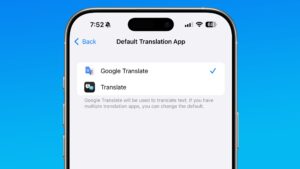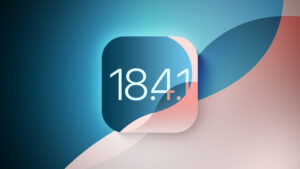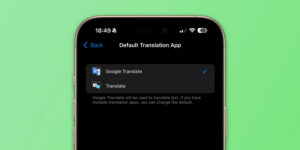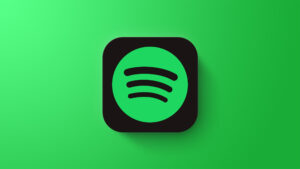VMware Fusion Review: Now free for personal use
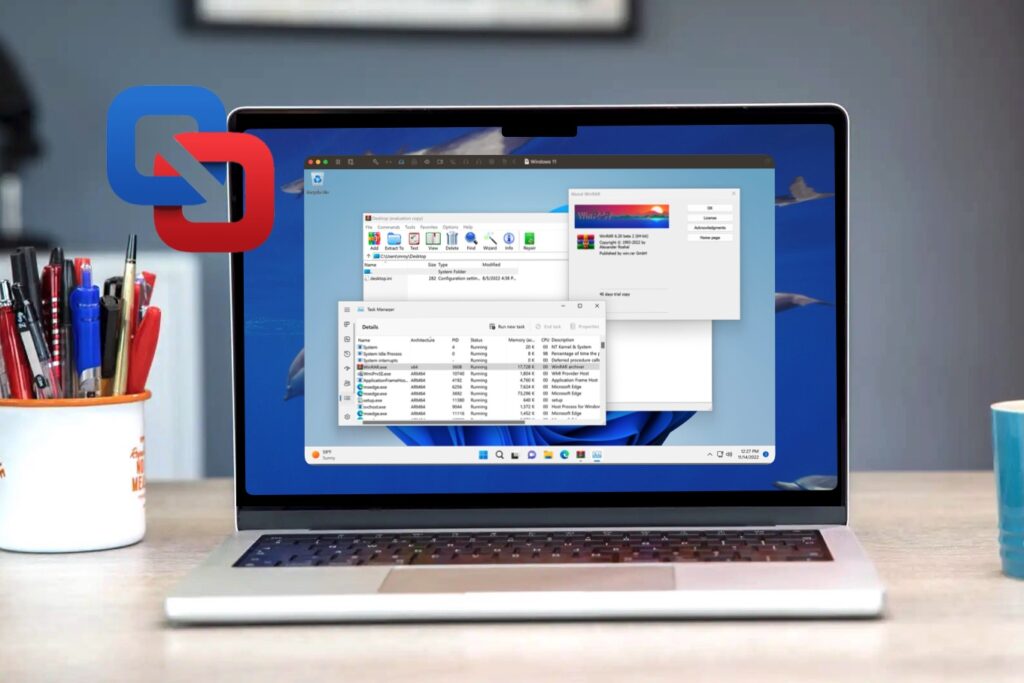
Expert’s Rating
Pros
Free version for non-commercial users.
Allows you to download Windows on Arm.
Runs on Intel Macs and Apple Silicon.
Cons
Complicated download and registration process.
Not as easy to use as Parallels Desktop.
Some features are only available on Intel Macs.
Our Verdict
Fusion Pro can be used with a Free Personal license, making it a less expensive option than rival virtualization programs. But it lacks the polish and ease of use of Parallels Desktop.
Price When Reviewed
This value will show the geolocated pricing text for product undefined
Best Pricing Today
Price When Reviewed
Free (personal use); $120 (commercial)
Best Prices Today: VMware Fusion
For many years Parallels Desktop and VMware Fusion fought a long battle to produce the best virtualization software for Mac users who needed to run Windows software on their Macs. Every time Apple released a new version of the macOS we would see Parallels and VMware release their own updates, and this competition was great for Mac users because it meant that both programs continued to offer new features and performance improvements every year.
In recent years, though, VMware has seemed to focus more on its high-end corporate products and, since the introduction of Apple Silicon in 2020, Fusion no longer really competes with the annual updates to Parallels Desktop anymore. And, at the end of 2023, VMware was taken over by chip manufacturer Broadcom, which raised some questions about the future of Fusion on the Mac. Now that the take-over is complete, it does seem that Broadcom is still committed to the future development of Fusion – although its emphasis on corporate and enterprise users may deter some of the home users and students that have used the app in the past.
Fusion Pro price: How much does Fusion Pro cost and how to buy it?
For several years, Fusion was available with three different options, which depended on how you wanted to use the program. There was a basic version called Fusion Player that was free for non-commercial use, such as home users or students, although business users who needed additional technical support were also able to buy the Fusion Player with a commercial license for $149/£127.49. There was also a version called Fusion Pro that provided additional features for IT managers in larger organizations, which cost $199/£169.16.
Following the take-over of VMware by Broadcom, the basic Fusion Player has now been discontinued, while Fusion Pro is now available with two different types of license. There is a free personal license for everyday users such as students and home users, and a paid Commercial license for business users, which costs $120 per year. The commercial model is available here and bundles VMware Desktop Hypervisor apps, Fusion Pro and Workstation Pro.
Unfortunately, downloading Fusion Pro is a complicated and confusing process. You have to register for a free account on the Broadcom website, and then wade through a maze of support pages to find the actual download file – and matters aren’t helped by the fact that Broadcom sometimes refers to Fusion Pro as Desktop Hypervisor instead. Broadcom is clearly more at home dealing with large corporate customers and IT managers, so it needs to simplify the download and installation process if it really does want to continue to attract everyday users.
What is VMware Fusion Pro?
Like Parallels Desktop, Fusion Pro is a virtualization program that allows you to create a virtual machine (VM) that runs on your Mac just like any other Mac application. This virtual machine uses software to simulate the hardware of a Windows PC, allowing you to install a full copy of Windows on the virtual machine and then run any Windows software or games that you need to use. And, crucially, you can run your Windows apps right alongside your existing Mac apps – rather than having to switch back and forth between Mac and Windows as you have to do when using Boot Camp on Intel Macs (and, of course, Boot Camp is no longer available on Macs with Apple Silicon at all). Both programs also allow you to create virtual machines that run other operating systems too, including several versions of Linux, which is a useful feature for many developers and students.
VMware Fusion Pro: System Requirements
Screenshot
Foundry
The only disadvantage of running Windows in a virtual machine on your Mac is that you’re effectively running two operating systems on your Mac at the same time – the macOS and Windows side-by-side. You’ll need a fairly fast Mac with plenty of memory and storage to get good performance for your Windows virtual machine. But, like Parallels Desktop, Fusion Pro does allow you to specify the amount of memory, and even the number of processor cores that you use to run the virtual machine so that you can fine-tune the performance of your virtual machine. There are also some differences between running Fusion Pro on Intel processors and Apple Silicon, but there’s a comparison table that you can look at on the Broadcom website.
How to install Windows using Fusion Pro
This is where things get a bit complicated. If you’re using an older Mac that has an Intel processor then you can use Fusion Pro to create a virtual machine on your Mac and then install the standard Intel version of Windows on the virtual machine. However, Apple’s M-series of processors – also known as Apple Silicon – are completely different from Intel’s processors, and are sometimes referred to as Arm processors as they’re based on designs from a British company called Arm Holdings.
Microsoft has developed a separate version of Windows – called Windows On Arm – that will run on computers that use Arm processors, so Macs that have Apple Silicon processors need to install Windows On Arm instead. The problem here is that it’s actually quite difficult to get hold of Windows On Arm, as Microsoft generally only sells it directly to large PC manufacturers or corporate customers that have volume licenses.
Screenshot
Foundry
Parallels Desktop got around this problem a couple of years ago by providing the option to directly download Windows on Arm at the same time as creating a new virtual machine. VMware took longer to deal with this problem, and Fusion Pro only introduced the ability to download Windows On Arm with its version 13.5 update at the end of 2023.
Unfortunately, we found that we received several error messages while trying to download Windows On Arm when using the most recent Fusion Pro 13.6 (and, on one occasion, Fusion Pro actually crashed while we were trying to download Windows). Even after creating a new virtual machine, you’re faced with quite a lot of technical details, such as side channel mitigations and encryption and other settings that might seem quite daunting to less technical users. Parallels Desktop provides much greater ease of use here – although, of course, the option of using Fusion Pro with a Free Personal license will still appeal to many users.
Fusion Pro features
Once you’ve created a virtual machine running Windows on your Mac, you’ll see that the Windows desktop appears in its own window on your Mac screen, just like any other Mac app. Fusion used to include a feature called Unity that was able to hide the Windows desktop, just leaving individual Windows apps – such as the Edge browser – floating on your Mac desktop and looking just like ordinary Mac apps (similar to the Coherence feature found in Parallels Desktop). Unfortunately, the latest version of Fusion Pro no longer supports Unity, although it does provide the ability to quickly change the size and resolution of the virtual machine window. You can also expand it to full-screen size so that the Mac desktop is hidden and it looks as though your Mac is just running Windows (although you can still switch to any other Mac app whenever you want to, simply by using the standard Cmd-Tab keyboard shortcut).
Other features available for your Windows virtual machine include the ability to drag and drop files between Mac and Windows, and to copy and paste information between files. There’s also an option called Snapshots, which allows you to freeze the state of a Windows virtual machine – perhaps with several Windows apps still running – without fully shutting down Windows. This allows you to quit Fusion Pro if you need to, and then return to your Windows virtual machine later with your apps and files still running as they were before.
And, since version 13.5, Fusion Pro also supports 3D graphics that use Microsoft’s DX11 technology, which allows you to run a number of Windows games and graphics apps for professional design work (as long as you’ve got a fast enough Mac). However, the newer DX12 – which is used in many recent games – is proving a tough nut to crack, both for Fusion Pro and Parallels Desktop, so neither program has a clear edge when it comes to running Windows games.
Should you buy VMware Fusion Pro?
Of course, the good news is that you can use Fusion Pro with a Free Personal license, making it a less expensive option than rival virtualization programs such as Parallels Desktop. However, it lacks the polish and ease of use of Parallels Desktop, and its increased emphasis on corporate users means that Fusion Pro may not appeal to everyday users as much as it has done in the past.