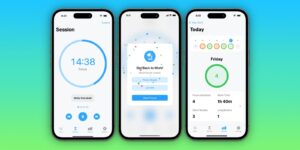AirPods Pro 2 firmware 7B19 enables new iOS 18.1 Hearing features

Apple has issued a new firmware update just for AirPods Pro 2. The firmware, version 7B19, applies to both the USB-C and Lightning version of the AirPods–the previous firmware version was 7A305.
Update October 29: AirPods 4 (with and without Active Noice Cancelling) were just upgraded to this same firmware version, though they don’t get any of the new hearing features.
Most AirPods updates are just bug fixes, but this one enabled the new Hearing features of iOS 18.1, and Apple has release notes that say something more than just “bug fixes and other improvements” for a change:
When used with an iPhone or iPad running iOS 18.1 or iPadOS 18.1 or later, AirPods Pro 2 with firmware update 7B19 enable three new features–a Hearing Test, Hearing Aid, and Hearing Protection.
The Apple Hearing Test feature provides scientifically-validated hearing test results from the comfort of home (intended for users 18 years or older).
The Hearing Aid feature provides personalized, clinical-grade assistance that is automatically applied to sounds in your environment as well as music, videos, and calls (intended for users 18 years or older with perceived mild to moderate hearing loss)
The Hearing Protection feature helps users minimize exposure to loud environmental noise across listening modes (available in the United States and Canada)
Features require AirPods Pro 2 with firmware version 7B19 or later. All features may not be available for all countries or regions.
There’s no way to force your AirPods to update their firmware, so it’s a good thing Apple is releasing this firmware several days before the release of iOS 18.1.
Updating your AirPods firmware
The new firmware will automatically install when the AirPods are in their case and charging. It can take hours or even days to get the latest firmware. If you haven’t used your AirPods in a long time, taking them out of their case and using them for a few minutes before putting them back in and on the charger may help speed things up.
To see what firmware version your AirPods are running, you can open the Settings app, select your connected AirPods (near the top), scroll down past all the options to the About section, and look at the Version line. You can also find this information in General > About > [name of your AirPods].