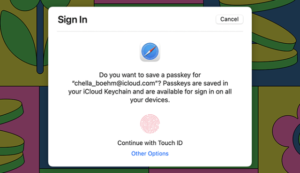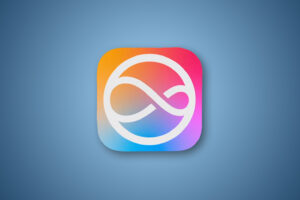iOS 18.2 beta 2 is available with Genmoji, Image Playground, ChatGPT and more

Beta testing for iOS 18.2 is in progress. While iOS 18.1 was the first release with Apple Intelligence features for supported phones, many of the most exciting features are coming in iOS 18.2.
This release includes Visual Intelligence, Genmoji, the Image Playground app, the new Mail app with AI-sorted categories, and integration with ChatGPT. While the AI features of iOS 18.1 might make the average iPhone 16 user say, “Is that it?” the Apple Intelligence features in 18.2 will be a little more sensational. However, while Siri’s interface changed in iOS 18.1, the new smarter Siri still isn’t a part of this release. That will likely be coming in iOS 18.3 or 18.4, due for release around March 2025. We have a list of the Apple Intelligence features coming to iOS 18 along with their expected release timeframes.
This beta is available only to developers so far, but a public beta will likely come soon.
Updated November 6: The first public beta release of iOS 18.2 is now available. It corresponds with developer beta 2, released two days ago.
iOS 18.2: All the new features
The iOS 18.2 beta release is only available for iPhones that can run Apple Intelligence: iPhone 15 Pro and Pro Max, or any iPhone 16.
There is also a secondary waiting list to access certain features. If you were on the original waiting list for Apple Intelligence features in iOS 18.1 you will get access to ChatGPT integration, Visual Intelligence, and the new Writing Tools features. But you’ll have to hop onto a second waiting list for the image generation features—Genmoji, Image Playground, and the Image Wand tool.
Here’s what’s available in the iOS 18.2 beta so far:
Writing Tools updates: Instead of just choosing to make a selection of text more professional, causal, or concise, you will have a freeform field to describe how you want to transform text. Examples: make this a poem, include a lot of dad jokes, or use a lot of sarcasm.
Genmoji: Create a new emoji right on the system keyboard.
Image Playground: Generate new images based on text prompts. Apple will suggest new costumes, items, or locations, and will make suggestions based on the context of a Messages thread or note in the Notes app. Images can be based on people you know by using identified images in Photos. Images are limited to cartoon or illustrative styles rather than realistic.
Visual Intelligence: For iPhone 16 owners with the Camera Control button. Press and hold Camera Control to get additional information about a location, translate a sign or poster, detect phone numbers and addresses to quickly add to Contacts, and more. You can also tap a button to ask ChatGPT about what’s on screen, or another to perform a Google image search.
Image Wand: An offshoot of Image Playground, this uses Apple’s image generation tools to create an image in an open area on a note in the Notes app, using the context from the surrounding area and the rest of the note. Start with a blank area or a rough sketch you make yourself.
ChatGPT integration: If Siri can’t answer a question, it now has the option to ask ChatGPT. You need to give permission for each request and only limited data is shared. You don’t need to log into ChatGPT, but you are able to if you want to, or have a premium ChatGPT account you wish to use. You can ask Siri to have ChatGPT generate images., and use ChatGPT in the Writing Tools to generate text, too.
In addition to the new user-facing features, there are new developer tools for integrating image generation and writing tools into third-party apps. Apple Intelligence is localized into English for Australia, Canada, New Zealand, South Africa, and the UK in this release.
Default Apps: Users worldwide have a new “Default Apps” section at the top Settings > Apps, where you can choose your default email, messaging, calling, call filtering, browser, password app, and keyboard. The messaging and calling options are new, and the other options have all been brought under a single menu.
EU-specific features: In the EU, third-party browser that use their own custom web engines can now add web apps. EU users will also be able to delete the App Store.
AE/AF Lock: In Settings > Camera, you’ll find a new toggle for a light press on the Camera Control button to lock exposure and focus.
Find My share item location: Find My will let you share the location of an AirTag (or other Find My compatible item) with a trusted person. The link can be opened on a non-Apple device and expires after a week.
iOS 18.2: How to install the iOS beta
The iOS 18.2 beta is currently only available for developers, but anyone can get it. Since the introduction of iOS 17, it’s not necessary to be in the $99 per year developer program to access the developer beta, a free developer account will do. You can get one via Xcode or the Apple Developer app in iOS. Here’s how to do it via the Apple Developer app:
Download the Apple Developer App from the App Store.
Open the app.
Tap on Account.
Sign in using your usual Apple ID.
Registered developers can choose to get the iOS 18.2 beta instead by going to the Settings app, then General > Software Update, and selecting iOS Developer Beta in the Beta Updates tab. When you return to the main Software Update screen, you’ll Upgrade to iOS 18 at the bottom of the screen under the Also Available heading. Tap that and it’ll take you to the iOS 18.2 beta.
As always, remember to back up your iPhone before you install the beta.
If you want to run the public beta, follow these steps:
Head to beta.apple.com and register your Apple ID for the beta.
Go to Settings > General > Software Update > Beta Updates and select the beta you wish to install.
Follow the on-screen instructions to download and install the beta.