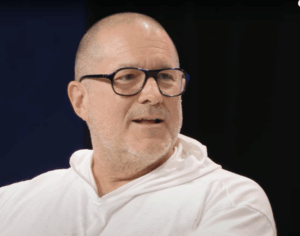Plugable Thunderbolt Docking Station with DisplayLink (TBT-6950PD) review

Pros
11 fast ports
Up to four 4K at 60Hz displays
6K at 60Hz display
180W power supply
Cons
M1/M2 limited to three displays
North America only
Our Verdict
DisplayLink software opens up impressive external display potential. Not many of us need four screens but those who do will find this fast, 11-port Plugable Thunderbolt 4 dock strong in features and reasonable in price.
Price When Reviewed
This value will show the geolocated pricing text for product undefined
Best Pricing Today
Price When Reviewed
$299.95
Best Prices Today: Plugable Thunderbolt 4 Docking Station for 4K Quad Monitors
The Plugable Thunderbolt Docking Station with DisplayLink (TBT-6950PD) is a full 11-port docking station that beats nearly all other Thunderbolt docks by boasting not just four Thunderbolt 4 ports (one upstream to the host computer) but two HDMI 2.0 ports as well.
That’s a lot of video connection options, and, with some software installed, it can support up to four external 4K displays at 60Hz. If you want to hook up three or more monitors to your Mac, this dock is a solution that will keep with Mac’s other ports free for other duties while adding a bunch more for extensive flexibility.
There are two other Thunderbolt docks that match this setup. The ridiculously endowed 21-port iVanky Fusion Dock Max dock—which is super-powered with not one but two Thunderbolt chips inside—is a titan, but costs $500.
The closest match to the Plugable TBT-6950PD is the Satechi Thunderbolt 4 Multi-Display Docking Station (with DisplayLink). Indeed, these two Thunderbolt docks are almost identical in both features and looks. This could be the result of following the same Intel Reference Design plus sharing supply chain partners. Either way, we can’t separate the two in material terms. Later, we’ll look at this direct comparison to help you choose the best multi-display dock for your needs.
The single-chip Plugable and Satechi docks must rely on third-party DisplayLink software to reach a four-display setup. DisplayLink enables even plain non-Pro/Max M1/M2 Macs to connect to up to three displays (one at 6K and two at 4K), and plain M3/M4 and Pro/Max M1/M2/M3/M4 chip Macs to handle four 4K displays.
Plugable
Specs and features
Eleven ports is a generous offering, and there are no duffers making up the numbers—unless you really must have Ethernet faster than 1,000Mbps.
One upstream Thunderbolt 4 port (40Gbps, 96W)
Three downstream Thunderbolt 4 ports (40Gbps, 15W)
Two HDMI 2.0 ports
Two USB-A ports (10Gbps, 4.5W)
Gigabit Ethernet
UHS-II SD Card reader (312MBps)
3.5mm audio jack
180W power supply
Thunderbolt 4 (TB4) features the fastest available 40Gbps bandwidth plus smart device daisy-chaining and turbo-charged storage connectivity. It also offers Intel VT-d DMA device protection that works against drive-by Direct Memory Access (DMA) attacks using PCI hot plug devices. If you don’t understand what that means, just be reassured that Thunderbolt 4 has your back.
Thunderbolt 4 is backward compatible with Thunderbolt 3 and USB-C, so you can use it with older devices, but we assume your MacBook will be equipped with Thunderbolt 4 as it’s been the default on the Pro models since 2021 and even the MacBook Air has the USB4 variant.
Apple has now begun equipping its latest Macs—starting with those with at least an M4 Pro chip—with 80Gbps Thunderbolt 5, which is backwards compatible with TB4 and USB-C. However, there are few devices or docks that are yet ready for this standard so buying Thunderbolt 4 can still be recommended for probably at least a year until the new standard becomes common enough not to be super expensive.
The Plugable TBT-6950PD dock requires you to use one of the Thunderbolt ports to connect to your computer—this is known as the “upstream” port and is handily placed on one side of the dock. We prefer this placement as it keeps the cable out of view compared to docks that stick it at the front of the dock.
Plugable includes three “downstream” Thunderbolt 4 ports that can be used to connect to external displays and/or other gadgets such as storage devices. Most docks with three downstream Thunderbolt ports don’t have dedicated video ports included too, but the TBT-6950PD features two HDMI ports.
To use these HDMI ports as well as the TB ports you need to install DisplayLink software, which gets around the limitations in Mac software that don’t allow the MST (Multi-Stream Transport) technology that allows Windows PCs to run up to four displays with ease.
Apple usually warns you off installing third-party system software, but we are confident that you can trust DisplayLink software, which is well established and used by many trusted accessory makers.
Installing DisplayLink on your Mac is reasonably simple, and we have more detailed instructions on installing DisplayLink software on a Mac if those supplied by Plugable are not enough for you.
Plugable has instructions and links to the latest DisplayLink version on its website.
Later in this review, we’ll dig deeper into the Plugable TBT-6950PD’s video configuration options.
Dominik Tomaszewski / Foundry
Back to the dock’s ports, there are no USB-C ports because the three downstream Thunderbolt 4 ports are USB-C compatible and anyway offer much faster 40Gbps data-transfer rates and 15W of power output to connected devices.
Using the dock, you could power the laptop at 96W (via the upstream Thunderbolt connection) and use two of the downstream TB ports to simultaneously charge your phone and iPad, for example. 15W is not enough power to fast-charge these devices but standard charging will still be speedy at that rate.
The dock’s external power supply can handle 180W, which is a decent amount for a dock of this type. If you need more grunt from your dock, look at the CalDigit TS4 that has an impressive 230W power brick.
Located upfront, there are two old-school USB-A ports, at their fastest-possible 10Gbps data-transfer speed. These ports can only output a puny 4.5W of power but it’s enough for low-power devices such as memory sticks. Instead, use the Thunderbolt ports to attach non-powered storage drives.
You can add inexpensive portable storage using the SD Card reader, which is rated at a fast 4.0 UHS-II 312MBps. With an adapter, this card reader can also be used with even smaller and more capable MicroSD cards. It’s a great way of adding fast and affordable storage to your laptop setup. You can pick up a fast (UHS-II) 512GB card for under $100, and cheaper at a compatible but slower UHS-I.
At the back there’s a Gigabit Ethernet port for stable and speedy wired Internet access. A growing number of new Thunderbolt docks feature faster 2.5Gb Ethernet that outpace 1Gb Ethernet by two and a half times if the network you are plugged into supports such speeds. Gigabit Ethernet is fast enough for most wired networks.
A 3.5mm audio in/out port is placed sensibly at the front of the dock for your speakers, headphones or microphone.
The power button the front of the dock gives you the option of turning off the dock and therefore power to the connected laptop when you are done for the day. Most docks lack an on/off button forcing you to disconnect the cable at night to stop the laptop’s battery constantly being powered up, which can harm the battery’s life expectancy over time.
Plugable
Multiple monitor support
Any MacBook Pro with Max variants of the M1, M2, M3 and M4 processors can support up to four external 4K displays at 60Hz, even without a dock: three displays with 6K resolution at 60Hz over Thunderbolt and one with up to 4K resolution at 144Hz over its built-in HDMI.
However, that will use up all the MacBook’s own built-in ports. Using a docking station uses up just one of the MacBook’s Thunderbolt ports for the upstream connection to the dock. We’re guessing that a four-display user is going to want to connect other devices and use a fast wired network, and so definitely needs a dock for this expansion.
If you just need more Thunderbolt 4 and USB ports, the basic but port-bristling CalDigit Thunderbolt 4 Element Hub should be all you need. But a dock is nearly always a more supportive solution.
MacBook Pros with Pro variants of the M1, M2, M3 or M4 processors are limited to two external displays. The same is now true for Macs with the plain M4 chip. DisplayLink therefore opens the chance to add three or four external displays, making the Plugable dock a wise choice.
MacBooks with the standard M1, M2 or M3 processors (neither Pro nor Max) natively support just one display. This is where DisplayLink docks such as the Plugable TBT-6950PD are especially useful. Even using DisplayLink, these plain M-series Macs are limited to three external displays. If you must have four monitors to goggle at you need a Pro or Max-equipped Mac, and we suspect it’s only power users who need so much screen space.
There are DisplayLink docks with more USB ports than this Plugable dock or the similar Satechi Thunderbolt dock, but these are the perfect options for multiple-monitor powers—particularly as many as four external displays.
When installing DisplayLink software be prepared for some fiddling around in your Mac’s System Settings, allowing the software to permit “Screen Recording” for DisplayLink devices to work properly. Other than that, once installed you shouldn’t need to worry about it again.
Supporting four displays means Plugable’s dock is great for the higher-powered Pro and Max MacBooks. The only real competition is the much more expensive iVanky FusionDock Max 1. Only using the FusionDock gets you four 6K displays at 60Hz (using all four of its downstream TB4 ports). With the Plugable, your best four displays will be 4K at 60Hz.
While the dock supports two Apple Studio Displays, connecting two displays via Thunderbolt would require the resolution to be limited to 4K at 60Hz using a DisplayLink dock.
It is also possible to drive one display at 6K at 60Hz via one of the dock’s downstream Thunderbolt 4 ports while also driving three additional displays at up to 4K at 60Hz (one via a second downstream Thunderbolt 4 port and two via the HDMI ports).
Base model M1/M2 chips support a triple display configuration: single 6K at 60Hz over Thunderbolt and dual 4K at 60Hz via HDMI. Windows PCs can support an even more impressive 8K at 60Hz.
When connecting three displays, if you want one 6K monitor, it is required for the other two monitors to be connected via HDMI and using DisplayLink, while the 6K monitor is connected to one of the Thunderbolt 4 ports. The highest resolution on the HDMI ports will be 4K/60Hz.
We’ve rounded up the best DisplayLink docks for M1, M2, M3 and M4 MacBooks, and the Plugable TBT-6950PD dock is, alongside the similar Satechi Thunderbolt DisplayLink dock, our recommended Thunderbolt 4 option due to Thunderbolt’s faster data transfer.
Using this dock and DisplayPort, the M3 MacBook Air can support four external displays connected to the Thunderbolt dock, but only with its lid closed (Clamshell Mode). You’ll need to use a keyboard and mouse in this mode. Check out options for the best Mac keyboard and best Mac mouse.
You can connect displays directly to the Thunderbolt ports if your monitors have a USB-C connection. If not, you’ll require either a USB-C-to-HDMI or USB-C-to-DisplayPort adapter (not included) depending on the display’s ports.
Dominik Tomaszewski / Foundry
Price and alternatives
The Plugable Thunderbolt Docking Station with DisplayLink (TBT-6950PD) costs $299.95, which is about in the middle of the Thunderbolt 4 dock market but represents value for money of multiple monitors is your goal.
Remember that the super iVanky FusionDock Max 1 costs $500. While it doesn’t support four 6K displays, the Plugable does offer four 4K displays. If 4K at 60Hz is enough for you, this is going to save you a lot of money.
As mentioned at the start of this review, there is a near-identical Satechi Thunderbolt 4 DisplayLink dock that is priced the same—read our Satechi Thunderbolt 4 Multi-Display Docking Station (with DisplayLink) review. There are a few small differences where Plugable wins out: the Plugable’s included TB4 cable measures 1m compared to the 0.8m Satechi cable; the Satechi lacks the Plugable’s security lock slot; and the Plugable beats the Satechi when it comes to Windows, with support for 60Hz 8K compared to 30Hz 8K.
Other than that, to separate these two Thunderbolt 4 DisplayLink docks we recommend you compare the prices at the time of purchase. See the latest Plugable TBT-6950PD prices in this review and see the competing prices in our Satechi TB4 DisplayLink Dock review linked to above.
U.K.-based customers can’t yet buy the Plugable TBT-6950PD, but can purchase the Satechi dock, which is available internationally direct. Note that Satechi customers outside of the U.S. will have to pay some shipping costs–£22 for delivery to the U.K.—until it becomes available via Amazon in other regions. U.K. buyers will need to add their own C5 power cable as it ships with either a North American or E.U. plug.
If you want a mere three external displays, another option is the Alogic DX3 Triple 4K Display Universal Docking Station. It’s 10Gbps USB-C rather than Thunderbolt but it does support three 4K displays at 60Hz. At the time of writing, it’s discounted at Amazon but at full $299 retail price is not as fine an option as the Plugable or Satechi.
Should you buy Plugable Thunderbolt Docking Station with DisplayLink (TBT-6950PD)
There are Thunderbolt 4 docks with more ports, but you will be buying the Plugable TBT-6950PD dock for its multiple monitor support, not a handful more USB-A ports. If it’s more ports you’re after, look through our roundup of the best Thunderbolt docks for Mac.
If you are comfortable installing the third-party DisplayLink software (and it’s not overly complex), this opens up impressive external display potential. Not many of us need four screens but those who do will find this fast, 11-port Plugable Thunderbolt 4 dock strong in features and reasonable in price.