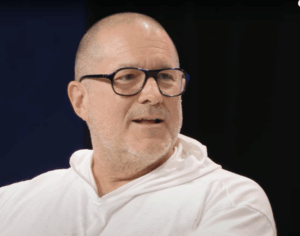Adobe Photoshop Elements 2025 review

Expert’s Rating
Pros
Quick, Advanced and Guided modes
Vast array of photo-editing features
Dozens of filters and effects
Guided Edits help newcomers
Cons
New three-year licensing scheme
More expensive than some of its rivals
Some of the AI tools are quite complex
Our Verdict
The 2025 Photoshop Elements update isn’t an essential upgrade for existing users, but it is still one of the best photo-editing tools for amateur photographers and hobbyists out there.
Price When Reviewed
This value will show the geolocated pricing text for product undefined
Best Pricing Today
Price When Reviewed
$99.99 (three year license)
Best Prices Today:
Photoshop Elements isn’t the cheapest photo-editing program available for Mac users, but it’s long been one of the most popular thanks to its combination of powerful editing tools – based, of course, on the professional, high-end version of Photoshop – and a well designed interface that makes it easy for beginners to achieve impressive results.
The new version for 2025 isn’t a massive upgrade but – inevitably – it includes a number of new features that use AI to speed up the editing process. However, there are also some changes to Adobe’s pricing, which might not appeal to everyone.
Photoshop Elements – How Much Does It Cost?
Most of Adobe’s Creative Cloud apps, such as Photoshop and Illustrator, are aimed at professional users and require a monthly or annual subscription. However, Photoshop Elements is aimed at hobbyists and casual users, so it has traditionally been available for a one-time fee of $99.99/£86.99.
That price hasn’t changed with the 2025 edition, but instead of paying a one-time fee that lets you use the program for as long as you want, Adobe now says that this grants you a ‘three-year term license’ instead. In effect, you’re paying for a three-year subscription, which sounds a little disappointing at first. However, it does mean that you should get the 2026 and 2027 updates free of charge, which is still pretty good value for money when spread over three years. There’s also a free seven-day trial available, so that you can download the program and try out the new features before buying.
Owners of previous versions can also upgrade to the 2025 edition for $79.99/£70.99, and you can also buy Photoshop Elements together with the Premiere Elements (read our review) video-editor for $149.99/£130.49 (which again is for a three-year license). Beware though, as the version that is currently on sale in the Mac App Store (at the time of writing) is still the 2024 edition from last year, so Adobe’s own website is the best place to buy at the moment. There’s a 30-day trial available so that you can experiment for a while before buying
Buying the desktop version of Photoshop Elements also gives you access to its companion mobile app for iOS and Android, and a web app that runs in a browser on any device. The mobile app allows you to upload photos and videos from your smartphone or tablet, and also provides you with 2GB of free online storage for your files. You can then quickly import these files into the desktop versions of Photoshop Elements when you’re ready to get down to some serious editing work. The web app works in a similar fashion, and also includes some simple tools for quickly creating slideshows and collages without having to use the full version of Photoshop Elements. Just remember that both the mobile and web apps are still in their beta test phase, so make sure you keep backups of your photos and files just in case.
Photoshop Elements – Editing Modes
A key element, so to speak, of Photoshop Elements is that it provides three different editing modes, which are suitable for users with different levels of experience. At the top of the program’s main editing window there are three tabs – Quick, Guided and Advanced – which provide different sets of tools.
If you’re a beginner, or you just want to perform some quick edits to tidy up a photo, then you can click the Quick tab. This takes you into a simple workspace with a basic set of tools for common editing tasks, such as cropping an image, correcting red-eye, or adding text.
There’s also a Quick Actions panel on the right of the window that provides a series of one-click tools that can instantly perform more complex tasks, including color correction, adjusting exposure, or even removing the entire background from a photo. Most of these are one-click tools that work automatically, but there are also simple slider controls that provide more precise control over lighting, color and other settings.
More experienced users who really want to edit their photos in fine detail can select the Advanced tab instead, which opens up the program’s entire array of advanced editing. As well as providing a vast library of filters and effects that can alter the appearance of the entire photo, Advanced mode also includes precise tools for editing and manipulating individual pixels within the image, and using layers to combine multiple effects and objects within a single image.
It’s a bit of a leap, though, to go from Quick mode to Advanced mode, so Photoshop Elements also includes a Guided mode, which includes a series of Guided Edits that provide step-by-step help so that less experienced users can learn how to use some of the program’s more advanced tools. These include Guided Edits for adding text and other effects, creating panoramic photos, or using pan and zoom effects to make your photos look more dynamic.
Photoshop Elements – What’s New for 2025?
There isn’t a large number of new features in the 2025 edition of Photoshop Elements, but Adobe has – inevitably – used AI to provide some powerful new features that quickly perform some very complex tasks.
There’s a new Remove tool that can remove people or objects from a photo. That’s something that Photoshop Elements – and many of its photo-editing rivals – have attempted in the past, but the new AI-powered Remove tool works really well, even with photos that include several people standing in front of complex, multi-coloured backgrounds.
Screenshot
Taking this approach further, there’s a new Guided Edit called Combine Photos that allows you to select the foreground subject from one photo and the background from another photo and combine them to create a new image. This was a little more complicated to use, though, and I sometimes found myself selecting the background or foreground subject from the wrong photo, so a little more clarity in the instructions wouldn’t go amiss.
More straightforward are the new AI features in the Quick Action menu within Quick mode. These can provide motion effects, such as zooming the camera in or out, or panning from side to side, and then allow you to export the animated image as an MP4 video file. There are pulsing hearts to declare your love for someone on TikTok, as well as animated frames and particle effects to liven up your posts.
So while this isn’t a major upgrade there are key features, such as the new Remove tool, which make the program more powerful than ever before.
Top Photoshop Elements features
Here are a few of our favourite feature that have appeared in Photoshop Elements over the years.
Sensei / AI
Adobe’s 2022 version introduced new artificial intelligence techniques – which Adobe refers to as Sensei – which could automatically perform editing tasks that might normally require hours of work.
The app has always had a selection of filter effects that could make photos look like paintings, using media such as oil paints or watercolors, but Sensei introduced a new set of Artistic effects that aim to mimic a variety of popular artistic styles, such as cubist and post-impressionist. These aren’t always entirely successful – I suspect Vincent Van Gogh is spinning in his grave right now – but they’re fun to experiment with. One nice touch here is that you can apply the artistic effect to the entire photo, or just to the subject or background, which is a nice way of emphasizing particular aspects of a photo. If your artistic ambitions are a little more modest you can apply some simple animated effects – known as Overlays – such as falling snowflakes or flickering flames, to your photos and then save your work as a short video clip that you can upload to social media.
The use of Sensei artificial intelligence continued with Photoshop Elements 2023. As well as applying animated overlays to an entire photo, this feature allows you to create moving elements that animate just one specific section within a photo. You could select part of an image, such as a waterfall or the flowing mane of a horse, and animate your selection to make the image look more dynamic and eye-catching. The program’s selection tools can help you to select either the background of an image, or elements in the foreground, and you can simply draw a line to indicate the direction of movement (so the waterfall flows down, rather than upwards). You can also adjust settings such as the speed of movement, and preview the animation effect before exporting the animated image file as an MP4 video clip or as an animated-GIF.
Guided Edits
One of the things that sets Photoshop Elements apart from many of its rivals is its use of Guided Edits, which give you step-by-step help in using some of the app’s most powerful tools. One really powerful Guided Edit that was introduced in 2021’s update is the ability to alter the aspect ratio of a photo by extending the background of a photo. If you’ve got a photo with an attractive background, such as a beach or some leafy trees then you can clone part of the background and use it to extend the background further – perhaps to turn a square photo into a wider landscape shot, or to extend a sunny blue sky upwards for an upright portrait shot that you can use on social media.
And, of course, no social media account is complete without some cute pet pics, so Photoshop Elements includes a Guided Edit specifically for enhancing photos of animals. You can adjust the lighting and color in a photo, focusing either on your pet or the background, or add a subtle vignette effect. There’s also an option to remove blemishes, such as mud or dirt, and to remove glare from the pet’s eyes.
The Guided Edits section of the program also gained new tools for adding overlays, new background images, or enhancing the appearance of the sky in your photos. And, with so many Guided Edits now available, we were pleased to see that this update added a new Search tool that helps you to quickly locate the Guided Edits you need by searching for keywords such as ‘crop’ or ‘sky’.
In the 2024 edition, a new Guided Edit called Add Text, made it easier to use the program’s text tools and effects. You can quickly add horizontal or vertical text, apply text to a selection, or make text follow a path that you draw with a freehand pen. You can add drop shadows, graduated colours and other effects with a quick click of your mouse, and even change the angle of lighting that you apply to the text. And, for social media mavens, there’s a new Photo Reels tool, which is similar to an old-fashioned slide-show that flicks through a series of photos, but is very much focused on social media and provides a series of templates for use on Instagram, Tiktok and other services. When you create a Photo Reel you see a simple timeline view that allows you to arrange photos in sequence, adjust the size and aspect ratio of each photo. You can also adjust the playback speed of the photo reel, and add text, graphics and filter effects.
Foundry
Quick Actions
Quick Actions panel is available within the program’s Quick editing mode. The Quick Actions panel gathers together a number of existing editing tools, but also gains new AI features, such as the ability to quickly select or change the background or sky in an image, or to smooth out fuzzy artefacts in compressed JPG files.
For a selection of the best free photo editors for Mac see our Best free image editors round up. We also have a round-up of the best alternatives to Photoshop in our Best professional photo editors round-up.
Also read: Best Mac for photo editing and Adobe Creative Cloud pricing: How to get the best deal.
Should you buy Photoshop Elements?
Photoshop Elements is one of the best photo-editing tools for amateur photographers and hobbyists. Its great strength is that it provides admirable ease of use for beginners, along with powerful and precise editing tools for more advanced users. Despite this, the 2025 update might not be an essential for existing users – especially as it introduces a new pricing system.