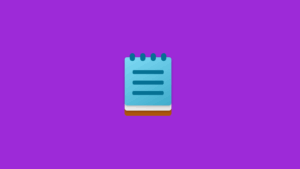How to browse your Mac’s log from months ago
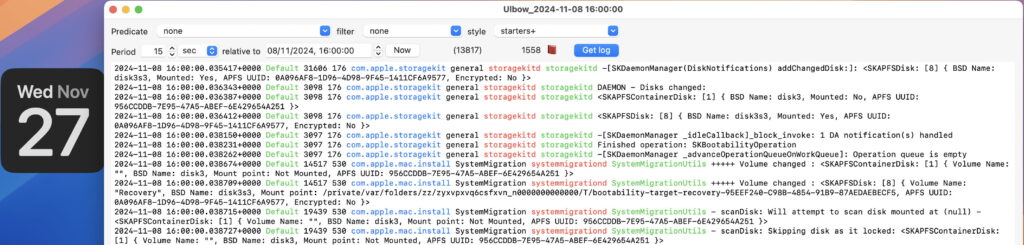
I hope you like magic tricks, as this article shows how you can do the impossible with your Mac’s log: browse log entries from the distant past, from months or years past. My example is taken from my new Mac mini M4 Pro, which I set up on the afternoon of 8 November 2024, 19 days ago. To demonstrate that this isn’t a screenshot taken earlier, I’ve included a calendar widget to confirm that this was taken on 27 November, when all its logs from 8 November had gone.
That log extract contains entries made by Migration Manager when it was busy migrating from a backup to my new M4 Mac. As that’s so long ago now, those entries have since been removed from the log files on my Mac. So how did I do that? The answer, of course, is in a Time Machine, with a little help from my free log browser Ulbow.
Accessing old logs
There are three different ways you can access the macOS Unified log:
the live log, with entries displayed as they’re written to the log, as you might in Console;
the active log, where you browse the entries currently saved in the log, including those made in the recent past, which Console can’t help you with, but Ulbow is designed to do;
an archive copy of the log, where you can browse entries from the log at the time that archive was made.
Logarchives are structured bundles containing log and other files normally stored inside folders in /var/db, collected at a given moment. You can create them using the log collect command, but that only works with the active log on your Mac. One simple way to create a logarchive is to run a sysdiagnose, whose output files contain a logarchive of your Mac’s active log files. However, log collect can’t turn an arbitrary collection of log files into a logarchive, that’s something only Ulbow can do. If you can feed it the right log files, say from a backup, then Ulbow will turn them into a logarchive ready to browse in Ulbow.
To do this, you’ll need a Time Machine backup of the Mac’s Data volume. Backups made using other utilities should also work, provided they contain the required directories in /var/db.
Ulbow’s Logarchive Tool
To create a logarchive from a copy of the log files, open the Logarchive Tool in Ulbow’s Window menu.
Prepare the log files by creating a new folder and copying two folders from the backup of the Mac’s Data volume to it: /private/var/db/diagnostics and /private/var/db/uuidtext. The former contains the log files and their supporting data such as timesync files, while the latter is a collation of supplementary content arranged by UUID. I like to name that folder and the logarchive itself using the Time Machine backup timestamp to remind me of the last date and time of entries in that logarchive.
Click on the Make Logarchive button, select the enclosing folder, and Ulbow will do its best to turn those into a logarchive bundle, on external storage if you wish. You can then Catalogue that, Analyse its contents, and open it for browsing in Ulbow.
To browse those log entries, open a New window in Ulbow, then open the logarchive using that command from the File menu. Once you have made a logarchive, you can also open individual .tracev3 log files within it. The only difficulty with these is discovering an appropriate time to start browsing from. For that, the statistics supplied when you Analyse the logarchive are invaluable.
As Apple has never published a specification for logarchive bundles, this may not work in every case, but in my experience it can even create a usable logarchive when some of the logs are missing. It should also work for the equivalent folders obtained from an Apple device, such as an iPhone or iPad.
Summary of what you need
A Time Machine or other backup containing log files in /private/var/db/ for the period you want to browse.
Ulbow’s Logarchive Tool from its Window menu.