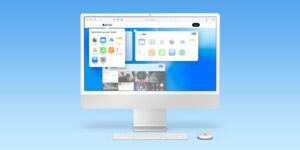Best USB-C hubs and adapters for Mac 2025

USB-C is the latest standard of USB that allows data transfer speeds of up to 10Gbps, can fast-charge devices, and conveniently fits in a port either way up—which means that you can wave bye-bye to the age-old USB guessing game of “Which way does it go in?”.
While some of the newer hubs reviewed here do boast 10Gbps legacy USB-A ports, USB-A is mostly seen in devices at 5Gbps, offers slower charging speeds, and is annoyingly fussy at which way up it is when you try to connect it to a port.
USB-C is no one-trick pony, either—handling data transfer, video output and power input.
You’ll find faster variants of USB-C (called Thunderbolt 3, 4 or 5) on the MacBook Pro (post-2016 models), MacBook Air (post-2018), the iMac (after 2017) and Mac mini (2018 and later).
Thunderbolt Macs can connect to USB-C hubs and docks, but will lose some of their extra bandwidth—Thunderbolt’s 40Gbps significantly outpaces USB-C’s 5-10Gbps. USB4, like Thunderbolt, boasts 40Gbps bandwidth, although note that there is also a 20Gbps version to look out for.
From an Apple user perspective, Thunderbolt 3 and 4 are very similar. Both have 40Gbps bandwidth but TB4 has a few extra benefits; find out more in our Thunderbolt 4 vs Thunderbolt 3 comparison.
If you need super-fast data transfer, read our roundup of the best Thunderbolt 4 hubs. We have included a couple in this roundup as they increasingly offer better value as prices come down.
Few people have a full range of USB-C or Thunderbolt gear, so you’ll likely need a USB-C hub to add different ports—such as old-school USB-A—to your Mac.
In general, an “adapter” works with a single port (such as USB-A or Ethernet) while a “hub” gives you multiple ports. If you require even more, then look for a “dock” or “docking station”. If you’re after a full desktop setup for your MacBook, look out for our recommendations for the best USB-C and Thunderbolt docking stations for MacBooks.
Here we have tested and reviewed the premium USB-C hubs and adapters. There are many much cheaper versions out there, but we recommend these for quality and robustness.
Which extra ports do you need
Many MacBook users connect their laptop to one or more external displays for greater screen space. You can connect to monitors via a USB-C (via adapters to non-USB-C monitors) or better a dedicated video port, such as HDMI or DisplayPort. Check the hub specs to see which displays they support: some are limited to HD displays, others support 4K (also known as UHD) displays. The refresh rate is also important. 4K at 30Hz is fine for most productivity and browsing tasks, but watching video or playing games demands higher refresh rates of at least 60Hz.
You may need some old non-reversible USB-A ports, and most adapters and hubs have at least one for your non-USB-C memory sticks and drives. Look for at least USB 3.0, which has a speedy bandwidth of 5Gbps compared to the lamentably sluggish USB 2.0’s 480Mbps.
To fast-charge an iPhone, you need a minimum of 18W and it has to be USB-C, so look for extra USB-C slots with charging power, which are more capable than USB-A.
Other ports to look for in a hub include Ethernet for faster wired Internet access (without the flakiness of Wi-Fi). You can choose from standard Gigabit Ethernet (1000Mbps) or 2.5Gb Ethernet (2500Mbps), although the faster Ethernet requires the whole network to support that speed.
An SD or microSD card reader is perfect for adding inexpensive portable storage to your system. Card readers come at different speeds: UHS-I at 104MBps, and UHS-II at 312MBps; although some are slower at 60MBps.
Look for hubs that offer passthrough charging, so you can charge your laptop even though you are using up one of the laptop’s USB-C ports for the hub itself. Most don’t ship with a charger, so you’ll need to add your own, and remember that it needs to be a 100W charger to give 85W and above charging if offered by the hub. Lower wattage chargers are fine but will limit the hub’s charging potential. Couple your hub with one of the best Mac USB-C chargers.
Check the Power Delivery (PD) charging power each hub or adapter offers connected laptops or iPads. 12in MacBook and MacBook Air charge at 30W; the 13in and 14in MacBook Pro at 67W, the 15in MacBook Pro at 87W; and the 16in MacBook Pro at 96W. You can certainly use a charger at lower power, but remember that it will power up slower than when using a higher-wattage charger, and if too low your laptop might run out of juice altogether when maxed out on power-hungry apps and devices.
You can also buy USB-C adapters for the many older display standards out there, such as VGA and DVI. We’ve picked the best for you below.
Many hubs and docks aren’t compatible with Apple’s SuperDrive CD/DVD drive. We’ve found only one USB-C dock that is compatible with the SuperDrive, the Caldigit USB-C Pro Dock.
Plugable 9-in-1 USB-C Hub Multiport Adapter – Best overall USB-C hub
Pros
9 ports inc Ethernet, 60Hz 4K display via HDMI
10Gbps USB-C and USB-A
125W PD
Price When Reviewed:
$49.95
Best Prices Today:
9 Ports: 2x USB-C, 3x USB-A, HDMI, Gigabit Ethernet, SD Card Reader, MicroSD Card Reader, 125W laptop charging
This 9-in-1 hub is bristling with top-end ports and with an unrivalled 125W to laptop passthrough power is a great match for larger laptops.
A seven-inch cable connects the hub to your MacBook at 10Gbps and a possible 125W passthrough charging when the hub is connected to a USB-C charger—the highest passthrough charging we’ve seen in a USB-C hub. Total power output from the hub to laptop and devices is 140W.
There’s one dedicated 10Gbps USB-C data port, HDMI 2.0 port with 4K 60Hz support, and both SD and MicroSD card readers at fast UHS-II media-transfer speeds. If you need to attach legacy devices there are two USB-A ports, also at 10Gbps. One of these can drive 7.5W of power to the connected device. There’s also a much slower 480Mbps USB 2.0 port that good for a memory stick or mouse/keyboard.
With its extra USB-A port and faster SD card readers, the 9-in-1 Plugable USB-C Hub beats our long-time USB-C hub champ, the Anker 555 8-in-1 USB-C Hub, reviewed below. If you prefer DisplayPort to HDMI the Anker 565 should be considered even with its slower card readers.
Anker 555 8-in-1 USB-C Hub – Great value USB-C hub
Pros
8 ports inc Ethernet, 60Hz 4K display via HDMI
10Gbps USB-C and USB-A
85W PD
Cons
Can get warm during use
UHS-I SD reader
Price When Reviewed:
$49.99
Best Prices Today:
8 Ports: 2x USB-C, 2x USB-A, HDMI, Gigabit Ethernet, SD Card Reader, MicroSD Card Reader, 85W laptop charging
The Anker 555 USB-C 8-in-1 Hub is compact and powerful, offering greater specs than some of the other leading options on this list. It’s one of two similar USB-C hubs from the company, and we start with the best-value option.
The 555 offers two USB-C ports—one that supports 85W USB-C Power Delivery, while another supports data transfers up to 10Gbps. You also get speedy 10Gbps transfer rates through two additional USB-A ports, where many rivals max out at 5Gbps.
The Anker 555 is special as it offers an HDMI port that supports 4K 60Hz resolutions, where most are limited to 4K 30Hz. For 4K 60Hz resolution, your device must support DP 1.4. This includes MacBook Air (from 2020), MacBook Pro 15in (from 2018), MacBook Pro 16in (from 2019) and iPad Pro (from 2018).
Also included are SD and MicroSD card reader slots. These are rated at UHS-I (104MBps) so not the fastest. If you transfer a lot of data via SD cards, look for a hub with faster UHS-II (312MBps).
The Gigabit Ethernet port is great for those times when Wi-Fi just won’t do.
It’s also incredibly light at just under 4.5oz (130g) and compact so you can take it anywhere. At $49.99 / £79.99 it’s hard to deny this hub’s value for money. In our experience, it does get warm with use but Anker says this is normal.
Anker
The higher-end $65.99 / £89.99 Anker 565 USB-C Hub, shown above, offers eleven ports instead of the 555’s mere eight, and is equally lightweight at 4.8oz (136g). The extra ports are one USB-A and an audio jack, which isn’t a remarkable boost—but it does include a top-end DisplayPort 1.4 video connection in case HDMI is not for you. If the inclusion of a native DisplayPort is important to you, then the 565 is a better solution (read our full Anker 565 11-in-1 USB-C Hub review) than maybe even the Plugable 9-in-1 reviewed above.
Ugreen 4-in-1 USB 3.0 Hub – Best budget hub for multiple USB-A ports
Pros
Inexpensive
Four 5Gbps USB-A ports
10W device charger
Cons
Limited to USB-A ports
No passthrough charge to host
Price When Reviewed:
$15.99
Best Prices Today:
5 Ports: 1x USB-C, 4x USB-A
If all you need from an adapter is the ability to connect a bunch of older USB-A devices to your MacBook, this simple adapter should do the trick.
The Ugreen USB-C 4-port hub is a slim and inexpensive adapter that allows you to add four full-size USB 3.0 ports that can handle data transfer at up to 5Gbps. It has recently been upgraded to feature a further USB-C port that can supply a 10W charge for connected devices, but not the host computer. While all four ports can be used simultaneously, a maximum of two hard drives can be connected at one time.
It looks the part with most modern MacBooks, and is an easy way to connect memory sticks, a printer or other older devices that don’t come with USB-C.
Nonda USB-C to USB-A Adapter – Best simple USB-C to USB-A adapter
Pros
Simple single USB-A adapter
Small
Cons
Just the one port
Price When Reviewed:
$12.99
Best Prices Today:
1 Port: 1x USB-C to USB-A
There’s a misconception that USB-C is an inconvenience for people with a bunch of devices still reliant on USB-A, hence the existence of little adapters like this one from Nonda. Products like this are there to help us bridge the gap.
This cute little adapter is simply to allow you to plug in one standard USB-A device or cable at a time, great for using a USB stick, for example. Just don’t misplace it, it’s tiny.
Satechi Pro Hub Max Adapter – Best 40Gbps USB4 hub for Mac
Pros
USB4
40Gbps data transfer
7 ports inc 4K 60Hz display HDMI, Ethernet
Cons
No device charging from USB-A and USB-C ports
Price When Reviewed:
$99.99
7 Ports: 2x USB-C, 1x USB-A, HDMI, Gigabit Ethernet, SD Card Reader, MicroSD Card Reader
All of the portable USB-C hubs reviewed here are compatible with the Mac’s Thunderbolt 3 and 4 ports, but most feature slower USB-C connections (5Gbps or 10Gbps) compared to Thunderbolt (40Gbps).
The Satechi Pro Hub Max, available in either Silver or Space Gray, features USB4 ports that are both compatible with Thunderbolt and can reach the same 40Gbps maximum throughput.
Connecting directly to two of the MacBook’s Thunderbolt ports, it boasts a bunch of ports that should be enough for most of us. The hub receives 40Gbps from each of the Thunderbolt ports on the Mac (so a total of 80Gbps). 40Gbps is used for the USB4 pass-through port, while the second Thunderbolt port distributes 40Gbps of bandwidth to the rest of the ports on the hub.
The USB4 port supports up to 96W charging—easily fine for a 14-inch MacBook Pro and punchy enough to keep a 16-inch Pro going and charged pretty quickly. This same USB4 port can be used to connect to an external display—up to 6K at 60Hz display output, transferring data at 40Gbps.
It should allow video output and passthrough charging simultaneously. In a test connection from a MacBook to an LG 4K UltraFine Display, the MacBook was able to output video to the monitor, while the monitor was able to provide power to the MacBook, all through the single connection. Owners of the 14- and 16-inch MacBook Pro and M2 Air can charge via the MagSafe connector at the same time as using the Pro Hub.
The HDMI 2.0 port can also be used to connect a 4K 60Hz display, so you can achieve a dual 4K monitor setup on any Pro or Max M1 or M2 MacBook. Plain M1/M2 MacBook Airs are limited to just one external display.
Also onboard are a 5Gbps USB-A port and a 5Gbps USB-C port—although neither can charge connected devices. There are both SD and MicroSD card readers (UHS-I), a Gigabit Ethernet port, and 3.5mm combo audio jack port.
In the same family, Satechi also offers the Pro Hub Mini (the same as the Max but without the HDMI port) and the Pro Hub Slim (which swaps the Ethernet port for an extra USB-A port, and boasts 10GBps USB-A and USB-C ports compared to the Mac and Mini’s 5Gbps). If you don’t need wired Internet access, the Pro Hub Slim edges out the Pro Hub Max. If you don’t need more than one external screen or you want to save the USB4 for passthrough charging only, consider the Pro Hub Mini or the Plugable 5-in-1 USB-C Hub reviewed below..
Note that all three requires a MacBook with two adjacent Thunderbolt ports on one side.
Plugable 5-in-1 USB-C Hub – Best budget 40Gbps USB-C hub for Mac
Pros
40Gbps data transfer
6K display at 60Hz via USB-C
5 ports inc Ethernet
Affordable
Price When Reviewed:
$32.95
5 Ports: 1x USB-C, 2x USB-A, HDMI, Gigabit Ethernet, Audio jack
While not certified as either USB4 or Thunderbolt 4, this compact and very portable 5-in-1 USB-C hub (AMS-5IN1E) offers 40Gbps data-transfer via its USB-C port, and is designed for the 14-inch and 16-inch MacBook Pros introduced after 2021, or MacBook Airs introduced after 2022. A smart cutout keeps access to those MacBooks’ MagSafe charger port.
The inclusion of the 40Gbps USB-C port is useful as the hub uses the two Thunderbolt or USB4 ports in its flush side connection to the MacBook. But, in return, it gives you two 5Gbps USB-A ports (4.5W charging) and Gigabit Ethernet. The audio jack port is also covered but replicated on the hub.
The 40Gbps USB-C port can be used to connect a display up to 6K at 60Hz, or offer passthrough charging at up to 100W—15W for phones and other devices.
Its closest rival is the Satechi Pro Hub Mini (reviewed above), which features an extra USB-C port (5Gbps) but is more expensive, so this hub wins our budget 40Gbps hub award.
Twelve South StayGo – Best portable USB-C dock
Pros
Lightweight
8 ports inc Ethernet, 4K display via HDMI
85W passthrough PD
Cons
No spare USB-C ports
4K display at 30Hz
UHS-I card readers
Price When Reviewed:
$99.99
Best Prices Today:
8 Ports: 1x USB-C, 3x USB-A, HDMI, Gigabit Ethernet, SD Card Reader, MicroSD Card Reader
The StayGo is, as its name suggests, one for the home, office and on your travels. It’s lightweight and much more compact than most USB-C docks.
It features a full array of 8 ports, including: USB-C 3.1 for 85W Power Delivery (PD) charging of the laptop; an HDMI port (4K at 30Hz) for attaching to an external display; two 5Gbps USB-A 3.0 ports and another USB-A port with 7.5W for faster charging; Gigabit Ethernet for wired Internet; and SD and Micro SD card readers.
It is showing its age a bit with its focus on USB-A rather than spare USB-C ports. The only USB-C port on offer is for passthrough charging of your laptop.
It comes with a 1m USB-C cable to connect with your laptop, plus a detachable travel cable that hides inside the dock when not in use. While not Thunderbolt 3 or 4 it is compatible with Thunderbolt MacBooks–its data transfer is just limited to 5Gbps rather than TB’s 40Gbps.
It’s pricier than most of the hubs reviewed here, but it’s got everything you need except a spare USB-C port, and we like it a lot. It feels more robust than some of the cheaper hubs, yet weighs just 150g.
It’s available in either Black or White.
Baseus 6-in-1 USB-C Hub – Best value 10Gbps USB-C hub
Pros
6 ports inc Ethernet, 4K 60Hz display via HDMI
100W PD
1x USB-C (10Gbps)
2x USB-A (10Gbps)
Cons
No card reader
UK model is older
Price When Reviewed:
$35.99
Best Prices Today:
6 Ports: 2x USB-C, 2x USB-A, HDMI, Gigabit Ethernet
We are big fans of the Baseus 6-in-1 USB-C Hub which lacks the card readers found on some hubs but boasts three 10Gbps USB ports (2x USB-A and 2x USB-C) and Gigabit Ethernet, plus an HDMI port that supports an external display at 60Hz. It also features a button that will quickly turn the connected external display off.
Baseus has several other excellent and affordable USB-C hubs, one of which might suit you better, so check out what each offers:
Baseus 7-in-1 USB-C Hub: 100W passthrough charging; 1x HDMI (4K@60Hz); 3x USB A (5Gbps, 7.5W charging), SD and MicroSD card readers via Amazon US and Amazon UK.
Baseus 8-in-1 USB-C Hub: 100W passthrough charging; 1x HDMI (4K@30Hz); Gigabit Ethernet; 3x USB A (5Gbps, 7.5W charging), SD and MicroSD card readers via Baseus.
Baseus 9-in-1 USB-C Hub: 100W passthrough charging; 2x HDMI (one at 4K@120Hz; other HDMI can only mirror the display on Macs at 4K@30Hz); Gigabit Ethernet; 3x USB A (two at 5Gbps and one at 480Mbps), SD and MicroSD card readers via Baseus.
Each hub includes an integrated USB-C cable that can be minimized for travel with its neat cable-tidy port that creates a loop. And there’s an LED that shows you when the the hub is in use.
Twelve South StayGo mini – Best budget portable USB-C dock
Pros
Works with iPad Pro and MacBook
Super portable
85W passthrough PD
4K display via HDMI
Cons
4K display at 30Hz
USB-A port is slow for data transfer
Price When Reviewed:
$59.99
4 Ports: 1x USB-C, 1x USB-A, HDMI, Audio jack
The StayGo mini is, at its name suggests, a cut-down version of Twelve South’s admirable StayGo portable USB-C hub. It’s primarily designed for the iPad Pro but will also work with a MacBook.
While it lacks its bigger sibling’s Ethernet port and SD/microSD card readers, it still packs a HDMI Port (4K at 30Hz), USB A-port, USB-C Port for passthrough 85W PD charging, and a 3.5 mm audio jack.
The StayGo’s singular USB-A port features BC 1.2 for up to 7.5W fast charging, but is USB 2.0 so limited to 480MBps data transfer compared to the StayGo’s three 5Gbps USB-A ports.
It can connect directly to a tablet USB-C port, and also ships with a 0.5 meter USB-C cable if you want to use it with a MacBook. And if your iPad is in a protective case, the cable will mean the hub can still connect to the tablet.
Available in Black only.
Satechi USB-C Multiport Adapter 8K With Ethernet V3 – Best hub for multiple fast ports
Pros
5x USB-C ports: 3 at 10Gbps
85W passthrough PD
60Hz 4K display via HDMI
2.5G Ethernet
UHS-II SD card reader
Cons
No device charging from USB-C ports
No USB-A
8K for Windows only
Price When Reviewed:
$99.99
Best Prices Today:
8 Ports: 5x USB-C, HDMI, Gigabit Ethernet, SD Card Reader
This USB-C hub has four USB-C ports but no USB-A. If you no longer have need for old-time USB-A by buying this hub you won’t be wasting money on a port you don’t require. If you have USB-A peripherals, such as an older memory stick, then you should look for a hub with a Type-A USB port.
Three of the USB-C ports offer fast 10Gbps data transfer, and one at 5Gbps. A fifth USB-C port is for attaching a power source, most likely a USB-C wall charger. If the charger is rated at 100W, all that power can be distributed via the hub, including up to 85W PD to the host laptop or tablet.
However, aside from the pass-through PD port, none of the USB ports can output power to connected devices.
The EZQuest USB-C Slim Gen 2 Hub Adapter 6-in-1, reviewed here lower down, has four 10Gbps USB-C ports, each with 7.5W device charging, plus two more for 4K/60Hz monitor support and 80W passthrough charging, but it lacks the Ethernet and card reader.
It’s not just the USB ports that are fast—the Ethernet port can reach 2.5Gb, compared to most hubs’ 1Gb Ethernet, if your network supports such speeds; of course, it is backwards compatible with GigabIt Ethernet networks.
And the SD card reader is also top-notch at 312MBps, compared to some that are UHS-I at 104MBps.
Despite the 8K in its name, the HDMI 2.1 port can support only as high a resolution as an external 4K display at 60Hz refresh rate, as well as display options of 2K/144Hz and 1080p/240Hz. Apple display limitations mean that its potential 8K/30Hz display support is limited to Windows machines.
It’s at the high end for price but you get high-end, premium and future-proof ports for your money.
It is available in Apple MacBook-matching Space Gray, Silver, and Midnight colors.
Read our full
Satechi USB-C Multiport Adapter 8K With Ethernet V3 review
Satechi 4-In-1 USB-C Hub With 2.5 Gigabit Ethernet
Pros
3x USB-C ports (10Gbps)
2.5G Ethernet
Cons
No passthrough charging
Price When Reviewed:
$44.99
Best Prices Today:
There are hubs with more ports but this 4-in-1 USB-C hub offers three fast 10Gbps USB-C ports and very fast 2.5Gb Ethernet.
The Satechi USB-C Multiport Adapter 8K With Ethernet V3, reviewed above, boasts more functionality including 2.5Gb Ethernet but at twice the price. The Satechi 4-port USB-C Hub, reviewed below, offers an extra USB-C port but none at 10Gbps, and no 2.5Gb Ethernet.
This hub could be in your sweet spot if you need a bunch of fast USB ports and speedy Ethernet. There’s no passthrough charging, so you’ll need a spare Thunderbolt port on your MacBook for power.
EZQuest USB-C Slim Gen 2 Hub Adapter 6-in-1 – Best hub for most 10Gbps USB-C ports
Pros
Six USB-C ports
4x 10Gbps
4K at 60Hz
80W passthrough
Price When Reviewed:
$79.99
Best Prices Today:
This USB-C hub loves USB-C so much that it boasts only that type of port, of which there are six—seven if you count the connector that links to the laptop.
Four of these are rated at 10Gbps for data transfer, which is about as fast as you can get before you have to switch up to 40Gbps Thunderbolt.
Another can link up to an external display up to 4K in resolution and at a gamer-friendly 60Hz refresh rate. You can either connect direct to a USB-C monitor, or use a USB-C to either DisplayPort or HDMI adapter.
The sixth USB-C port can handle 100W of PD 3.0 power input, 80W of which is reserved for the MacBook if it needs that much. Each of the 10Gbps ports can deliver 7.5W, up to a maximum 15W across all four at the same time.
U.K. buyers can buy direct from EZQuest, but have to swallow a $25 shipping fee. Look for free shipping in the U.S. via Amazon.
Satechi 4-Port USB-C Hub – Best budget hub for multiple USB-C ports
Pros
4x USB-C ports
Compact
Cons
Data-only ports
5Gbps not 10Gbps
Price When Reviewed:
$39.99
4 Ports: 4x USB-C
Sick of hubs that still think USB-A is a thing? If what you want is more USB-C ports, the Satechi 4-Port USB-C Hub has plenty for you. Each port is USB-C 3.2 Gen 1 so 5Gbps, although that should be fast enough for most. If not, look no further than the EZQuest USB-C Slim Gen 2 Hub Adapter 6-in-1 reviewed above with its four 10Gbps USB-C ports.
The USB-C ports don’t support passthrough charging or video output, and can handle only two hard drives or SSDs at the same time.
Startech.com 7-Port USB-C Hub – Best hub for multiple USB-A and -C ports
Pros
7 fast USB ports
65W power supply included
Cons
Only 2x USB-C ports
Price When Reviewed:
$124.99
Best Prices Today:
7 Ports: 2x USB-C, 5x USB-A
If it’s just USB ports you need to add, then you find more than available on Startech.com’s 7-Port USB-C Hub, although we’d have preferred more USB-C ports, which here are outnumbered by legacy USB-A.
There are five USB-A ports, all rated at a speedy 10Gbps. One offers 12W of device-charging power. One of the two 10Gbps USB-C ports can also charge connected devices at 12W. The other USB ports each offer a small charge of 4.5W.
Even 12W is not powerful enough to fast charge an iPhone but it’s enough to keep most connected devices powered up.
The hub is self-powered via its 65W power supply.
Hyperdrive Dual 4K HDMI 10-in-1 USB-C Hub – Best dual-4K hub for M1/M2/M3 Macs
Pros
10 ports
100W PD
4K 60Hz display via HDMI
Supports two displays on M1/M2/M3 MacBook
Cons
UHS-I card readers
Price When Reviewed:
$199.99
Best Prices Today:
10 Ports: 2x USB-C, 2x USB-A, 2x HDMI, Gigabit Ethernet, SD Card Reader, MicroSD Card Reader, Audio jack
This hub has enough different ports to call itself a docking station. It has two HDMI ports, two USB-C ports (one PD and one 5Gbps), SD/microSD/SD readers (UHS-I), two 5Gbps USB-A ports, a 3.5mm audio combo jack for headphones, and Gigabit Ethernet.
It doesn’t have its own power supply but offers passthrough PD charging at a more than healthy 100W.
That’s a great set of ports, but that’s not it’s biggest plus for users of Apple’s plain M1/M2/M3-based MacBooks.
The standard M1 and M2 chips (that is non-Pro/Max) in Apple’s MacBooks are powerful but have a major limitation: unlike Intel-based Macs, they don’t support more than one external display. The plain M3 MacBooks can connect two displays but only if the MacBook’s lid remains closed. The smarter M4 and M1/M2/M3/M4 Pro and Max chips do support multiple displays.
If that is a problem for you there is a hardware solution in the Hyperdrive Dual 4K HDMI 10-in-1 USB-C Hub, which lets non-Pro/Max Macs connect two external displays. There is some light software installation involved for M1/M2/M3 users, and you need to allow InstantView access to your Privacy settings in System Preferences. There are alternative solutions for adding two or more monitors to an M1, M2, M3 MacBook.
One HDMI port allows for 4K at 60Hz, and the other 4K at 30Hz.
Satechi USB4 Multiport Adapter w/2.5G Ethernet – Best adapter for USB4 and 2.5G Ethernet
Pros
USB4 40Gbps bandwidth
2.5G Ethernet
4K at 60Hz display via HDMI
10Gbps USB-C and USB-A
Passthrough 100W PD
Cons
USB-C not for video
Price When Reviewed:
$149.99
Best Prices Today:
6 Ports: 2x USB-C, 1x USB-A, HDMI, 2.5Gb Ethernet, Audio jack
If you want the fastest Internet and network speeds, you need to push past Gigabit Ethernet to Multi-Gig Ethernet, ranging up to 10Gbps. This six-port hub from Satechi boasts a 2.5Gbps (2.5GbE) Ethernet port—2.5x faster than regular Gigabit Ethernet. 2.5GbE development is becoming more commonplace now that WiFi 6 enables wireless connection to over 1GbE LAN, and you can find 2.5G ports on some WiFi 6 routers. Current CAT5e Ethernet cables are compatible so there’s no need for rewiring.
Aside from this super-fast Ethernet this hub boasts 4K at 60Hz HDMI, 10Gbps USB-A and two 10Gbps USB-C ports (one with 100W passthrough charging) and a combo 3.5mm audio jack. Note that neither USB-C port supports video transfer so it’s a one-display hub.
This hub also stands apart from standard USB-C ports by being USB4, which means you get to play with your Mac’s full 40Gbps Thunderbolt 4 bandwidth.
If all you need is the 2.5Gbps (2.5GbE) Ethernet port, look at Satechi’s more affordable USB-C 2.5 Gigabit Ethernet Adapter, which boasts a strong braided cable.
Ugreen USB-C to Ethernet Adapter 2.5G – Best simple adapter for 2.5G Ethernet
Pros
2.5G Ethernet
Price When Reviewed:
$29.99
Best Prices Today:
1 Port: 2.5Gb Ethernet
If all you need is a USB-C adapter that will add super-fast Ethernet to your computer, the Ugreen USB-C to Ethernet Adapter 2.5G offers 2.5x network speeds compared to standard Gigabit Ethernet on supporting networks.
The short cable isn’t braided like the £39.95 Satechi USB-C 2.5 Gigabit Ethernet Adapter but the adapter is cheaper and just as able.
An interesting alternative is the $29.95 Plugable USB C to Ethernet Adapter 2.5Gb that also offers 100W passthrough charging to the laptop via a USB-C port on one side.
Plugable USB-C to HDMI Multiport Adapter – Budget alternative to Apple AV Multiport Adapter
Pros
Inexpensive AV adapter
4K display via HDMI
Passthrough PD
Cons
4K display at 30Hz
Price When Reviewed:
$24.95
Best Prices Today:
3 Ports: 1x USB-C, 1x USB-A, 1x HDMI
Apple got a lot of flack when moving to USB-C because it meant that many of its users had to buy one or more adapters to replicate the ports they were used to, and needed.
It wasn’t so much that we needed adapters, but more to do with the price Apple was charging for its simple USB-C hubs and adapters.
Take, for example Apple’s USB-C Digital AV Multiport Adapter, which cost a lot for just an HDMI port, one USB-A port and a passthrough-power USB-C port.
Plugable has a much cheaper alternative, at about a third of the price. And it looks pretty identical.
Aside from the price, the one drawback is that the HDMI connection can connect a 4K external display at 30Hz rather than the full 60Hz, which may put off gamers.
But otherwise, this is a great alternative at a fraction of the price, and can charge at 60W.
Satechi Stand Hub for Mac Mini – Best USB-C hub for Mac mini
Pros
Neat USB-C hub for Mac mini
SSD enclosure option
Cons
No device charging
Price When Reviewed:
$79.99
Best Prices Today:
7 Ports: 1x USB-C, 3x USB-A, SD Card Reader, MicroSD Card Reader, Audio jack
We tend to think of hubs for laptops, such as Apple’s MacBooks, which lack more than one or two USB-C ports and so require a dock to add further devices. The Mac Mini and Mac Studio, you’d think, have an army of ports in comparison to Apple’s laptops.
Before Apple miniaturized the Mac mini even further in 2024, the 2018-2023 Mac mini models boasted two Thunderbolt 3 / USB4 (fast USB-C) ports, two old-school USB-A ports, HDMI 2.0, Gigabit Ethernet, and 3.5mm headphone jack. That sounds like a lot, but Apple accessory specialist Satechi believes the Mini needs maxing.
Satechi’s Type-C Aluminum Stand & Hub for Mac Mini expands these capabilities with seven ports: including a USB-C data port, three USB-A ports, micro/SD card readers, and another 3.5mm headphone jack port. (Note that you can’t charge devices connected to the USB ports, as they are there for syncing and data transfer only.)
The crucial point is that these points are front-facing, and not tucked around the back with the unwieldy and unsightly power supply. It also lifts the Mini off the desk, and its built-in air vents help regulate temperature and encourage airflow.
There is a superior model, the Satechi Stand & Hub For Mac Mini / Studio With NVMe SSD Enclosure, which includes an integrated slot where you can insert an SSD card to add affordable fast storage, accessible when connected to your Mac mini or Mac Studio. Read our Satechi Stand & Hub With SSD Enclosure review.
Satechi
In spring 2025 Satechi will start selling a version of the hub for the smaller 2024 Mac Mini M4, with up to 4TB NVMe storage and 10Gbps USB-C. Apple has added USB-C ports to the front of its new Mac mini but Satechi’s hub will add USB-A and a card reader. We will review the new Mac Mini M4 Stand & Hub with SSD Enclosure (pictured above) when it is released.
HyperDrive 6-in-1 USB-C Hub for 24in iMac – Best hub for iMac
Pros
6 ports
USB-C (10Gbps)
2x USB-A (10Gbps, 7.5W)
4K 60Hz display via HDMI
Color matches your iMac
Cons
UHS-I card reader
24in iMac only
Price When Reviewed:
$79.99
Best Prices Today:
6 Ports: 2x USB-C, 1x USB-A, 1x HDMI, SD Card Reader, MicroSD Card Reader
You might not think a desktop Mac needs a hub, but the 24in iMac is quite lacking, having either just two Thunderbolt ports on the entry-level model or two Thunderbolt and two USB-C at the top-end. These ports are also all hidden away at the back, which can mean snaking cables all over your desk.
Five of the ports on this hub that clamps to the underside of the iMac are front-facing ports for easy access to memory cards, USB storage, or storage cards. There are two USB-C ports and one USB-A port (all rated at a speedy 10GBps). The USB-A port can charge a phone at 7.5W.
The UHS-I (104MBps) SD and microSD card readers aren’t the fastest but should suffice. Such memory cards are an affordable way of adding portable storage, and will also delight camera users.
At the rear of the hub is an HDMI port that can support an external 4K display at 60Hz.
Hyper also sells a 5-in-1 iMac USB Hub with two USB-C (5Gbps) and three USB-A (5Gbps and one that charges at 7.5W).
Quite brilliantly, the hubs can color-match with your 24in iMac, with 7 iMac color faceplates included.
Plugable USB-C 6-In-1 Mounted Hub for 24in iMac – Best budget hub for iMac
Pros
6 ports
USB-C (10Gbps)
1x USB-A (10Gbps, 4.5W)
2x USB-A (480Mbps)
Cons
UHS-I card reader
24in iMac only
Price When Reviewed:
$39.95
Best Prices Today:
6 Ports: 1x USB-C, 3x USB-A, SD Card Reader, MicroSD Card Reader
While not as colorful as the HyperDrive 6-in-1 USB-C Hub, this USB-C hub for the 24-inch iMac offers a set of basic ports slung under the iMac screen at an affordable price.
It brings four USB ports within easy arm’s reach, so you don’t need to fiddle around at the back of the computer.
It lacks the HyperDrive’s HDMI port but gains an extra USB-A port, although at a slow 480Mbps and with little charging power.
SanDisk Extreme Pro SD Card USB-C Reader – Best USB-C SD Card adapter
Pros
Simple UHS-II SD card reader
Inexpensive
Cons
Requires adapter for microSD cards
Price When Reviewed:
$49.95
Best Prices Today:
1 Port: SD Card Reader
If you’re a digital professional or just a photography enthusiast, chances are you might be slightly peeved that the new MacBook Pro you held out for doesn’t have an SD card slot.
SanDisk is here to save the day. This neat SD card reader is USB-C compatible and will allow Thunderbolt 3 speed transfers of all your high-resolution photos and videos.
SD cards are also a very inexpensive way to add portable storage to your laptop, from 32GB up to 1TB.
Cable Matters USB-C to VGA Adapter – Best USB-C to VGA Adapter
Pros
VGA and HDMI ports
Cons
4K display at 30Hz
Price When Reviewed:
$20.99
Best Prices Today:
2 Ports: HDMI, VGA
This simple adapter makes a USB-C port into a VGA port for older displays and projectors, and also can handle two external displays.
VGA was once the most popular video connector but is seen less these days, being overtaken by DVI, HDMI, DisplayPort and direct USB-C.
It supports 920×1200@60Hz HD resolutions via VGA, and 4K at 30Hz through its HDMI port. It isn’t compatible with supporting two displays on an M1 MacBook.
Cable Matters USB-C to DVI Adapter – Best USB-C to DVI Adapter
Pros
DVI port
Cons
HD display only
Price When Reviewed:
$19.99
Best Prices Today:
1 Port: DVI
If you need to connect to a DVI (Digital Visual Interface) display or projector, this adapter does the trick.
It can support resolutions up to 1,920-x-1,080 at 60Hz.
Plugable USB-C 7-in-1 Hub with HDMI
Pros
7 ports inc Ethernet, 4K display via HDMI
87W PD
Lightweight
Cons
4K display at 30Hz
Price When Reviewed:
$39.95
Best Prices Today:
7 Ports: 1x USB-C, 2x USB-A, HDMI, Gigabit Ethernet, SD Card Reader, MicroSD Card Reader
Slim and sturdy while still being very portable, the latest version of Plugable 7-in-1 USB-C hub comes with HDMI port that can support an external 4K display at 30Hz.
There are also two 5Gbps USB-A ports, Gigabit Ethernet, UHS-I SD and microSD Card readers, and a USB-C port for PD passthrough charging at up to an impressive 87W—enough for most laptops.
At just 106g, it’s the lightest of the truly multifunctional (display plus Ethernet) hub/docks available.
Kingston Nucleum 7-port USB-C Adapter
Pros
Robust
4K display via HDMI
Passthrough PD
Cons
No Ethernet port
4K at 30Hz
Price When Reviewed:
$49.99
Best Prices Today:
7 Ports: 2x USB-C, 2x USB-A, HDMI, SD Card Reader, MicroSD Card Reader
This is a very well-constructed USB-C hub that adds access to seven ports from one USB-C connection.
It includes two 5Gbps USB-A 3.1 ports, and two USB-C ports—one of which allows for passthrough charging at up to 60W.
There’s no Ethernet port with this adapter, but most of us are fine with Wi-Fi anyway. But if you need a wired Internet connection, look elsewhere.
There’s also an HDMI port for adding an external display (4K at 30Hz), and an SD and Micro SD Card reader slot.
Satechi USB-C Dual Multimedia Adapter
Pros
Two 4K HDMI display ports (one at 60Hz)
Ethernet
Passthrough PD
Cons
Requires 2-port MacBook
Price When Reviewed:
$109.99
Best Prices Today:
8 Ports: 1x USB-C, 2x USB-A, 2x HDMI, Gigabit Ethernet, SD Card Reader, MicroSD Card Reader
This multimedia adapter uses the dual USB-C ports of a MacBook to connect to a hub of ports, including two USB-A ports, a Gigabit Ethernet port, SD and Micro SD Card reader, a USB-C charging port (60W) and two HDMI ports.
It is compatible with MacBook models with two side USB-C ports on the same side. It does not support MacBook models with a single USB-C port.
One of the HDMI ports can handle 4K at 60Hz port, while the other supports 4K at 30Hz.
It’s available in either Silver or Space Gray, and weighs 102g (3.6oz).
Apple USB-C Digital AV Multiport – Apple adds HDMI
Pros
Passthrough PD
Cons
Expensive
HD not 4K
Price When Reviewed:
$69
Best Prices Today:
3 Ports: 1x USB-C, 1x USB-A, HDMI
Apple’s USB-C Digital AV Multiport Adapter allows you to connect your USB-C enabled MacBook port to an HDMI display, a standard USB device, and a charging cable–all at the same time. The USB port allows you to connect incompatible USB accessories (flash drives, cameras) to your USB-C enabled MacBook.
The adapter supports full 1080p HD video output to your TV (HDMI-enabled, of course) where you can mirror your MacBook’s display or play movies.
Apple USB-C VGA Multiport Adapter
Pros
Passthrough PD
Cons
Expensive
Price When Reviewed:
$69
Best Prices Today:
3 Ports: 1x USB-C, 1x USB-A, VGA
Some older displays and especially projectors still use the VGA standard for connection. Unveil your shiny new MacBook at your next meeting, then die of frustration when the projector has a VGA connection.
All is not lost, except that meeting then and there, and a pile of cash, as Apple’s USB-C VGA Multiport Adapter doesn’t come cheap.
Apple Thunderbolt 3 (USB-C) to Thunderbolt 2 Adapter
Pros
Thunderbolt 2 adapter
Price When Reviewed:
$49
Best Prices Today:
1 Port: Thunderbolt 2
This adapter is designed to help owners of really quite old Macs smoothly transition to using USB-C. You may well have devices such as hard drives and external displays that use Thunderbolt 2 connections. This little gadget lets you keep using them with your MacBook or new MacBook Pro.
It also allows new Thunderbolt 3 devices to connect to a Mac with Thunderbolt or Thunderbolt 2 ports–but to take advantage of it this way round Apple advises you need to be running macOS Sierra or above.
Most of the products tested here work with non-Apple USB-C laptops too, but you can read Tech Advisor’s more general roundup of the best USB-C hubs.
Also, read our roundups of recommended USB accessories:
• Best USB-C to Lightning cables