Best web browser for Mac
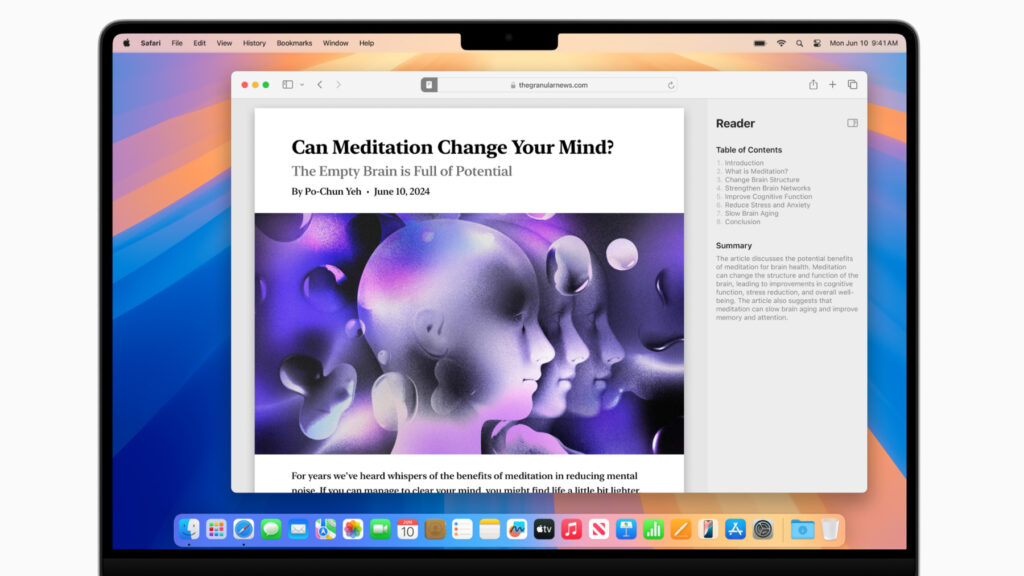
A web browser is arguably the most important app on your Mac. It’s the one we use all day, every day, whether it’s for keeping up with friends, searching for things online, streaming entertainment, using services for work or doing a bit of shopping. So, choosing the one that best meets your needs is important. Many people just stick with Safari on their Mac, as it’s a fully developed app that’s already there and works very well with your other Apple devices. But, if you’re willing to look beyond Apple’s favored child, there are plenty of interesting alternatives available. With this in mind, we round up the best alternatives to Safari and see what they have to offer.
If you want to increase the privacy and security on your browser then you should also read
Best VPN for Mac and
How to use a VPN on your Mac.
Safari
Pros
Included with every Mac
Syncs well with other Apple devices
Good performance and features
Cons
Fewer extensions that Chrome-based rivals
Doesn’t play well with non-Apple devices
Price When Reviewed:
Free
Best Prices Today:
Apple’s Safari browser has been around for a long time, and over the years it’s been improved to the point where it’s now a very solid choice for most people. As you’d expect, it boasts the standard features found on most modern browsers, including bookmarks, tabbed browsing, a password manager, private browsing options, a dark mode, a Reading List that you can return to later (and read offline), plus a Shared with You section on the Home page that lists links you’ve been sent in Messages.
The Reader View is one of Safari’s hidden gems as it turns any webpage into a clean, clear article devoid of ads and other distractions. Coming later in 2024 is a refined Reader mode that will include an AI-powered summary and a table of contents, so you can quickly get the information you require. A new Highlights feature will bring up the most relevant information on a webpage, plus a Viewer will pops out videos on a site so you can control it in it’s own window.
If you want to use Safari for work and personal activities, then you can set up dedicated profiles of each, complete with separate bookmarks, extensions and cookies.
The Quick Note feature, as the name suggests, allows you to instantly grab text or images from a webpage and have them appear (complete with links) in the Notes app.
Tab Groups is a handy feature that allows you to assemble particular tabs together by a category of your choosing, so you don’t have to search for them among your other open tabs. This is useful if you’re planning a holiday, event or researching another interest. Best of all, the Group Tabs sync to Safari on your iPhone, iPad or other Macs. They’re also shareable, so you can send them with friends, colleagues or family who can instantly see all the pages and links–perfect if you’re all collaborating on a project. You can also pin tabs within these groups and give them customized start pages too.
Privacy is an important part of Apple’s offering, with Intelligent Tracking Protection there to stop advertisers from watching what you do. This is accompanied by anti-fingerprinting settings that prevent sites from looking at your hardware and software configuration to work out who you are online, plus security features that block sites that could contain malware.
Later in 2024 Apple will introduce a new Password manager in macOS Sequoia, but Safari already supports PassKeys. These are encrypted logins that seek to eventually do away with passwords altogether. You can check out more details in our how to use PassKeys guide.
There’s also full integration for Apple Pay, making it easy to buy items online, either through the Touch ID sensor on compatible Macs (or the Mac keyboard with Touch ID) or via Face ID on your iPhone. See our How to use Apple Pay on a Mac for more details.
In its current form, Safari is better than ever, and that’s before you start exploring the available extensions that can increase its capabilities even further. The truth is, the best browser for your Mac is probably already installed.
Chrome
Pros
Huge selection of extensions
Fast
Cross-platform
Loads of features
Cons
Traditionally a memory-hog
Requires Google account
Can affect battery life
Price When Reviewed:
Free
Best Prices Today:
Google’s Chrome remains the world’s most popular desktop browser by quite a margin, although that does encompass Windows users too. This success isn’t hard to fathom, as Chrome is an excellent tool that has an entire ecosystem of plug-ins and extensions, ranging from privacy monitors to ones that fix your grammar.
Multiple tabs are handled very well, although it can lead to RAM being hogged by Chrome if you like to leave a huge amount open at the same time, but this is often true of most browsers. Chrome can be a resource-hungry browser though, which in some cases can reduce the battery life on a Mac. Google has addressed this, allowing users to now set memory and energy use filters that should improve performance. It also updates Chrome regularly, so the browser is constantly being tweaked to make it run as smoothly as possible on macOS.
In use, it’s fast. Pages are rendered quickly and there’s a global setting for the zoom, which can be handy if you find text a bit small on modern sites. Due to its dominence, it’s also the browser that most developers test their sites on, so you can guarantee that any page you visit will work well with Chrome.
As you’d expect, being a part of the same family, Chrome dovetails effortlessly with Google’s online apps – Drive, Docs, Calendar, Photos, Translate, etc – allowing users to launch them from an app tray in the menu bar. Chrome has a huge selection of extensions available in the Chrome Web Store, that add a vast array of features into the browser. The extensions are the things that differentiate Chrome from other browsers, with a bewildering 150,000+ to choose from. You can use password managers like Dashlane, discount coupon checker Honey, Grammarly to improve your writing, and so much more. To see our colleagues at Tech Advisor’s pick of the crop read Best Chrome extensions. As with Safari, there’s also a group tabs feature in Chrome that can keep your window tidy and make it easy to quickly find related webpages among your open tabs. These can be saved, so you can access them later or on another device. Chrome is also cross-platform, so you can use it on Apple, Android or Windows.
Password storage is secure, and you can keep your payment details in Chrome so that it’s easy to make payments online, albeit not through Apple Pay. There’s also the new Family Link feature that lets you set website restrictions for your kids when they’re using the browser.
Google uses high levels of security to ensure you don’t access sites that contain malware and also isolates each tab to prevent cross-infection should you stumble into something nasty.
Of course, this is Google we’re talking about, so you’ll be giving your data directly to the company as you use Chrome, including your online habits, so just be sure you’re ok with that before you begin.
Edge
Pros
Uses Chrome extensions
Built-in PDF editor
Built-in AI features
Cons
Design can be cluttered
Works best with Microsoft account
Price When Reviewed:
Free
Best Prices Today:
Microsoft initially launched Edge with its own engine, but after a while decided to adopt the Chromium one that drives Google’s Chrome browser. Since then, the app has grown into a very good option for those who want the Chrome experience, but with its own distinct flavor.
The design on Edge is modern and tidy, albeit a little cluttered at times, with plenty of powerful features built into the main menu. Collections opens up a sidebar where you can drag web pages or add notes. It’s a great way to use Edge to plan for a trip or research a major purchase. Alternatively, you can use the Tab Groups that are similar to the ones on Safari and Chrome. These are displayed on the tab bar along the top, with the ones you’ve assigned to group all color-coded so you can see them instantly. Then, if you want to focus on something else, click the group name, and all the tabs are collapsed into that, ready to reopen when you want to see them again. Vertical tabs also let you instantly switch the open tabs from along the top of the page to a list in a column on the left. It’s a nice little feature that can make it easier to find what you are looking for quickly.
You’ll also find a reader mode that reduces a page down to just the words, plus Edge can read aloud the contents if you prefer that approach. A very useful addition is a built-in PDF editor that can make filling out online forms a doddle, and the Web Select feature allow you to copy and paste contents from a page while retaining all of the formatting.
AI is built right into Edge, with the Copilot feature always a click away. This opens up a dialogue window where you can ask questions and have Copilot generate the answers via AI. It can summarise the contents of the page you’re reading, as well as answer any queries about the information on the screen. It can also compare products you’re viewing (particularly useful in the split screen view) and even create tables to show the differences. Designer will allow you to create AI-generated images directly in the browser, and you can even use the AI in Edge to create bespoke themes for the browser.
The Home page does feel cluttered and busy, but there are various settings you can use to display a different landing page or just reduce the barrage of news stories and other ephemera that greet you each time you open a new tab.
As with most major browsers, Edge has a password manager that can store your details for websites and online accounts, plus it offers a Password Health and Password Monitor feature so you know if your details could be compromised.
If you use Outlook, then you’ll find quick access to mail, calendar appointments and To Do items very handy. Those with a Microsoft 365 account can also launch free versions of MS Office apps from within the browser, much like with Google apps on Chrome. There’s also a grammar and spelling checker borrowed from Microsoft 365 that helps improve your writing when online in Edge. This new Editor works across social media sites or pretty much anywhere you can enter text.
Microsoft also includes various privacy features, all of which can be tweaked in the settings, plus you have access to the thousands of extensions that come with Chrome. If you’ve dismissed Edge in the past as just Internet Explorer with a facelift, we think you should reconsider that opinion.
Arc Browser
Pros
Feels genuinely innovative
Easel and Split Screen features
All the Chrome extensions
Cons
Initially disorientating
Still Chrome-based
Price When Reviewed:
Free
Best Prices Today:
Arc is one of the hottest new browsers on the Mac, gathering quite an enthusiastic fanbase since it first arrived in 2022. Based on the Chromium engine, it has access to all the plug-ins and extensions that you’d find on Chrome–including the password managers and other essentials – but the look and feel of it is quite different.
The main difference is that Arc uses a very clean interface, so there’s no bookmark row at the top of the page and tabs don’t even appear there, which can be a little disconcerting at first. Instead, not unlike Safari, you have a left column that opens and close and is home to all the tools, tabs and other accoutrement. If you want the extensions–such as Add to Pocket–then they are found at the top of the column where you’ll also find the URL of the current page. So, you don’t lose any functionality, but you might get lost the first few times you use it.
There are also four main boxes underneath the URL space, which are quick links to the likes of Notion, Slack, Gmail and Google Calendar, although you can edit these to be anything you want. Then, all the open tabs appear in a list in the main part of the column. These can be pinned to create a kind of bookmarks bar, plus you can quickly arrange them into folders. It sounds weird, but you get used to it very quickly and I have to say it’s a great way to manage browsing.
This is improved more by Spaces. Arc allows you to set up multiple of these, which are like instances of the browser, but tailored to different needs. You can create a Personal one with logins to certain accounts, specific pinned tabs, and different color-schemes. Then you can have one for work with entirely different content. If you’re planning an event or researching something, you can save yourself having 20 open tabs in your normal browsing area by creating a space just for that one activity. It’s a near solution that can be incredibly handy.
That’s not all though, as you can make use of two special features. The first is Split Screen. With this you can simply drag a pinned tab onto the main pane and Arc will automatically create two windows side-by-side. This is perfect if you’re filling in forms, writing up a report, or just want to have the information from one site to hand. Then there’s Easel. Think of this as a whiteboard where you can make notes, create mind maps, and generally let your imagination run wild inside your browser. You can insert image files from your Mac, draw shapes, and enter text, which becomes particularly helpful when combined with Split Screen.
Arc takes a little getting your head around, but if it clicks with you (and it did with me), you might just find it’s your new home online.
Firefox
Pros
Focus on privacy
New Firefox view feature
Loads of themes and plug-ins are available
Cons
Not as many features as Safari or Chrome
Price When Reviewed:
Free
Best Prices Today:
Another stalwart that’s been through constant evolution over the years is Firefox. There was a time when this was one of the major players in the browser field, but time hasn’t been kind to Mozilla’s creation and Google Chrome has been one in particular that tempted people away. That’s a shame, as today’s Firefox version is slick, smart, and provides a worthy alternative to its higher-profile competitors.
Mozilla takes privacy seriously and has a range of features to keep you safe online. Tracking Protection stops websites from following you around the web and collecting data that can be used to serve ads. There’s also ad and script blocking that speed up webpage loading times. There’s even an extension that sandboxes Facebook so it can’t follow your activities around the web. Whatever the tweaks under the hood, our experience with the app proved it rapid and reliable.
Firefox has always been a browser that lets you personalise things, so be sure to take a look at the various themes and extensions available that can decorate the menu section of the browser or add additional features. The menu bar has a number of functions, providing quick links to things such as emailing links, saving the page to Firefox’s Pocket app to read later, or sending pages directly to your phone. There’s also a Reader mode to simplify the contents of a webpage.
Some features worthy of note include a built-in PDF editor, plus Firefox View which allows you to pick up on your Mac from wherever you may have been on a webpage on another device. A bit like Handoff on Safari. You also get a free password manager, pinned tabs, pop-out windows for videos, syncing across multiple devices and platforms, and built-in language translation.
The extensions might not be as plentiful as they are on Chrome, but there’s lots of useful add-ons that can tailor your Firefox experience to just the way you like it. Mozilla also offers various tools such as Relay (similar to iCloud Private Relay) that creates email alisases you can use for signing up to online services, or giving to people that you don’t want to know your real address. A VPN that can hide your location, plus Monitor watches out for password breaches that may have included any of your accounts and passwords.
It may not be the force it once was, but there’s plenty of life left in Firefox yet.
Opera
Pros
Aria AI features built-in
Free VPN
Group Tabs and Pinboards
Cons
Owned by Chinese company Kunlun
Price When Reviewed:
Free
Best Prices Today:
Opera is built on the same foundations as Chrome, giving it a familiar feel in terms of features and performance. That doesn’t mean it’s a clone with a different badge though, as the app comes with some interesting design choices and handy tools that make it a solidly modern browser.
The first is a column on the left side of the screen that contains shortcuts to various options. Three initial icons represent the Workspaces. These are dedicated areas that you can instantly switch between. Each one can house different tabs that are relevant to work, home, a trip you’re planning or any other topic you prefer. More can be added, with plenty of icons to choose from too. It’s a simple way to stop your browser window filling up with too many open tabs on a variety of subjects.
There are also links to various messaging apps, all of which can be logged into and used while browsing the web. There’s also an option to add an X or TikTok account too if that’s your bag, all of which is very useful if you don’t want to keep picking up your phone.
Another icon is for My Flow, a feature that allows users to send webpages directly to their iPhone. At the bottom of the column are three dots that open the options menu. In here you can add or remove lots of other icons that take you to your bookmarks, a news section that collates the latest stories from your favorite outlets, a speed dial for commonly used sites, and plenty of other goodies.
A new addition to the list is AI services. You can either use Aria, the built-in one from Opera, or ChaptGPt and ChatSonic if you have accounts. Aria does require that you set up a free Opera account to use it, but that’s the same for most of the features. With Aria you can ask questions, upload pictures and have it tell you about the contents, summarise webpages, create images and all the other fun that AI has to offer. It’s similar to Copilot in Microsoft Edge, but the interface in Opera does feel cleaner.
Opera also has some privacy tools that make life easier when browsing, including a built-in ad blocker and a free VPN. The latter is great for keeping yourself safe when using public WiFi, even if the choice of server locations is limited.
Extensions are available in aplenty, thanks to the Chrome heritage, as are themes to personalize the aesthetic. There’s also Pinboards, which is essentially a built-on version of Pinterest that lets you collect images from around the web and build them into mood boards.
If you’re looking for a browser that not only protects your privacy online, but also reduces the need for other apps on your system, Opera has much to offer. One caveat is that Opera is now owned by Chinese company Kunlun. This isn’t necessarily a bad thing, but if you’re worried about your data and online behaviors being held on Chinese servers then we thought it best to mention the fact.
Brave
Pros
Great privacy features
Ad-free browsing
New built-in AI features
Cons
It can be a bit obsessed with Crypto currencies
VPN is subscription based
Price When Reviewed:
Free
Best Prices Today:
Brave is a relative newcomer when compared to all of those listed above, making its debut as recently as 2016. Since then it’s gone from strength to strength, powered by its focus on removing all ads from the pages you visit. From a creator’s point of view, this can be problematic, as most sites (including this one) rely on advertising in order to pay the writers and technicians who produce the content you’re reading. But for consumers, the freedom from intrusive ads can make the web a place where you can breathe once more.
Brave takes things one step further by giving users the option to view ‘privacy-respecting ads’ that will pay them for the honor. This is all done via the Brave Rewards scheme, which is an innovative idea and has the added bonus of allowing users to essentially pay tips to sites they enjoy.
All that aside, Brave is a slimline app that speeds its way around the web. You’ll find plenty of settings to hone its performance to your whims, plus there’s the normal collection of password managers, bookmark menus, and accompanying mobile apps that can sync your profile. You can also avail yourself of a built-in Crypto wallet, plus there’s a Brave VPN, although that will cost you $9.99 per month or $99 for a year.
Brave offers its own Independent Search function that won’t track your inquiries, there’s a private video-conferencing feature, the Playlists capability with which you can compile videos and tracks from the web and have the playlist automatically available to enjoy on your iPhone, plus a customizable news feed that again won’t track your reading activities online. Have you gotten the idea yet? Brave is all about privacy, but not at the expense of functionality. You’ll also get the benefits of the Chromium engine on which it’s built, including Chrome extensions, a password manager, the ability to group or pin tabs, and plenty more.
As with a few others on this list, Brave now has integrated AI features in the form of its agent Leo. This lets you ask it to summarise a page you’re on, translate or analyze text (including from PDFs, Google Docs or Google Sheets), as well as tell you jokes, write poems or whatever else you can come up with. You don’t get the artwork or theme generation like in Edge or Opera, but Leo is a welcome addition to Brave.
As it’s built on the Chromium engine, you’ll find all the normal Chrome features, but without some of the ads and tracking behavior. Whether you support the idea of a total ad-blocking browser or not, there’s little argument that Brave gets the job done in style.
Vivaldi
Pros
Fast performance
Swiss army knife approach to app integration
New features added regularly
Cons
Almost too many features
Price When Reviewed:
Free
Best Prices Today:
There’s a good chance you haven’t have heard of Vivaldi, or at least the browser rather than the 17th century Venetian composer. It’s a name you should familiarise yourself with though, as the company was started by Jón von Tetzchner, who co-founded Opera back in 1994.
At its heart, Vivaldi uses the Chromium engine. This gives it the advantage that you can use Chrome’s plugins. Where it differs is in its attitude to your data. Once you set up a password on your Mac you can sync your devices knowing that everything in protected by end-to-end encryption that not even Vivaldi can see. Abusive ads that track you are blocked by default and there are various other settings to minimize any intrusions to your privacy.
Like Opera, Vivaldi has a sidebar containing various options such as downloads, bookmarks, history, plus a few innovative options. One is Notes, which allows you to quickly jot down information without having to leave the browser and you can even include screenshots. This is great if you’re researching something or just want to remember a quote. You can also create tab groups and stack them on two levels in the menu bar. That’s not all though! Vivaldi lets you set whether the tab bar appears in the traditional vertical position at the top of the page or move it to the the flanks or along the bottom. You can also open multiple tabs at once in a split-screen view, so you can work on them at the same time.
Sessions is the equivalent of grouped tabs in Chrome or Safari, where you can keep related open tabs if you’re working on a specific topic or planning something that requires multiple webpages. These can be quickly created by selecting the tabs that are open, then with one click they can be sent to a Session.
Web panels is another clever feature, in that it enables users to setup mini versions of webpages that can be accessed by clicking on its panel name. This is best suited to messaging services but also for X and mobile optimized sites like Spotify, as they will fit into the single-column view.
You’ll also find further options in the bar across the bottom of the page, including the ability to capture a screenshot, adjust the zoom level via a slider, turning off images and videos on a page, as well as a comprehensive list of page actions you can instantly enable or disable by clicking a tickbox. Personalization is another big feature, with plenty of themes available or you can even create your own icons from images or GIFs.
Vivaldi is now offering integrated Mail and Calendar apps that can help you stay organized without ever needing to leave the browser, plus the Vivaldi Translate feature means you can look up words and phrases not in your native tongue, but without Google getting to see what you’re translating.
Keeping the open source spirit alive is the recent integration of Mastodon, the federated alternative to the hate-filled X bonfire of Elon Musk’s vanity.
There’s so much to explore in Vivaldi and it keeps growing at a steady pace. It might be one of the newer browsers around, but we think it could well be the way they all go in the future.


