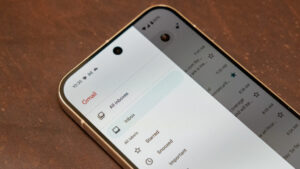Best virtual machine software for Mac
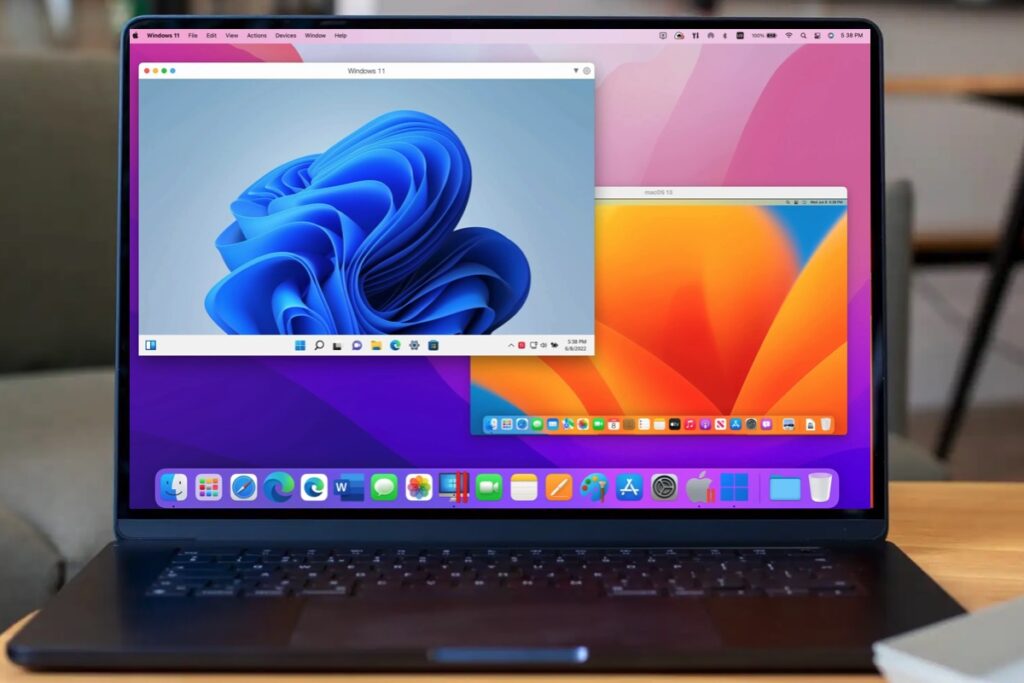
Even the most loyal Mac users recognize that Windows still rules the roost in the world of desktop and laptop computers, and there are many important apps that only run on Windows. For example, the Windows version of Microsoft Office includes the Access database that has never been available for the Mac, and there are many professional graphics and video tools that are Windows-only. And, of course, there are all those A-List games that have never even glanced in the direction of us poor, forgotten Mac gamers.
If you need to run Windows software or games on your Macs then this article will reveal the best way to do so. We’ll run through the best virtual machines for Mac, including Parallels and VMware, as well as looking at alternative options, from emulators that let you run Windows apps on a Mac without even installing Windows to Microsoft’s Windows 365 service.
So read on to discover the best options for running Windows, and Windows apps, on your Mac. You may also like to read our guide to How to install Windows and run Windows apps on a Mac (M-series models). We also cover how to run Windows on an Intel Mac separately.
Can I run Windows on my Mac?
If you are one of the millions of people using an Intel-based Mac you can use Apple’s Boot Camp to run Windows. We evaluate Boot Camp as an option for running Windows below and it has a number of pros and cons. However, in 2020 Apple started using its own processors that are based on Arm architecture rather than the x86 architecture used by Intel. Now every Mac Apple sells has an Apple-made M-series processor. Boot Camp is not available on M-series Macs.
That doesn’t mean that M-series Macs can no longer run Windows, it just means they can’t use Boot Camp and they need the Arm version of Windows. Although the latter is about to change: Parallels Desktop version 20.2.0 introduces the limited ability to create virtual machines that run certain versions of Windows that were written for Intel processors. It’s important to note, though, that Parallels currently refers to this ability as an ‘early technology preview’, and that it still has some major limitations.
If you want to run Windows on an M-series Mac. You can choose from virtualization options like Parallels Desktop and VMware Fusion, or emulation solutions like CrossOver and Wine, and even Microsoft’s Windows 365 service.
Our top choice is Parallels Desktop, but all the others have some benefits that may suit you. For example, CrossOver doesn’t actually need a copy of Windows to run Windows apps, and there are even free options like Whisky and Wine.
What is a Virtual Machine?
Virtualization programs such as Parallels Desktop and VMware Fusion run on the macOS, but allow you to create a Virtual Machine (or VM) that mimics the hardware of a Windows PC. This makes it possible to create a VM on your Mac and then install Windows – or another operating system, such as Linux – on the VM. This is a great solution as it allows you to run the Windows apps that you need right alongside your main Mac apps as well. The only disadvantage is that you need a pretty fast Mac with plenty of memory and storage to run Windows as a VM, since it means that your Mac is effectively running two operating systems at the same time.
What is emulation?
Emulation is a process that allows individual Windows applications to run on a Mac without the need for the Windows operating system to be installed. This is achieved through emulation tools, such as Wine and CrossOver, which are typically used by technically proficient users.
Do I need a Windows license?
It depends on which of those two methods you are using. If you are running Windows in a VM then you need a license in order to create a Windows VM on Macs with Apple Silicon processors, and, unfortunately, the less expensive Home edition isn’t supported. However, it is possible to use an existing Windows license if you have one and Microsoft doesn’t differentiate between Windows On Intel and Windows On Arm, see Parallel’s website here.
If you are using emulation you won’t need a copy of Windows.
How to get the Arm version of Windows
If you want to run Windows on a Mac with a M-series chip you will need the Arm version of Windows. (Although, as mentioned above, Parallels Desktop version 20.2 can run some versions of Windows that were written for Intel processors, albeit with some limitations (one being that it runs really slow).
The good news is that an Arm version of Windows does exist. Windows On Aar, aka WoA, is Microsoft’s version of Windows is designed to run on ARM chips.
The Arm version of Windows isn’t normally licensed to individual users. Fortunately, Parallels has worked closely with Microsoft to simplify the process of creating VMs that use the ARM version of Windows. With the arrival of Parallels Desktop 18 in 2022 Parallels gained the ability to download and buy the ARM version of Windows 11 directly within Parallels itself. Microsoft even endorsed Parallels for Windows on M1 and M2 Macs, effectively authorizing Parallels Desktop 18 users to run Arm versions of Windows 11 Pro and Windows 11 Enterprise. Read our full review of Parallels Desktop for more information.
To download and buy the ARM version of Windows 11 directly within Parallels itself. All you need to do is:
Press the button that says Get Windows 11 From Microsoft.
Parallels will download the relevant version of Windows 11 for your Mac (if your Mac has an ARM processor then it will download the ARM version of Windows 11).
You can then use the Microsoft Store app within your Windows VM to purchase a license or use an existing Windows 11 license if you have one.
You can also buy a license through the Download option from the Microsoft store.
How to run the X86 version of Windows on a Mac
One option, if your Mac has an M-series chip is Parallels Desktop – version 20.2.0 – but it will run very slowly.
If you are looking to run Windows on a Mac that isn’t powered by an Apple M-series chip, then you can download Windows 11 for free (as long as your Mac has the necessary specs, such as the Trusted Platform Module, to qualify for the free upgrade).
Download Windows 11 from Microsoft, free upgrade as long as you qualify.
You could take advantage of various deals for Windows 11 Pro including:
Windows 11 Professional, $79.99 (usually $199.99).
Best Virtual Machine for Mac 2025: Best VMs to run Windows on a Mac
1. Parallels Desktop
Pros
Frequent updates and new features.
Good performance on multi-core Apple chips.
Slick, easy-to-use interface.
Ability to run x86 Windows on M-series Macs.
Cons
Most editions require a subscription.
Virtual machines require a lot of memory and processor power.
Windows On ARM is expensive.
Price When Reviewed:
Standard – £89.99 annual subscription or £104.99 perpetual license; Pro – £99.99 annual subscription; Business – £119.99 annual subscription
Best Prices Today:
Parallels Desktop allows you to create a virtual machine on your Mac. The software simulates the physical hardware of a Windows PC and lets you run Windows on your Mac.
One of the benefits is Parallels Desktop allows you to run Mac and Windows apps side by side, without having to reboot to switch between the operating systems (which is necessary with Boot Camp).
With Parallels you can keep Windows and macOS completely separate or you can use Coherence mode to fully integrate your Windows apps on your Mac–you can even add them to your Dock.
Parallels also offers a Rollback mode, which is useful for experimenting developers. Nothing is saved, so when you restart the computer the VM will return to it’s original state.
Parallels makes installing Windows really easy. Since Parallels Desktop version 18 it has been possible to download and buy the ARM version of Windows 11 within Parallels. You do need to buy a license for the ARM version of Windows 11 Pro or Enterprise (unfortunately, the cheaper Home edition isn’t supported).
If it’s the old x86 version of Windows you want then Parallels has been working to support this on M-series Macs. The 20.2.0 update in January 2025 introduced the limited ability to create virtual machines (VMs) that run certain versions of Windows that were written for Intel processors (sometimes known as ‘x86_64’, referring to 64-bit software written for Intel’s x86 processors). It’s important to note, though, that this is an ‘early technology preview’, and that there are some major limitations such as a lack of sound and assigning a maximum of 8GB memory to each VM. It’s also slow. But that’s only going to apply to you if you are running an Intel version on an M-series Mac.
Parallels Desktop has a regular update cycle that tends to coincide with Apple’s big macOS updates. Parallels Desktop 20 arrived in September 2024, bringing support for macOS Sequoia and it’s new features, including the AI-powered Apple Intelligence features including Writing Tools feature within Windows apps.
A number of new AI-specific features aimed at developers were introduced with the September 2024 update. A ‘Parallels AI Package’ allows developers to create a new virtual machine with a pre-installed set of AI tools and features, including the ability to control Parallels Desktop using plain language commands (more info here).
A new Enterprise Edition provides security features for businesses that need to install and manage multiple virtual machines and users within their organization.
Read our full
Parallels Desktop for Mac review
2. VMware Fusion
Pros
Fusion allows you to use it for free if it’s for personal, home and student use.
Cons
VMware doesn’t update Fusion as regularly as Parallels is updated.
Price When Reviewed:
Free (personal use); $120 (commercial)
Best Prices Today:
For many years, VMware Fusion was in lock-step with Parallels Desktop, with the two rivals releasing regular updates and competing for the top spot in the Mac virtualization market. In recent years, though, VMware seems to have taken its foot off the pedal and has allowed Fusion to fall behind a bit (in fact, you actually have to dig around quite a bit simply to find Fusion on the VMware website these days).
When Fusion version 13 arrived in November 2022, it brought support for ARM virtualization on Apple’s M1 and M2-series chips. As is the case with Parallels Desktop, you can only run the Arm version of Windows on M-series Macs. Unfortunately, installing the Arm version of Windows via VMware isn’t as simple as it is with Parallels, VMware told us that it’s up to the user to buy a license from Microsoft (which is a challenge due to it not being available to individual users).
Version 13.5 arrived in October 2023 and with it much needed support for DirectX 11 3D graphics and an easier way to install Windows 11 on Arm via a “Get Windows” button. A year later and there is still no release date for VMware Fusion 14 though.
At the same time as launching Fusion 12, VMware also announced that it would release a free version of the program – called Fusion Player – for personal use only, for home users and students. It’s now changed this strategy and is offering the Fusion Pro for free as long as it is for personal use. You’ll need to register for a VMware account, but Fusion Pro is free to download here.
While Fusion hasn’t kept up to date with the latest developments in Mac hardware and software, the availability of the free version of Fusion Pro still makes it a great option for home users and students who occasionally need to run Windows apps or games on their Intel Macs.
Read our full
VMware Fusion review
3. CrossOver
Pros
14-day trial.
Doesn’t require a full version of Windows.
Improved interface and ease of use.
Regular updates, good technical support.
Cons
Some Windows apps aren’t compatible.
Can be complicated to use.
Requires Rosetta on Apple Silicon.
Price When Reviewed:
$59.95 for a year, $494 for life
Best Prices Today:
CrossOver is based on WINE (see below), and uses a similar compatibility layer to allow Windows apps to run on the Mac without requiring a full version of Windows to be installed as well (you need to buy a copy of Windows for use with virtualization programs such as Parallels Desktop and VMware Fusion).
Although WINE is a free, open-source program, it’s complicated to use, so the team at Codeweavers developed CrossOver as a user-friendly alternative. They even provide technical support. CrossOver isn’t free – a copy of CrossOver with a year of support is $74, or you can pay $494 for lifetime support. There is a 14-day free trial available.
CrossOver allows you to install Windows apps into Bottles, which are self-contained files that can be launched and run on your Mac without requiring a full copy of Windows. You can create lots of different bottles for different apps, and bottles can even be configured to provide compatibility with different versions of Windows. This is useful as it allows you to create bottles that are suitable for older games and software that might require a particular version of Windows in order to run properly.
Even so, CrossOver can still be quite complicated at times, so version 22 introduced a more Mac-like interface and provides more help when installing Windows apps and games. For example, when you launch CrossOver you see the main Install window, which lists popular Windows apps and games, such as Grand Theft Auto V and the Quicken accounting software for business users. There’s also a search tool that provides information on hundreds of other Windows apps, and an indication of how well they run with CrossOver. Some apps run well, others may run with problems, and some don’t work with CrossOver at all. But we were able to install and run a 20-year old copy of Microsoft Publisher from an old DVD with no trouble at all, and old favorite Icewind Dale II ran.
At the moment, CrossOver is based on code written for Intel processors, so it relies on Apple’s Rosetta to run on Macs with Apple Silicon, but we found that performance was pretty good regardless. Codeweavers says that it is working on native support for Apple Silicon.
Codeweavers’ focus tends to be on popular Windows games. The Game Porting Kit that Apple released last year to help game developers produce Mac versions of their games is based on open-source code from Codeweavers. CrossOver receives regular updates to improve support for individual Windows games. Version 22.1 fixed problems that were affecting games such as BioShock Infinite and Grand Theft Auto V, and version 23.0 introduced limited support for games, such as Diablo IV, that use Microsoft’s DirectX 12 graphics software (something that even Parallels Desktop is still working on). Diablo IV got a further performance boost with version 23.7, along with Counter Strike 2 and a number of other games, while the recently released version 24.0 provided compatibility with the latest version of WINE and included interface improvements.
The Codeweavers team puts a lot of effort into regular updates for CrossOver and the tech support is impressive. Even so, CrossOver can still be a little daunting at times, so it’s worth downloading the trial version to see how well it works with your favorite Windows games and other Windows software.
Read our full
CrossOver for Mac review
4. Whisky
Pros
Free, open-source app
Works with Apple’s Game Porting Toolkit
Supports DX12
Cons
Supports fewer games than CrossOver
No technical support
Requires macOS 14 (Sonoma)
Price When Reviewed:
Free
Best Prices Today:
It the main reason you want to run Windows on your Mac is so you can play Windows games on your Mac this is the solution for you.
Whisky emerged following Apple’s launch of the Game Porting Toolkit in 2023 and is based on GPTK and is focused on running Windows games rather than more serious business software that the other VM solutions focus on.
Whisky isn’t an emulator or virtualization program, like Parallels Desktop or UTM. Rather than letting you run Windows on a virtual machine, it’s more like CrossOver in that it allows you to run a variety of Windows apps and software on your Mac without needing to install Windows. CrossOver and Whisky – and even Apple’s Game Porting Toolkit – are all based on the open-source WINE (see below for our review of WINE), which acts as a translation layer that converts the programming code in Windows apps and software into the Mac equivalent (a bit like Apple’s own Rosetta software, which translates software written for older Intel Macs to run on Macs with Apple Silicon processors).
Whisky is a free, open-source alternative to CrossOver (CrossOver is also open-source, but has a $64 annual ‘license fee’ for technical support).
Whisky allows you to create bottles, which are files that act as a container for the Windows apps you want to run. The bottles provide compatibility with various versions of Windows (right back to Windows 7 and XP for 32-bit era games). Once a bottle is created press Run to launch the installer program for the Windows game and that game then becomes part of that bottle. Whisky also allows you to install the Windows version of Steam within a bottle and install Windows games that you own on Steam in that bottle.
In comparison to CrossOver Whisky isn’t quite as easy to use, lacks the step-by-step help, and doesn’t work with the same wide range of games, but Whisky still does an impressive job for a free open-source app that was developed by just one person (and a 17 year old one at that).
In our tests Whisky had no trouble at all with Call Of Cthulhu from 2018 and Guild Wars 2, providing very good performance on my MacBook Pro with M2 processor. Whisky supports a number of Windows games that use Microsoft’s DX12 graphics software. However, it doesn’t currently work with games such as Diablo IV and Fortnite. There’s a list of compatible games on the Whisky website.
Read our full
Whisky review
5. UTM Virtual Machines
Pros
Affordable/free option for running Windows on Mac
Runs on Intel and Apple Silicon
Runs older versions of Windows and Linux
Cons
More complex than its rivals
No tech-support
Price When Reviewed:
$9.99
Best Prices Today:
UTM Virtual Machines from Turing Software is currently sitting at no.1 on the Business section of the Mac App Store. It costs $9.99/£9.99 on the Mac App Store, but, because UTM is an open-source project, there’s also a free version–simply called UTM–available on the Turing website.
UTM can run on Macs with either Intel or Apple Silicon processors (running macOS Big Sur 11.3 or later). It provides two different options depending on the type of Mac you’re using–virtualization and emulation.
So, if you have an Intel Mac, UTM can use virtualization to create a virtual machine that runs the Intel version of Windows. And, if you have a Mac with Apple Silicon you can use virtualization to create a virtual machine that runs Windows On Arm. But, if you want to run the older Intel version of Windows on a Mac with Apple Silicon, then UTM will use emulation in order to run Window since that version isn’t designed for the Mac processors. Virtualization provides better performance, but emulation is useful if you need to run Windows apps or software that require a specific version of Windows.
Having those two options available within UTM makes it a more versatile than Parallels Desktop and VMware Fusion, which focus on virtualization rather than emulation. However, this adds complexity to UTM, and the app lacks the polished interface and ease of use of Parallels and VMware. You’ll need a basic understanding of Windows disk image files, such as ISO and VHDX, in order to download and install your copy of Windows. Don’t expect the level of step-by-step help available in Parallels Desktop.
Performance is good, though. The one weakness is that UTM doesn’t currently support 3D graphics acceleration on its Windows virtual machines, which means that you won’t be able to play most Windows games that have 3D graphics. But if you just want to run business apps or check out the new AI features in Windows, then UTM is a good, low-cost option that will appeal to developers and technical users.
Read our full
UTM Virtual Machines review
6. Windows 365 Cloud PC
Pros
Can run Windows on your Mac and also your iPad or iPhone.
Cons
Needs a fast – and always on – Internet connection.
Expensive.
Price When Reviewed:
$31 – $66 per month
Best Prices Today:
Windows 365 (which launched in July 2021) has the potential to really challenge traditional virtualization programs such as Parallels Desktop and VMware Fusion. However, at the moment, Windows 365 is still pretty expensive and is very much aimed at large corporate users, rather than the individuals and smaller businesses that tend to use Parallels and Fusion.
Microsoft describes Windows 365 as a Cloud PC, but its technical notes make it clear that Windows 365 is a form of virtual machine. The difference is that Parallels and Fusion create virtual machines that are stored locally on your Mac itself, and these virtual machines rely on your Mac’s own processor power, memory and storage to run Windows and Windows apps.
In contrast, Windows 365 creates a virtual machine that is stored up in the cloud, and runs on Microsoft’s own servers. The video image for the Windows desktop on your cloud PC is then streamed to your Mac – or any other device, such as an iPad or even another Windows PC – via your broadband connection.
This form of virtual machine can work well, as long as you have a fast enough – and always-on – Internet connection. But, as mentioned, Windows 365 is quite expensive, with prices ranging from $31/£26.40 to $66/£56.20 per month. That’s compared to $99.99/£89.99 for a full year for the home user version of Parallels Desktop, while Fusion even has a completely free version for home users and students.
Windows 365 certainly has appeal to larger businesses that want to provide a standardized cloud PC that their staff can connect to from any location that has an Internet connection – it’s ideal for hybrid working and the ‘new normal’. However, it’s too expensive for ordinary home users, students and smaller businesses, so existing users of Parallels and Fusion will probably want to stick with those apps for the time being.
Read more here:
How to use Windows 365 on Mac, iPad and iPhone.
7. Wine
Pros
Free.
Cons
Not really for beginners.
Price When Reviewed:
Free
Best Prices Today:
As we mentioned above, the third technology option – after Boot Camp and virtualization – is Wine, which allows you to run Windows apps without Windows itself.
Version 8 of Wine arrived at the end of January 2023, like version 7.5 of Wine, which arrived in March 2022, Wine still runs on M1 and M2 Macs via Rosetta 2. Wine 8 includes support for the latest versions of the Vulkan graphics engine and Microsoft Direct3D. It also adds support for the OCSP networking protocol.
If you don’t mind rolling up your sleeves and getting your hands a bit dirty, then Wine is an unusual but feasible option for running Windows software on your Mac.
Like VirtualBox, Wine is an open-source program that you can download for free. However, it doesn’t use conventional virtualization technology to create a virtual machine for installing Windows – in fact, Wine is the only program in this group that doesn’t even require a copy of Windows at all.
Instead, Wine acts as a kind of software middleman that translates the programming routines – called APIs – in Windows apps so that they can talk directly to macOS, without needing a full copy of Windows itself. And as you don’t need a lot of extra memory or processor power in order to run Windows, you may find that Wine can actually provide better performance than using a virtual machine (especially for games and graphics apps).
Wine also gets very regular updates from a team of dedicated developers who provide the software for free.
The downside is that Wine can be spectacularly confusing for beginners – to the point where we can only really recommend it to hobbyists who like a bit of a challenge.
CodeWeavers CrossOver for Mac is a little easier to use than Wine, despite being closely related to the software. But of course Wine is free, which is a big bonus.
8. VirtualBox 7
Pros
Free for personal/educational use.
Cons
Won’t run on M-series Macs.
VirtualBox hasn’t officially been updated to run on macOS Monterey.
Price When Reviewed:
Free (personal/education); $50 per user (Enterprise Edition – minimum 100 users)
Best Prices Today:
This open-source virtualization program is free for personal use – but more at home in a corporate environment.
VirtualBox, in version 7.0.6 since January 2023, is a bit of a mixed bag. Like Parallels Desktop and VMware Fusion, it allows you to create a virtual machine that can run Windows and Windows apps from within macOS itself.
If you want it for personal or educational use then VirtualBox is free – it’s actually been made available as an open-source program by Oracle (Oracle also makes Wine available as an open-source program). You might think of Oracle as a big database company, but they basically own the core code for these solutions.
There are Linux and Windows versions of VirtualBox too, which allows you to use your virtual machines on many different types of computers (although you’ll still need to pay for your own Windows license to get started).
The disadvantage of open-source software is that VirtualBox isn’t as polished or easy to use as Parallels or Fusion. To be fair, the version 6.0 update tidied up its interface to make the initial setup of your virtual machines a little easier. It has also improved its support for audio and 3D graphics in Windows games and apps.
VirtualBox is now in version 7. It doesn’t yet support M1 or M2 Macs – unlike Parallels and VMware, Oracle has made no commitment as yet to getting the software running on an M-series Mac. But this version of VirtualBox does offer support for Windows 11, macOS Big Sur and Monterey – there isn’t support for macOS Ventura yet though, which appears to be due to changes Apple made to kernel extensions.
VirtualBox throws a lot of jargon at you and if you don’t know the difference between a virtual hard disk and a virtual machine disk then you might find it a bit tricky to get started.
And, as the program is free, you don’t get any technical support – although there is a busy user forum where you can ask a few questions when you need to.
To be honest, Oracle is really aiming VirtualBox at large corporations that have a proper IT department to help them out. However, business users do need to pay £40/$50 for the VirtualBox Enterprise edition, and you may need to commit to buying 100 licenses at a time, which pretty much rules it out for all but the largest businesses, or educational users who are prepared to tackle the free version.
9. Apple Boot Camp
Pros
Windows can run at full speed because its not being run at the same time as macOS.
Cons
Intel only. Absent from M-series Macs.
You can’t run Windows and macOS at the same time.
You can’t run Windows 11.
Price When Reviewed:
Free; preinstalled on macOS
Using dual-boot rather than virtualization technology, Boot Camp provides the best performance for Intel-based Macs that need to run Windows. (As we explained above, M1 or later Macs do not offer Boot Camp).
It’s important to make a distinction between Boot Camp and the virtualization programs that we look at here, such as Parallels Desktop, VMware Fusion and VirtualBox. Instead of creating a virtual machine that allows you to run Mac and Windows apps together at the same time, Boot Camp is a dual-boot system that simply allows you to boot (start) your Mac using either the native macOS or Windows (but not both at the same time).
Thanks to Boot Camp your Mac can act as a straightforward Windows PC, and devote all its processor power and memory to running Windows and your Windows apps. And, crucially, if your Mac has a decent graphics card, it can use the full power of the graphics card to help run your Windows software. That’s definitely the best option for people who need to run high-end graphics software or 3D games, as you get much better performance than when running Windows in a virtual machine.
The disadvantage of using Boot Camp is that you lose access to all your Mac apps while you’re running Windows. If you use Apple Mail for your emails then you’ll need to shut down Windows and Boot Camp, and switch back to macOS every time you want to send or receive an email. And, if truth be told, the current version of BootCamp 6.1 isn’t quite as straightforward to set up as it used to be.
Previous versions of Boot Camp did all the work for you – they would partition your hard drive, install Windows from a normal installer disk, and also install any driver software that you needed so that components such as your graphics card, keyboard and mouse all worked properly within Windows.
Boot Camp 6.1.19 (as of August 2022) can only be used to install Windows 7, Windows 8.1 or Windows 10. Windows 11 requires the host computer to have a TPM (trusted platform module) which Macs don’t have (some VM solutions, such as Parallels, can allow Macs with a T2 chip to run Windows 11). Since not all Macs will work with all versions of Windows, so before you even start to run the Boot Camp Assistant you’ll need to check the compatibility tables on Apple’s website to see which version of Windows will work on your Mac.
You can’t install Windows from an old installer disk anymore either, so you’ll either have to download a disk image file for Windows – called an ISO file – from Microsoft’s own website, or use your Windows disk to create one. Boot Camp includes driver software for setting up Windows 8 and Windows 10, but if you’re a fan of Windows 7 (which some people prefer for gaming) then you’ll have to hunt around on Apple’s website for the drivers you need and make sure you follow the correct procedure when copying them on to your Boot Camp partition.
Still, if you persevere with all that, you will eventually have Windows running at full speed on your Mac, giving you access to a wide range of Windows software and games that require more power and speed than you can get from using virtual machine technology. Just as long as you don’t have an M1 Mac…
For more advice about accessories and software for your Mac, iPad or iPhone see all our Best Picks.