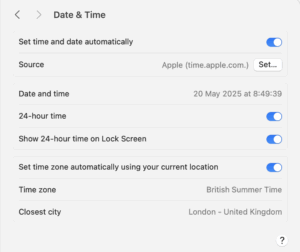How does print collation in macOS work? We explain

Collating pages used to be an intensely manual process. A printer–a human being, not a device–would produce many copies of the same pages and workers would collate or gather those into the right order for final assembly, whether to become a book or a stapled stack. Collating via printing software is a lot easier. But it’s also a little murky since the term doesn’t describe an act most of us remain familiar with.
In Apple’s Print dialog, the Collation option under Print Handling has a precise meaning when you choose to print two or more copies: print the entire document from start to finish for each copy before starting the next. If you disable Collation, each page is printed the number of times you specified in order from start to finish.
If you have a five-page document and print three single-sided copies, here’s how that differs:
Collation on: 1, 2, 3, 4, 5, 1, 2, 3, 4, 5, 1, 2, 3, 4, 5
Collation off: 1, 1, 1, 2, 2, 2, 3, 3, 3, 4, 4, 4, 5, 5, 5
There’s an asterisk required for the Collation order, however: with some printers, outputting pages 1 to 5 in order would result in the wrong order, with 1 on the bottom of a stack and 5 on the top. Apple provides a separate function to handle whether a printer outputs face down or face up: Sheet Order. The three options for Sheet Order are Automatic (the default), Normal, and Reverse.
macOS determines face up or face down from the printer driver, so leaving Sheet Order set to Automatic should correctly print collated pages in the order 1 to 5 for face-down printing and 5 to 1 for face-up. With face-down printing, you pick up the stack and turn it over, and the pages are in the correct order; with face-up printing, taking the stack off the printer’s output tray is all that’s needed to see them in the correct order.
If your Mac doesn’t correctly collate to your printer, the following more elaborate set of manual options can help you sort out what to pick:
Collation on, Sheet Order set to Normal (face down): 1, 2, 3, 4, 5, 1, 2, 3, 4, 5, 1, 2, 3, 4, 5
Collation on, Sheet Order set to Reverse (face up): 5, 4, 3, 2, 1, 5, 4, 3, 2, 1, 5, 4, 3, 2, 1
Collation off, Sheet Order set to Normal (face down): 1, 1, 1, 2, 2, 2, 3, 3, 3, 4, 4, 4, 5, 5, 5
Collation off, Sheet Order set to Reverse (face up): 5, 5, 5, 4, 4, 4, 3, 3, 3, 2, 2, 2, 1, 1, 1
Glenn Fleishman
If your printer offers two-sided (duplex) printing, Collation will handle that, too. However, if it’s very slow at that task (as my old printer is) or you have a single-sided printer, first print collated with Sheets to Print set to Odd Only, then flip the stack, put it back in with the unprinted side facing the print head, and choose Even Only.
Ask Mac 911
We’ve compiled a list of the questions we get asked most frequently, along with answers and links to columns: read our super FAQ to see if your question is covered. If not, we’re always looking for new problems to solve! Email yours to mac911@macworld.com, including screen captures as appropriate and whether you want your full name used. Not every question will be answered; we don’t reply to emails, and we cannot provide direct troubleshooting advice.