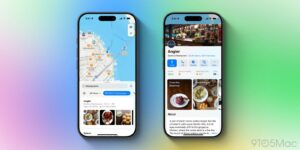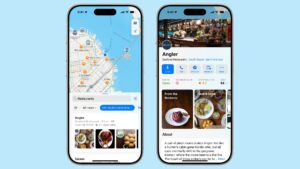How to deal with a kernel panic
A kernel panic is completely different from an app crash. When apps suddenly vanish because of a bug or error, everything else should carry on as normal. When your Mac restarts of its own accord, or you find it shut down and have to start it up again, that’s almost certainly a kernel panic, and should be taken seriously.
Kernel panics occur when macOS can’t continue running any more due to severe (software) damage, and its only option is to restart itself in order to resume normal services. When this happens before the login window appears during startup, it normally results in a boot loop, as discussed elsewhere. This article covers the more common situation when a Mac restarts spontaneously and completes login without any further panic occurring.
Virtual machines (VMs) can also suffer kernel panics, as well as causing the host macOS to panic. Those should behave like other panics, although if you’re unlucky the VM might be damaged and unable to restart properly. If that happens, your only option is to try starting that VM up in Recovery, to see if it can be repaired there. If not, and you can’t get it to start up again, you’ll need to trash it and restore its last backup copy.
Save the panic log
Within a minute or so after restarting, a Panic Alert is displayed, inviting you to agree to send the panic log to Apple. Don’t simply agree to that, though, as it’s the only record of what happened. Panic logs used to be saved in /Library/Logs/DiagnosticReports, from where you could open them in Console, but more recently may be found somewhere closer to /var/db/PanicReporter. You therefore need to copy its contents as soon as it appears and before sending it to Apple.
If the alert isn’t already showing the panic log, click on its Report… button, then open a text editor like TextEdit. Copy the whole contents of the panic log into an empty text window and save it somewhere safe before clicking on the button to send the report to Apple. Once you’ve done that, the alert is dismissed and can’t be brought back.
It’s commonly assumed that sending a panic log to Apple means that an engineer will look through it and get back to you with some sort of diagnosis. That isn’t what the report does, though: it’s processed automatically and, while there’s nothing stopping someone at Apple contacting you about it, that simply doesn’t happen. Only by saving a copy of the log could you contact Apple Support and ask for their help. Also consider filing a Feedback report containing a description of what happened and your copy of the panic log, particularly if you have clues as to its cause.
Immediate actions
The three most common reasons for kernel panics are:
hardware (and device firmware) failure or error,
kernel extensions,
conflict with a peripheral.
If you suspect a hardware failure, or wish to rule that out, shut your Mac down once you have captured the panic log, disconnect all non-essential peripherals, and start it up in Diagnostics to run its hardware test routines. If you’re not reassured that all is well, don’t hesitate to get your nearest Apple store or authorised service provider to run their more advanced diagnostics as well.
On Apple silicon Macs, Diagnostics is different in relying on a hidden key combination: start the Mac up in Recovery by holding the Power button, and in the initial Options screen, hold Command-D until the Diagnostics Loader starts. This may require download of the disk image from Apple’s servers before testing can proceed, so a good Wi-Fi connection is important. Once loaded, there’s a hidden option for extended diagnostics that can be triggered by holding the Command-E key combination.
Panics associated with peripherals such as Thunderbolt docks and hubs are best diagnosed by running the Mac without the suspect hardware connected, to test if panics continue. If they do, and you remembered to save panic reports, even if you don’t understand their details you can still compare them to see if they look similar.
Kernel extensions
Third-party kernel extensions are normally found in /Library/Extensions or the app using them, from where macOS stages them into a folder in /Library/StagedExtensions where they’re protected by SIP. Most are only loaded on demand, so the mere presence of an extension there isn’t sufficient evidence to convict it of causing the panics. However, you should become suspicious when a third-party extension is named in the panic log as being part of the chain that may have caused it. Most software that used to rely on kernel extensions has now been updated to use system extensions or another modern replacement, so updating old software could solve the problem.
Tools for working with kernel extensions are detailed in the article on boot loops. If you need to remove a kernel extension, this article explains how to do that. One quick way to disable all third-party kernel extensions on an Apple silicon Mac is to start it up in Recovery, go through to the main Recovery window, open Startup Security Utility from the Utilities menu, disable loading kernel extensions and return it to Full Security.
Modern System Extensions don’t run with the same level of privilege as kernel extensions, so in theory shouldn’t be capable of causing kernel panics. However, experience has shown that the macOS kernel extensions required to support them can prove unstable and cause panics. This should be apparent from careful reading of the panic log.
Reading the panic log
Unlike app crash logs, panic logs are normally relatively brief and to the point. Although they may be non-specific and not help you much, in many cases they contain obvious clues as to what caused the panic. Formats have changed over the years, but the following sections are likely to prove worthwhile examining.
Immediate cause
At the very top, following the first word panic, the log may suggest a cause. This is most common when a memory leak is to blame, such as
panic(cpu 8 caller 0xffffff80017729eb): “zalloc: zone map exhausted while allocating from zone kalloc.12288, likely due to memory leak in zone kalloc.48 (6586956000 total bytes, 137228148 elements allocated)”@/AppleInternal/BuildRoot/Library/Caches/com.apple.xbs/Sources/xnu/xnu-6153.141.1/osfmk/kern/zalloc.c:3627
This first tells you which CPU core the panic occurred on. If you have repeated panics, keep a note of these, as they may cast suspicion on a core with a hardware problem.
In other cases, you may not be as lucky, and the cause is just given as an ‘exception’, or
panic(cpu 0 caller 0xfffffe002f4e48bc): cannot find IOAESAccelerator
panic(cpu 0 caller 0xfffffe001abd5e94): Kernel data abort
so you’ll need to look for other clues. As the name implies, exceptions are conditions requiring special handling by the operating system. They include page faults, in which something has tried to access an invalid memory address, invalid instruction codes for the processor, and general protection faults which include a wide variety of other bugs. As far as the user is concerned, all exceptions indicate a bug or problem in the code that’s being run.
OS details
You may see a line like
OS version: Not set yet
simply indicating that the version hasn’t been recorded yet. When it has, this gives its build number rather than version. Most importantly, you should see a statement of the kernel version running:
Kernel version: Darwin Kernel Version 24.2.0: Fri Dec 6 18:57:59 PST 2024; root:xnu-11215.61.5~2/RELEASE_ARM64_VMAPPLE
You can check that against that shown in Software in System Information.
On Apple silicon Macs, you should also see the iBoot version, and the current level of boot security:
iBoot version: iBoot-11881.61.3
secure boot?: YES
The latter is important, as running in Secure Boot means that no third-party kernel extensions have been loaded.
Memory leak
If there has been a memory leak, the panic log may well contain a breakdown of system memory zones giving more detailed clues.
Zone Name Cur Size Free Size
vm objects 78041088 26795008
…
Zone Name Cur Size Free Size
kalloc.32 280834048 3040
kalloc.48 6586956000 4896
kalloc.64 4241453056 5000896
…
Note how the Free Sizes of kalloc.32 and kalloc.48 are very small, and that of kalloc.64 is fairly low too. This is consistent with the kernel running out of memory in one of those zones. Further information may follow:
Backtrace suspected of leaking: (outstanding bytes: 288)
Because there’s the suspicion of memory leakage, the panic log also gives a detailed backtrace of where it suspects that leakage is occurring, and details of the kexts involved in that. Note that those may not coincide with any kexts identified earlier as possible culprits.
Panicked task
This may simply be the kernel
Panicked task 0xfffffe166cff1f18: 10735 pages, 374 threads: pid 0: kernel_task
or may give more specific information
BSD process name corresponding to current thread: WindowServer
Boot args: chunklist-security-epoch=0 -chunklist-no-rev2-dev
or
Panicked task 0xfffffe1b55369798: 24964 pages, 8 threads: pid 800: com.apple.Mobile
This is the name of the process running its code at the time, and can be another clue as to where the problem lies.
You may also be given a list of kernel extensions that might be involved:
Kernel Extensions in backtrace:
com.apple.filesystems.apfs(1412.141.1)[6DA33D13-4501-3D48-B4D8-0329E6AEC86D]@0xffffff7f84e7d000->0xffffff7f84fa4fff
dependency: com.apple.kec.corecrypto(1.0)[804DD660-F561-3444-A076-05D7A52D65E3]@0xffffff7f82746000
…
Third-party kexts
Whatever the cause, you should next look at the list of unloaded and loaded kexts forming the rest of the panic log. These are listed in the order that they were loaded, with the most recent kext at the top. As third-party kexts are the last to be loaded, the top of the lists start with any third-party kexts installed on that system and loaded at the time of the panic.
last loaded kext at 939128480512562: >!UAudio 323.4 (addr 0xffffff7f86baa000, size 434176)
last unloaded kext at 948795488738566: >usb.IOUSBHostHIDDevice 1.2 (addr 0xffffff7f8556c000, size 45056)
loaded kexts:
>!ATopCaseHIDEventDriver 3430.1
…
In most cases, the name of the kext as you’ll find it in /System/Library/Extensions is the last part of the ID given. For example, the kext with the ID of com.apple.driver.AppleMobileFileIntegrity is named AppleMobileFileIntegrity.kext.
If those lists contain any third-party kexts, they should be immediately suspected as being the cause of that panic, unless another cause is apparent.
Summary
Save the panic log before sending it to Apple.
Consider running Diagnostics if there’s the possibility of a hardware problem.
Consider disconnecting a peripheral if that could be the cause.
Consider removing/updating any third-party kernel extensions, or better, disabling them altogether.
Read the panic log to provisionally identify its most likely cause, and try to address that.
Report the panic to Apple Support and/or via Feedback.
Keep a careful watch for any further panics, and be prepared to revise your provisional diagnosis.