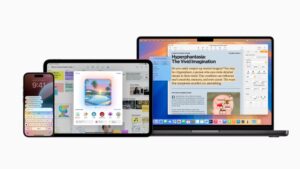How to stop display static after waking your Mac’s monitor

For years, readers have intermittently reported seeing static on external displays after waking them from sleep, but we had a new one arrive recently: a couple had the problem occur on each of their displays. There’s no pattern they see, and, as with previous correspondents, turning the display off and on clears the issues.
While there’s no one answer, research makes it appear as if either the cable or a protocol carried over the cable is the issue. You can troubleshoot this fairly easily depending on the model of Mac and display you have.
The HDCP (High-Bandwidth Digital Content Protection) protocol runs behind the scenes on all devices that conform to HDMI or DisplayPort specifications (including using them over Thunderbolt or USB) as a laughable attempt to prevent piracy. HDCP requires a kind of “handshake” between the host device (a Mac or other computer) and a display. If the handshake fails, which can happen if there’s a slight delay after the Mac wakes and the display doesn’t get the response it needs, you might see static. Unplugging the cable, power cycling the display, or pressing Esc at a login window screen and then pressing any key should clear the state, but only once.
Some people have found that changing out their cable solves the problem, whether the root is HDCP or a cable issue. HDMI cables are rated for particular performance. You don’t need a specially gold-plated one that costs 20 times as much as a normal cable, but you almost certainly need an HDMI High Speed cable or better, which start at under $10.
All DisplayPort cables can handle any resolution and refresh, but because Apple only uses USB-C and HDMI ports for carrying video data, you are likely using either an HDMI-to-HDMI cable, a USB-C-to-HDMI cable, or a USB-C adapter or dock with an HDMI port in it. If your display has native USB-C support and you have a spare port, try a USB-C-to-USB-C cable.
This Mac 911 article is in response to a question submitted by Macworld reader Jim.
Ask Mac 911
We’ve compiled a list of the questions we get asked most frequently, along with answers and links to columns: read our super FAQ to see if your question is covered. If not, we’re always looking for new problems to solve! Email yours to mac911@macworld.com, including screen captures as appropriate and whether you want your full name used. Not every question will be answered; we don’t reply to emails, and we cannot provide direct troubleshooting advice.