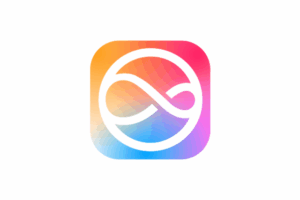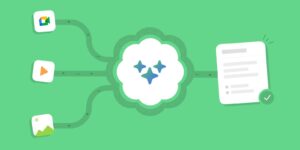macOS 15.3.2 Sequoia won’t install older macOS on Apple silicon Macs
Installing macOS on external bootable disks connected to Apple silicon Macs has been one of the most frustrating experiences of my life, and has driven some more experienced than me to abandon their attempts altogether. The latest bug in this was reported by Michael Tsai earlier this week, and can prevent you from installing any version of macOS prior to Sequoia, on an external disk connected to an Apple silicon Mac running macOS 15.3.2, and likely earlier versions of Sequoia.
To reproduce this, I partitioned an external 2 TB SSD connected to my MacBook Pro M3 Pro, which originally shipped with Sonoma 14.1. I have on many occasions installed macOS on that SSD for use with Apple silicon Macs, and hadn’t had a failure with it. To ensure favourable winds, I connected the SSD to the USB-C port at the right of the left side of the case, which isn’t the designated DFU port.
Apple disables installers for previous major versions of macOS from running in more recent versions. Trying to run a Sonoma installer in Sequoia is therefore doomed to fail. Instead, the installer has to be converted into a bootable installer volume, and the Mac booted from that to perform the installation. Although you can use a USB ‘thumb’ drive for that purpose, I prefer to use a 100 GB partition on a convenient external disk, in this case the same SSD on which macOS was to be installed. One of the quirks of bootable installers is that they must still use HFS+ rather than APFS, hence they get a partition of their own.
The three partitions I created were:
APFS container with two APFS case-insensitive unencrypted APFS volumes in 900 GB
APFS container with one APFS case-insensitive unencrypted APFS volume in 1 TB
HFS+ Journaled volume in 100 GB.
I used two Sonoma full installer apps, one for 14.6.1 taken from my library, the other for 14.7.4 freshly downloaded from Apple, both installed from InstallAssistant packages into /Applications. Each was successfully installed individually into the HFS+ volume on the external SSD following the instructions given by Apple.
In each test, I entered the external installer from Recovery mode as detailed by Apple, and started installation to one of the two APFS volumes in the first APFS container on the external SSD. After long periods attempting the installations, both failed with exactly the same error reported by Michael Tsai: com.apple.OSinstallerSetup.error error 702
Between the two attempted installations, both the HFS+ volume and the destination APFS container were erased and set up again. Following those two failures, I successfully installed macOS 15.2 and 15.3.2 direct to the three APFS volumes on the external SSD without any problems, and verified that all three Sequoia installations had been completely successful.
I therefore conclude that, in Sequoia 15.3.2 at least, it’s not possible to install any version of macOS prior to Sequoia 15.0 on an external SSD connected to an Apple silicon Mac. If your experience differs, then please let me know how you did it.
Michael Tsai appears to have been successful only when running the installation from Sonoma. If you do need access to a non-virtualised installation of Sonoma or earlier, it appears the only way you’re likely to succeed is from Sonoma, which would require you to perform a full DFU Restore to revert the Mac to macOS 14.
Useful tricks
The Mac must be capable of running that version of macOS.
The external disk must be connected to a port other than the DFU port.
When installing an older major version of macOS, perform this from an external bootable HFS+ volume as detailed by Apple.
Use an HFS+J partition on an external SSD rather than a USB ‘thumb’ drive.
Boot from the installer volume through Recovery mode.
When using a laptop model, run it from mains power throughout macOS installation.
If essential, you can revert the Mac’s internal SSD to an older version of macOS and firmware using a full DFU Restore with an appropriate IPSW image file.
Use a Virtual Machine instead, if you don’t need to be able to run software from the App Store.