AppexIndexer build 8 has sort and search features
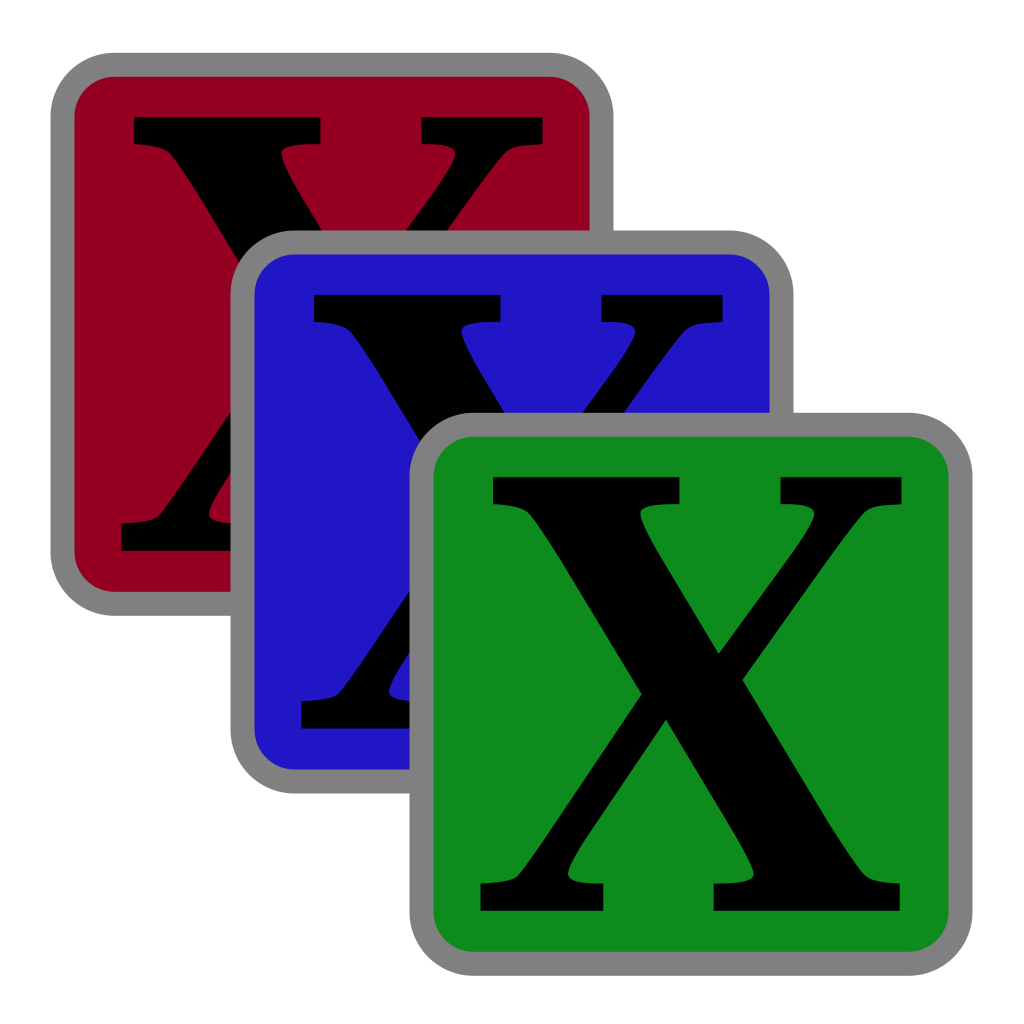
I’m very grateful to all of you who looked at my little AppexIndexer, and particularly to those who commented and made suggestions. I’m delighted to come back with version 1.0 build 8, which I hope gets closer to what you’ll enjoy using. Its changes include:
Adding support for appex UUIDs. Although the log tends to censor most clues about which appex an entry is referring to, it’s more likely to give its UUID, and armed with AppexIndexer you can use that to identify the appex in question.
Providing a range of four sort orders. These are the SDK or type, the name of its parent app, the UUID, and the appex’s display name. Once you have loaded up the list of appexes, you can switch instantly between these sort orders.
‘Live’ search for UUIDs, explained below.
Tools at the top of each window include the UUID search box at the top right, four radio buttons at the left to switch between sort orders, and checkboxes for the two content options of showing appex and parent paths, and UUIDs. Start by clicking on the Get Appexes button to populate the window, then you can set it up how you want.
To help distinguish the name of parent apps, there’s a ‘parent’ emoji preceding each. You’ll also notice that SDKs shown now omit the standard com.apple. opening, as that is universal.
As before, AppexIndexer supports mixtures of continuous and discontinuous selection. Copy those you want, and they’ll paste as text containing all the available fields, not just those being displayed at the time.
Search was quite a challenge, and my solution is inspired by that explained by Tiago Gomes Pereira in his Create with Swift blog.
SwiftUI Search on Lists and similar is nothing like macOS Find, and is better-suited to displaying those entries that match in a single field rather than in all their text content. With its new sort options, AppexIndexer should be quick and simple to locate appexes by all criteria except UUID. Rather than requiring the user to paste in the UUID they want to find, this ‘live’ search should produce perfect matches when you’ve only typed in a few characters from the target UUID. Those don’t have to be characters from the start, but can be any from within the UUID. For example, to find the appex with a UUID of E1366424-89DD-4CEB-85D8-C8E00928313F, you could start typing in e1366, or c8e00, etc., as you wish. You don’t need to use capitals either.
Typing the first couple of characters should narrow the list down quickly, and by the third or fourth you should have a perfect match. If you want to return to the full list of appexes, select that appex entry and empty the search box by clicking on the X button at its right and just that single entry will be selected in the full list.
If you type in an incorrect character, you’ll be informed that no results could be found.
AppexIndexer 1.0 build 8 is now available from here: appexindexer108
I’m afraid that it still requires Sonoma 14.6 or later, but hope that you find it efficient in use and a good tool for exploring appexes.
Enjoy!


