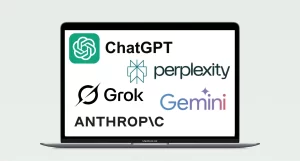Choosing an Apple silicon Mac
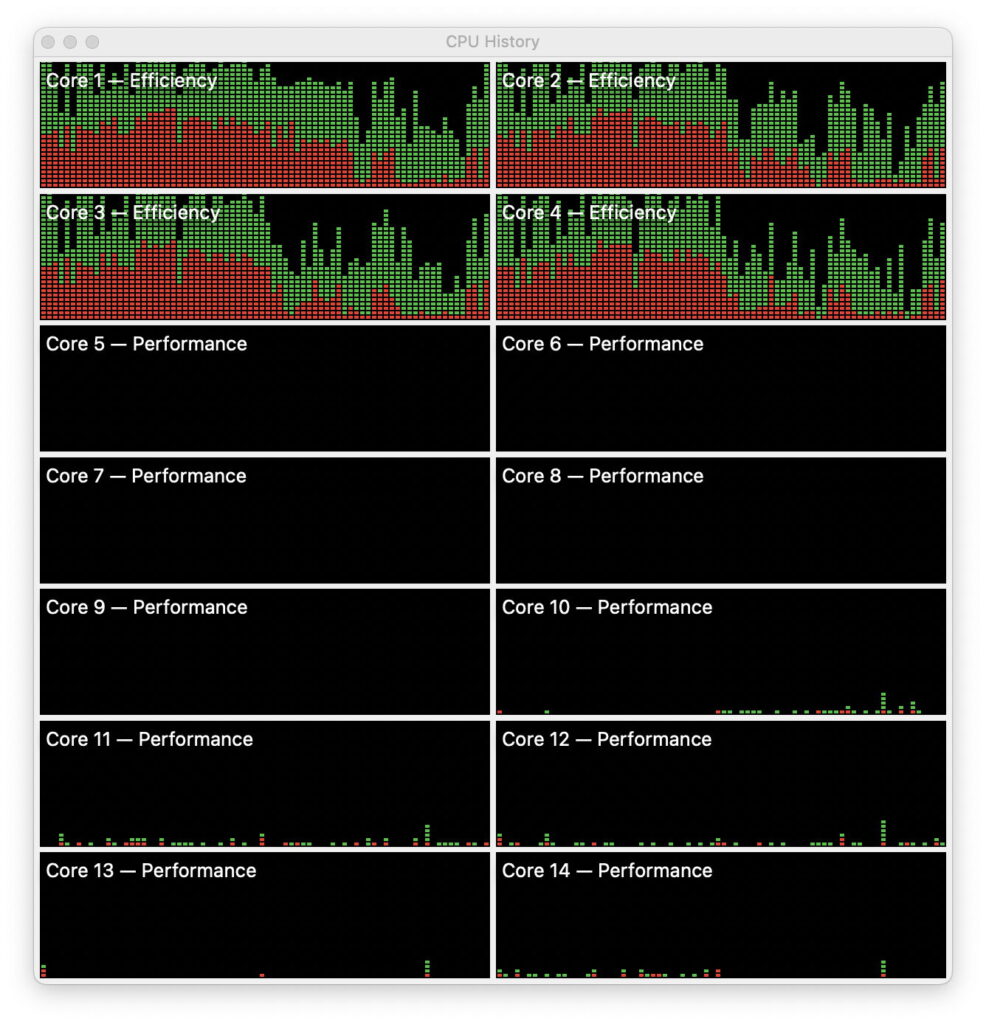
This coming autumn it’ll be five years since Apple started shipping its first Apple silicon Macs, and it’s already four years since the first M1 iMac. As prices of used Intel Macs are tumbling, more Apple silicon models are coming onto the used market. With a total of 15 basic M-series chips now available, this article tries to help you decide which new or used Apple silicon model to buy.
CPU cores
With such a wide choice, this is perhaps the most complex feature to understand, and it’s likely to make the biggest difference to what your Mac will do. M-series chips have anything from 2-8 Efficiency (E) cores, and 4-24 Performance (P) cores across four different families.
Although folk are usually more concerned with the number of P cores, E cores are responsible for doing much of the routine work, and shouldn’t be ignored. They run most of the background tasks in macOS, from Time Machine backups to indexing all your images and documents for Spotlight. P cores are largely responsible for running the code in your apps, so determine how fast it feels in use.
Most M-series chips have at least 4 E cores, but two, the M1 Pro and M1 Max, have only 2. They compensate for that by running those E cores at higher frequencies when working on heavy background tasks, but subsequent designs have set the comfortable minimum at 4, and the latest base M4 comes with 6. Of the two core types, E cores are the more versatile, as they can run all types of task, background or user, and when running at their maximum frequency can deliver a high proportion of the processing power of a P core. As an E core’s energy use is much lower than that of a P core, they’re a better option when running a laptop Mac on its battery.
The four E cores in this M4 Pro are kept fully occupied in the minutes after starting up, leaving the P cores free for running apps smoothly.
P and E core performance has increased with each new family. This is illustrated in different types of computation, when running one thread on a single core.
The Y axis here gives loop throughput per second for my four basic in-core performance tests, a tight assembly code integer math loop, another tight assembly code loop of floating point math, NEON vector processor assembly code, and a tight loop calling an Accelerate routine run in the NEON unit. Pale blue bars are results for the M1, purple for the M3, and red for the M4, the higher the bar the faster.
Maximum core frequencies have increased from 3.2 GHz in the M1’s P cores to 4.5 GHz in the M4. One crude comparative measurement of overall computing capacity is to total the maximum frequencies for each of the CPU cores in each chip. Those are shown as Σfn in the table below, and the chart that follows it.
These are also complicated by sub-variants and binned versions, where one or two cores have been disabled by Apple, to produce a cheaper chip.
If you’re looking for CPU performance, the M3 Max, and M4 Pro and Max stand out and approach the performance of Ultra chips. But those assume that the software running is able to make full use of all the cores available. There’s no point in paying for the 32 cores in an M3 Ultra if the app you run most can’t use many of them.
Another detail that’s easily overlooked is the instruction set (ISA) supported, notably that of the M4, which includes new features for accelerated matrix and other computation. In this respect, the M2 family has been underrated, as I’ve explained here.
GPU
For most, the choice of CPU cores determines the GPU provided, and for general use they’re well matched. Exceptions to this are when high GPU performance is essential, and to support external displays. In either case you’ll need to check carefully with Apple’s specifications or Mactracker to ensure support. That’s particularly important when driving multiple high-resolution displays.
Memory
Memory options are determined by the chip, with some starting at only 8 GB, which is insufficient even for the lightest use. There was a myth that the use of Unified memory would result in substantial economy in memory use, but in practice that doesn’t work out, and demand for memory has increased with the introduction of new features such as AI.
The danger with this is that using substantial amounts of swap storage is deceptively fast because of the high speed of the internal SSD. As models with 8 GB memory often have small SSDs as well, this is likely to lead to rapid ‘wear’ of the SSD, and some early adopters saw worryingly rapid changes in wear indicators. Fortunately, Apple has recognised this problem, and all M4 models now come with a minimum of 16 GB.
If you’re interested in buying an older model with only 8 GB, at least check its SSD size and wear indicators before parting with your money. Further information about memory requirements is here.
SSD
While it’s possible to enjoy using an Apple silicon Mac with only 256 GB internal SSD, unless you’re frugal in its use you’ll find yourself buying a more substantial external SSD to supplement that. You can start up an Apple silicon Mac from macOS on an external SSD (or even a hard drive, if you must), but that’s more fussy than with an Intel Mac. If you want to consider relying on external storage, this article explains how best to do that.
For most users, a minimum internal SSD requires 512 GB for comfort and a long life.
Buy to upgrade
Until recently, all Apple silicon Macs have been stuck with the CPU cores, GPU, memory and internal SSD that they came with. That may be changing with some now offering SSD upgrades for the M4 Mac mini. However, those are likely to invalidate your warranty, and aren’t likely to be available for other popular models, apart from the Mac Pro.
Recommendations
Prefer a later Pro or Max chip over an M1 Pro or Max, to get at least 4 E cores.
E cores are more versatile than P cores, and an advantage when a laptop is powered by its battery.
If you need to use external displays, check the model’s support for their number and resolution.
Look for a minimum of 16 GB of memory.
When buying a model with 8 GB of memory, check the wear on its SSD.
Prefer a minimum of 512 GB SSD to avoid relying on external storage.
Don’t rely on upgrading any Apple silicon Mac’s internal hardware.
Enjoy your new Mac!