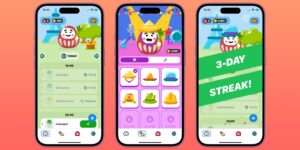How to search successfully in Spotlight: Query languages

Although the great majority use GUI search tools provided in the Global Spotlight menu, Finder Find windows, and in-app Core Spotlight, macOS also provides access using query languages. This article takes a brief tour of those available in macOS. As with previous coverage, this doesn’t include third-party utilities such as HoudahSpot that provide their own interface to Spotlight searching, nor alternative search methods.
Search boxes
Search boxes provided by both Global Spotlight and Local Spotlight can accept a simple form of query language, for example
name:”target”*cdw
which also works with filename:, and performs the equivalent of the Matches operator in a Find window. These use English terms for the attributes to be used, like name and filename, including some of those listed here for Core Spotlight. However, limited information is available and this doesn’t appear to be extensive enough to use at scale. Operators available are also limited within those listed for Core Spotlight.
Modifiers available in current macOS include
c for case-insensitivity,
d to ignore diacritics such as accents,
w to match on word boundaries, as marked by space, underscore _, hyphen – and changes of case used in CamelCase.
The asterisk * can be used as a wildcard to match substrings, and the backslash acts as an escape character, for example ” meaning a ” literal. In theory, simple predicates can be combined using && as AND, and || as OR.
In practice, getting these to work is tricky, and rarely worth the effort of trying.
Raw queries
One of the least-used attributes available in search bars in the Find window enables the use of what are termed raw queries. Confusingly, these use different names for attributes, such as kMDItemDisplayName instead of name. Otherwise these are more reliable than those used in search boxes. For example, when searching for the string target,
kMDItemDisplayName = “*target*”
is the equivalent of Contains, and
kMDItemDisplayName = “target*”w
appears functionally identical to Matches.
These appear to be an option of last resort, and need documentation.
mdfind
This command tool provides the most complete access to the central Spotlight Query Language, which defies abbreviation to SQL. In addition, it also supports a direct form that searches for matching file names only, using
mdfind -name “target”
to find the word target in filenames.
Unfortunately, although Spotlight Query Strings are predicates, they aren’t the same as NSPredicates used elsewhere within macOS. One of the most obvious differences is that Spotlight’s modifiers are appended to the value, not the operator, as they are when using search predicates in the log command, for example.
Query strings take the general form
attribute operator value[modifiers]
where
attribute is a kMD… name defined as a metadata attribute key,
operator can take a formal version such as ==, or may be abbreviated to just =, which appear to be identical in effect,
value can be a string containing wildcards or escapes, or those detailed for special cases such as numbers and dates,
modifiers include those given above.
Simple examples are
mdfind “kMDItemDisplayName = ‘*target*'”
or
mdfind “kMDItemDisplayName == ‘*target*'”
Apple’s current list of common metadata attribute keys is given here. Otherwise, documentation is old if not ancient, and there are obvious differences from current Spotlight and mdfind, such as the expanded list of modifiers.
File metadata queries are explained here, with an apparently duplicated version here. File metadata attributes are documented here, and a general account of predicates is here.
Saved Search Queries
On the face of it, one way to become familiar with and to develop query strings for use in mdfind might be to set them up in a Find window, save that and use the query string within it for your own. Although this can be helpful, queries in saved search files often use attributes not accessible to mdfind. For example, entering the string target in the search box setting a search bar to Kind is Image All is represented by the query
(((** = “target*”cdw)) && (_kMDItemGroupId = 13))
where the second attribute is an internal form of kMDItemKind.
However, this quickly runs into difficulties, as values of _kMDItemGroupId don’t appear to be documented, and substituting that with an alternative such as
kMDItemKind = “public.image”
fails silently.
Conclusions
Spotlight query strings take several forms, none of them well-documented.
Queries provided in Saved Search are of limited use, and are only likely to confuse.
For occasional use, they are usually frustrating.
For frequent use, third-party alternatives are more consistent and much better documented.