Check Writing Tools using AIR
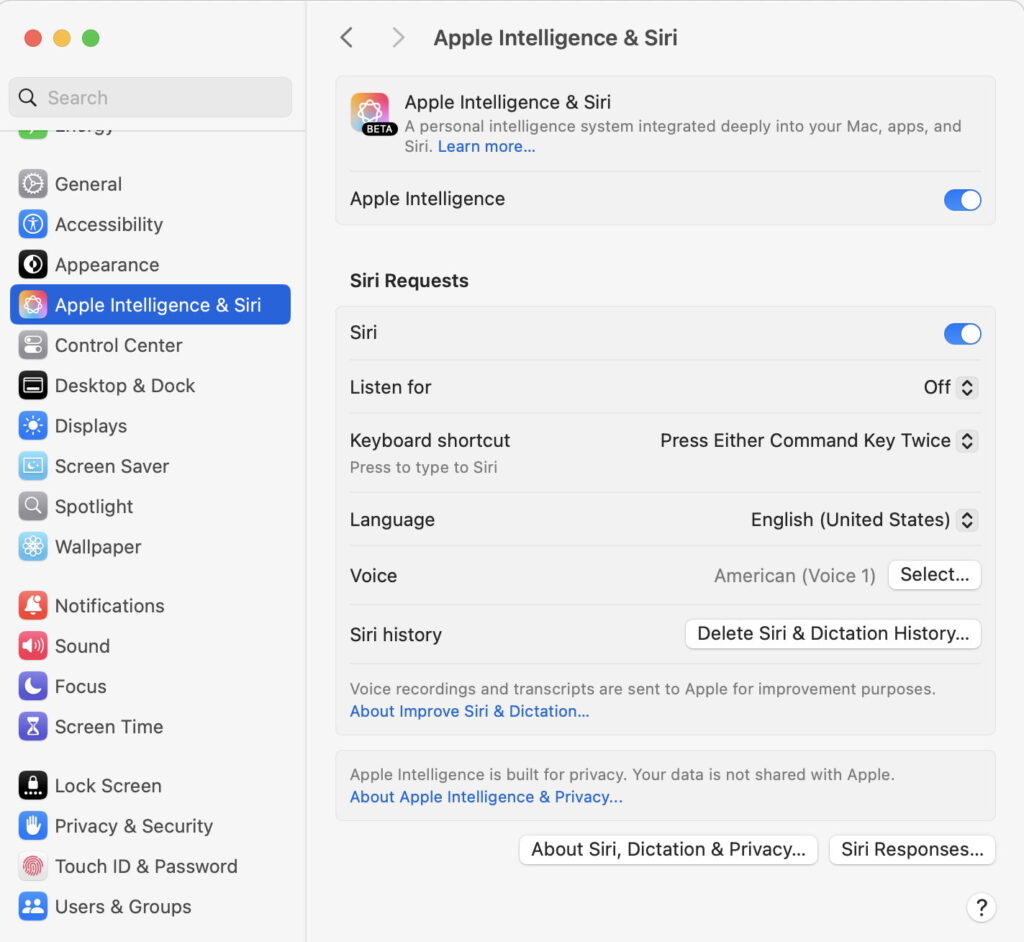
Apple has made great play over the privacy provided in its new AI tools. If you’ve just updated your Apple silicon Mac to Sequoia 15.1 and are wondering how you can check on this for Writing Tools, this article explains how.
When running on a capable Mac, with an M-series chip, macOS captures details of all AI use in its Apple Intelligence Report (AIR). Control and access that from its new entry in Privacy & Security settings, where you’ll find it towards the end, just above the final Security section. Open that, and you’ll see you can set the Report Duration to 15 minutes, 7 days, or turn it off altogether. As report sizes can grow quickly with a little use of Writing Tools, I suggest you start off with 15 minutes, or you might get overwhelmed.
When you want to browse a report, simply click on the button to Export Activity, and save the AIR report.
Apple Intelligence Reports are written out to JSON files that can be viewed using a text editor if you don’t have a specialist JSON editor. They’re usually bulky, and much of their content may be encoded binary that’s of little meaningful use. However, at the start you’ll see a series of modelRequests.
Each modelRequest begins with the timestamp of the request, given in decimal seconds since 1970. That’s followed by a UUID, information on the prompt template used, and shortly after that is the text that was extracted and used by Writing Tools. For longer passages of text, you may see that it’s divided up into a series of shorter sections that match the paragraphs given in a summary.
After that input text, the language localisation is given, currently en_US as other variants and languages won’t be available until macOS 15.2 later this year. Next, the response is provided, as inserted into the Writing Tools or text window. That section ends with:
model, the name of the AI model used, such as com.apple.fm.language.instruct_server_v1.text_summarizer, and the version.
clientIdentifier, such as com.apple.WritingTools.xpc.WritingToolsViewService for normal use of Writing Tools in an app.
executionEnvironment, currently expected to be PrivateCloudCompute, which tells you where the AI processing took place.
After the list of modelRequests, you’ll probably see a long series of privateCloudComputeRequests full of incomprehensible data for sepAttestations and provisioningCertificateChains, part of the validation information for use of PrivateCloudCompute. If this all seems a little long-winded, try looking in the logs when Writing Tools are in use!
I’m very grateful to Tim, who has drawn my attention to these reports, and points out that use of PrivateCloudCompute appears confined to macOS at the moment. A similar report is also available for iOS 18.1, but iPhones don’t appear to rely on PrivateCloudCompute in the same way.
We must remember that, while Apple considers Writing Tools now ready for general use, it’s still officially a beta-release, and over the coming months is likely to undergo significant change. This poses the question of whether Writing Tools will run on-device in the future, something only Apple can answer. What appears to happen at present is that the only local processing that takes place is tokenisation of text to prepare it for remote processing using Apple’s PrivateCloudCompute service, which actually performs the heavy lifting before returning its results to the Mac. However, macOS also appears to wake up the slumbering Neural Engine (ANE) for most Writing Tools services. Why that happens remains a mystery.
If you want to watch progress as AI features develop in macOS, you may find Apple Intelligence Reports a useful way to track that. If you do come across entries that seem to have used on-device services instead of PrivateCloudCompute, please let us know.




