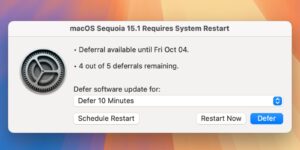How to use Search in iPadOS 14 — Apple World Today
[ad_1]
![]()
Go to Settings > Siri & Search.
Scroll down, tap an app, then turn Show in Search on or off.
Now you’re ready to search, so:
Swipe down from the middle of the Home Screen.
Tap the search field, then enter what you’re looking for.
Do any of the following:
-
Hide the keyboard and see more results on the screen: Tap Go.
-
Open a suggested app: Tap it.
-
Get more information about a search suggestion: Tap it, then tap one of the results to open it.
-
Start a new search: Tap “X” in the search field.
You can turn off suggestions in Search, by going to Settings > Siri & Search and turning off Suggestions. You can turn off Location Services in Search, by going to Settings > Siri & Search and turning off Location-Based Suggestions.
Many apps include a search field or a search button so you can find something within the app. For example, in the Maps app, you can search for a specific location.In an app, tap the search field or button that looks like a magnifying glass (if there is one).
If you don’t see a search field or button, swipe down from the top.
Type your search, then tap Search.
On an iPad, you can add dictionaries, which can be used in searches.
Go to Settings > General > Dictionary.
Select a dictionary.
(This how-to is based on my experiences and info on Apple’s support pages — where the images sometimes come from.)
[ad_2]
Source link