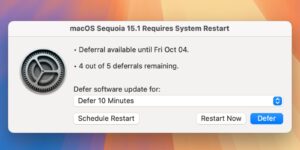How to manage alarms based on your sleep patterns in iOS 14 : Apple World Today

[ad_1]
Having sleep issues? The iPhone is here to help. You can use the Health app to set up a sleep schedule. In fact, you can create multiple schedules—for example, one for weekdays and another for weekends.
You can set up a schedule for waking up, winding down (if you read or listen to music before dozing off, and going to bed for one or more days of the week. Here’s how:
° Tap Browse at the bottom right of the Health app, then tap Sleep.
° Swipe up, then tap Get Started (below Set Up Sleep).
° Follow the onscreen instructions.For each schedule, you set up how you want iPhone to wake you by choosing an alarm and other options. If you read or listen to music to relax before dozing off, you can add Wind Down Shortcuts for these activities on the Lock Screen of the smartphone.
Need to make a temporary change to a sleep schedule? Then:
° Tap Browse at the bottom right, then tap Sleep.
° Scroll down to Your Schedule, then tap Edit (below Next).
° To adjust your schedule for going to bed and waking up, drag the bed and alarm (bell) icons.
° Choose alarm options: Turn the alarm and snooze off or on. Choose a sound or vibration.
° Tap Done.
To change or add a sleep schedule:
° Tap Browse at the bottom right, then tap Sleep.
° Scroll down to Your Schedule, then tap Full Schedule & Options.
° Do one of the following:
Change a sleep schedule: Tap Edit for the schedule you want to change.
Add a sleep schedule: Tap Add Schedule for Other Days.
Do any of the following:
Set the days for your schedule: Tap a day at the top of the screen to add or remove it from your schedule. The schedule applies only to days shown with solid-color circles.
Adjust your Bedtime and Wake Up schedule: Drag the bed and alarm icons. Set the alarm options: Turn Wake Up Alarm on or off. When Wake Up Alarm is turned on, you can choose a sound, its volume, and more.
- Remove or cancel a sleep schedule: Tap Delete Schedule (at the bottom of the screen) to remove an existing schedule, or tap Cancel (at the top of the screen) to cancel creating a new one. When you’re finished, tap Done or Add.
To turn off all sleep schedules, tap Browse at the bottom right, tap Sleep, tap Full Schedule & Options, then turn off Sleep Schedule (at the top of the screen).
To change your Wind Down schedule and activities:
° Tap Browse at the bottom right, tap Sleep, tap Full Schedule & Options, then do one of the following:
- Change when to turn on Sleep Mode before your scheduled Bedtime: Tap Wind Down, then select a time.
- Add or remove an activity for winding down: Tap Wind Down Shortcuts, then tap Add Another Shortcut or click the red minus button. Wind Down Shortcuts for activities like reading or listening to music appear on the Lock Screen when iPhone is in Sleep Mode.
(This how-to is based on my experiences and info on Apple’s support pages — where the images sometimes come from.)
[ad_2]
Source link