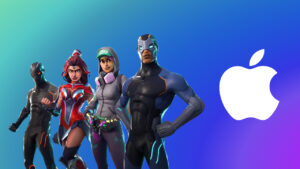How to connect a Bluetooth mouse or trackpad in iPadOS (13.4 and later) : Apple World Today

[ad_1]
Starting with iPadOS 13.4, the tablet operating system provided the ability to — at long last — use Bluetooth mice and trackpads with an iPad. Here’s how to connect one of the accessories:
° Turn on your mouse or trackpad and place it near your iPad.
° Make sure that your accessory is in pairing or discovery mode. An Apple Magic Mouse and/or Magic Trackpad should be ready to pair at this point. If you’re pairing a third-party accessory that you’ve used with another device, follow the pairing-mode steps from its manufacturer.
° Open the Settings app on your iPad.
° Tap Bluetooth.
° Look under Other Devices for your Bluetooth accessory, then tap its name to pair it with your iPad. This may take a few seconds.
Depending on the accessory that you’re connecting, you might need to take extra steps. Follow any onscreen instructions that appear. If you’re pairing with Apple Magic Mouse or Magic Trackpad and you’re asked to provide a code, use 0000 (four zeros).
When you connect a Bluetooth mouse or trackpad to your iPad, a circular pointer appears on the display.
Move the mouse or swipe on the trackpad just as you would with a desktop or notebook computer. You can adjust how quickly the pointer moves, along with other trackpad and mouse settings.
As it moves across different elements on the screen, the pointer changes shape. For example, it turns into an I-beam over text, indicating that you can insert the pointer into a text document or highlight and copy words from a webpage.
When the pointer hovers over various parts of iPadOS, they also change appearance and use animation to help you navigate. For example, toolbar buttons in apps change color, and app icons on the Home screen get bigger.
The pointer disappears after a few seconds of inactivity. To make it appear again, just move the mouse or touch the trackpad.
(This how-to is based on my experiences and info on Apple’s support pages — where the images sometimes come from.)
[ad_2]
Source link