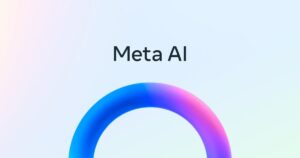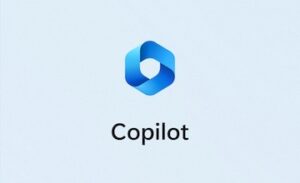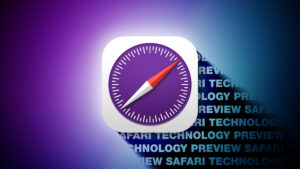How to boot an Apple silicon Mac into Recovery mode
[ad_1]
If you’re running into problems with your M1 Mac, you don’t need to panic and call Apple just yet. Like Intel Macs, your computer has a mode called “macOS Recovery” that you can use to run emergency maintenance on your Mac. However, the method is different for Apple silicon Macs, so the old keystrokes won’t work.
You may remember that you could get to Recovery on an Intel Mac by holding down Command-R on the keyboard as the Mac boots. Here’s how it’s done on an M1 Mac:
1. Turn off your Mac. As you power it back it on, press the power button and hold down the button while the Mac boots.
2. The screen will show icons of the bootable storage devices connected to your Mac, plus an Options icon. Select Options and click Continue. This puts the Mac into Recovery mode.
3. Enter your Mac’s admin password if prompted.
Then you’ll go to the Recovery screen, where you can choose from a selection of apps and perform certain maintenance tasks. You’ll also be able to reinstall macOS and run disk maintenance if needed.
Fallback recovery OS
If that’s not working, M1 Macs actually have a second recovery mode that Apple calls “Fallback recovery OS.” As the name implies, this is another recovery mode you can use in case the regular macOS Recovery mode doesn’t work.
To boot into Fallback recovery OS, double-press the power button and hold down the button while your Mac boots. According to Apple’s Platform Security document, Fallback is “a second copy of recoveryOS that is kept for resiliency.” It offers the same options as Recovery, but doesn’t allow you to modify the system security state, which you can do in the regular macOS Recovery.
[ad_2]
Source link