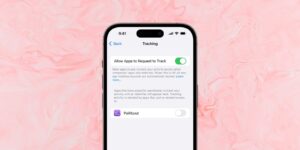How to disable the camera shutter sound on an iPhone or iPad
[ad_1]
Apple tries to simulate the experience of a snapshot camera when you take a picture in the Photos app on an iPhone or iPad by issuing a little click sound. Many of us prefer to avoid that sound.
Remarkably, there’s no click on/off switch in the Camera settings! Instead, you have one of three alternatives:
-
Enable Live Photo: If you’re hearing a click, you don’t have this feature turned on, which retains some still images from before and after the point at which you take a pictures, providing some animation—and audio. If the click were on, it would be captured in a Live Photo. You can have Live Photo always on when you launch the Camera by enabling Settings > Camera > Preserve Settings > Live Photo.
-
Mute switch: With the hardware Ring/Silent switch set to Silent, the snapshot sound is disabled. You can flip this switch on and off at will if you prefer to have the click off sometimes and on at others. However, the Silent switch is a system-wide mute, so no iPhone sounds will be made.
-
Set system volume to zero: You can also or instead set your alert sounds volume to zero. If Settings > Sounds & Haptics > Change with Buttons is enabled, you can use the Control Center or the side volume down button. However, if that switch is disabled, you have to separately slide the Ringer and Alerts level to the far left in Settings > Sounds & Haptics.
One further note: A few countries require a shutter sound on devices that take photos. While in those countries, which include Japan and South Korea, the snapshot sound will always trigger. It appears to be based on the SIM, as travelers from other countries who swap in a local SIM find their snapshot preference overridden.
This Mac 911 article is in response to a question submitted by Macworld reader Ron.
Ask Mac 911
We’ve compiled a list of the questions we get asked most frequently along with answers and links to columns: read our super FAQ to see if your question is covered. If not, we’re always looking for new problems to solve! Email yours to mac911@macworld.com including screen captures as appropriate, and whether you want your full name used. Not every question will be answered, we don’t reply to email, and we cannot provide direct troubleshooting advice.
[ad_2]
Source link