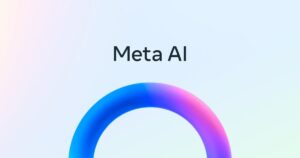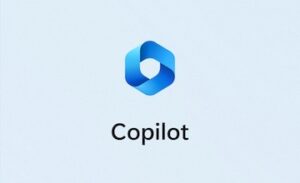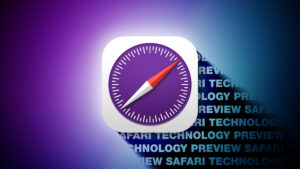How to set up Sleep mode on a Mac that has bus-powered external storage
[ad_1]
An external hard drive or SDD can be very useful with a Mac that has a low-capacity internal drive. Some Mac laptop users routinely keep an external drive plugged in, and they may have encountered a problem with unmounting that can be easily solved with sleep settings found in the Energy Saver or Battery preference pane (depending on your version of macOS).
If your drive has its own power adapter that plugs into an AC outlet, you almost certainly haven’t encountered this situation with either a laptop or desktop Mac. The AC power keeps the drive running even when your Mac goes to sleep.
However, if you’re using a bus-powered drive—one that gets its juice from a USB or Thunderbolt 3 port of your Mac, or a connected hub—you can wind up with settings that power down the drive and thus unmount it without proper safeguards.
(A side piece of advice: This can also sometimes happen when a USB or Thunderbolt cable is in the midst of failing, particularly if your drive unmounts randomly at other times. Swap in another cable to see if the behavior goes away.)
This is typically an issue only with a Mac laptop, and not a desktop, as laptops are designed to reduce wear and tear on the battery, even when they’re plugged into power. And not all drives work the same: readers report that some drives recognize sleep mode and properly power down, while others lose the connection with the Mac, resulting in an error when it wakes back up.
In macOS 10.15 Catalina and earlier, the Energy Saver preference pane’s Power tab has two separate settings you should configure; in macOS 11 Big Sur, look to the Battery preference pane’s Power Adapter view:
-
In all versions of macOS, enable “Prevent computer from sleeping automatically when the display is off”
-
In Catalina and earlier, disable “Put hard disks to sleep when possible”
Energy Saver in Mojave offers an array of options; the top two are the ones to focus on.
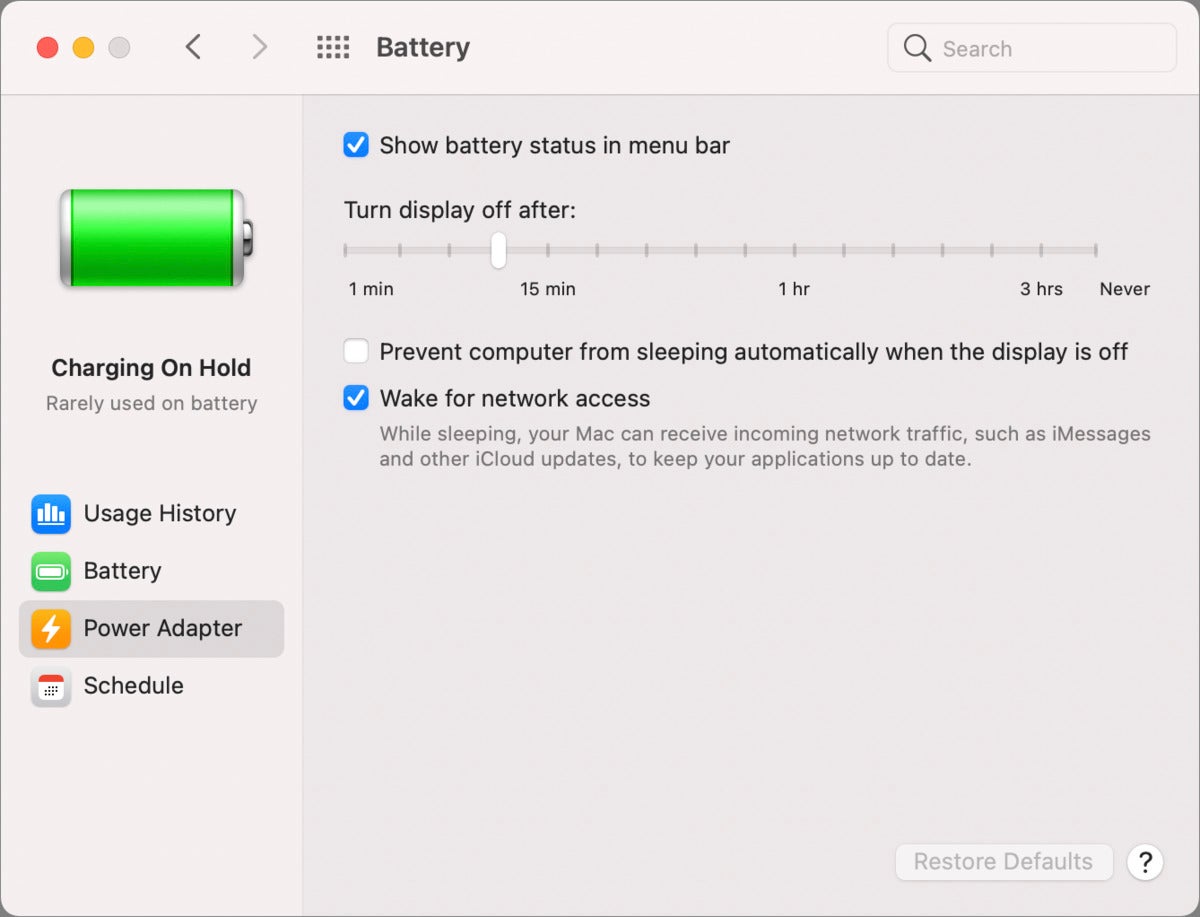 IDG
IDGBig Sur’s Battery preference pane has a single setting to modify.
The first setting keeps your Mac from going to sleep while plugged in unless you explicitly choose > Sleep. This way, you can eject your drive manually before putting the Mac to sleep. While this adds cognitive overhead, it will prevent drive integrity problems.
The second option disables macOS from attempting to put hard disk drives (HDDs) to sleep; it has no effect on SSDs. An external HDD may correctly respond to this effort by the Mac to reduce usage that can reduce its lifespan, but apparently not all HDDs interpret macOS’s command correctly, so it can cause an unintentional unmounting, too.
With a fresh external drive, you can test which of the two settings should be used separately or together, and then use Disk Utility’s First Aid feature to ensure that the drive’s logical structure remains intact if its volume or volumes unmount incorrectly during testing.
This Mac 911 article is in response to a question submitted by Macworld reader Sarah.
Ask Mac 911
We’ve compiled a list of the questions we get asked most frequently along with answers and links to columns: read our super FAQ to see if your question is covered. If not, we’re always looking for new problems to solve! Email yours to mac911@macworld.com including screen captures as appropriate, and whether you want your full name used. Not every question will be answered, we don’t reply to email, and we cannot provide direct troubleshooting advice.
[ad_2]
Source link