How to set up two-factor authentication for your Apple ID and iCloud account – Macworld
[ad_1]
If you aren’t using two-factor authentication to protect your Apple ID and iCloud account, you really should do it. In the past, hackers claimed to have millions of stolen iCloud credentials are demanded Apple pay a ransom (ZDNet obtained a sample set of credentials and determined they were real). So even as Apple does what it can to protect your data, events like this—though unlikely–can happen.
But guess what? Using two-factor authentication should protect you completely. It’s easy to set up, so take a minute and do it now.
You used to be able to set up two-factor on the account settigs page at appleid.apple.com, but now this has to be done on a Mac or iOS device. (Apple ID users who don’t have a compatible device can still use an older two-step verification system—see below for more.)
iPhone and iPad
Follow these steps on an iPad, iPhone, or iPod touch. These steps are done with iOS 14.5 and should be similar in iPadOS 14.5. The device must be protected with a passcode (Settings > Touch ID/Face ID and Passcode).
Once you set up two-factor on an iPhone or iPad, you’ll see a code pop up when you try to log in to iCloud anywhere else. If you don’t see a pop-up or get a text message, you can come back to Settings > Apple ID > Password & Security and tap Get Verification Code.
IDG
- Launch the Settings app.
- Tap your Apple ID profile at the top. Obviously you need to be signed in with the account you want to protect with two-factor authentication.
- Tap Password & Security.
- Find the Two-Factor Authentication setting and turn it on.
- Next, enter a phone number where you can receive a text message or a phone call with a two-factor code. You can also specify if you want a text or a call.
- You’ll get that text message or call and enter the six-digit verification code on the next screen.
- That’s it! Two-factor is on, and this is your official Trusted Device. The next time you sign on to iCloud.com, or set up your iCloud account on a new device, you’ll have to first enter your username and password, and then be prompted to enter a code. That code will come in a pop-up on your trusted device, texted/phoned to the number you provided, or, you can come back to this screen and tap Get Verification Code.
Mac
Setting this up on a Mac is nearly the same steps as on an iPhone or iPad. These instructions are done with macOS Big Sur 11.3.1.
- Open System Preferences.
- In your profile at the top, click Apple ID.
- The Apple ID pane should open. In the left column, click on Password & Security.
- Find the Two-Factor Authentication setting and turn it on.
- You might need to verify your identity by answering your security questions.
- Enter a phone number you can use to receive verification codes, and choose if you want to get text messages or calls.
- Enter the code that’s sent you to right away to finish up.
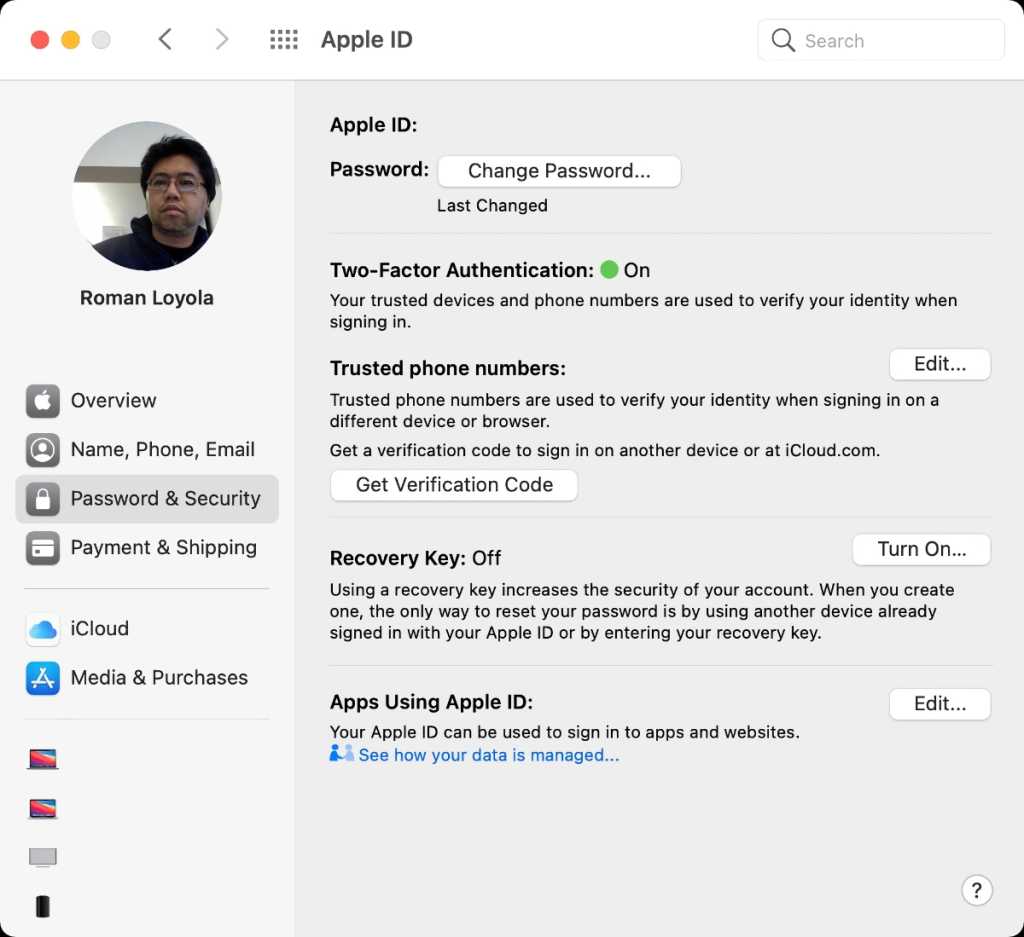
IDG
If your Mac is running macOS Mojave or an earlier operating system, here are the instructions.
- Open System Preferences
- Select iCloud. Click the Account Details button, and sign in if prompted.
- In the Security tab, click the button labeled Turn on two-factor authentication. Read the message and click Continue.
- Verify your identity by answering your security questions.
- Enter a phone number you can use to receive verification codes, and choose if you want to get text messages or calls.
- Enter the code that’s sent you to right away to finish up.
What if my device is too old?
If your Mac is using an operating system older than El Capitan, or your iOS device isn’t running iOS 9 or later, you can still use two-step verification, which is slightly different than two-factor authentication, mostly because it relies on a text message being sent to a phone number, while the newer “authentication” is baked more seamlessly into the OSes. Plus, the older verification method requires you to hold onto a Recovery Key in case you ever lose your password.
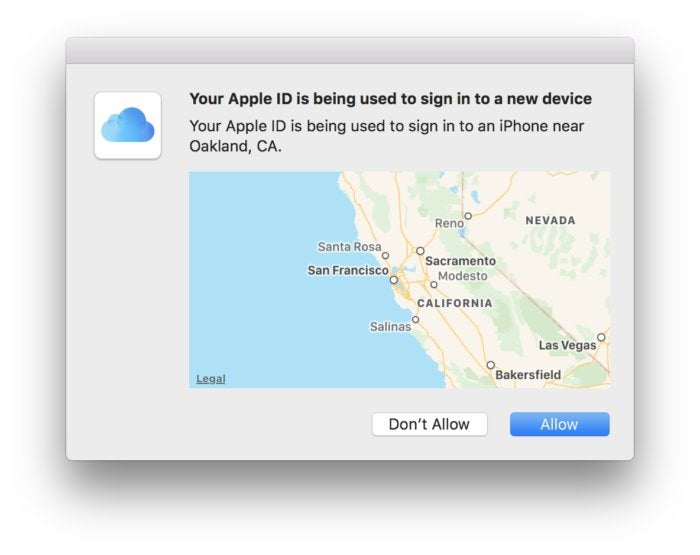
Two-step verification always sends you a text message. With the newer two-factor authentication, you’ll get this cool pop-up on nearby trusted devices signed in to the same iCloud account.
You can read more about the differences from Apple as well as from our own Glenn Fleishman.
Apple still provides a way to enable two-step verification, by following this link, signing in, and following the instructions.
Susie has been covering Apple since 2006, and when she isn’t glued to her MacBook Air and iPhone, you can find her building sand castles at the beach or snowboarding in the mountains.
[ad_2]
Source link







