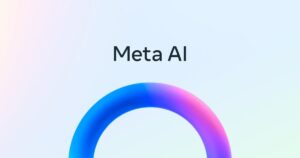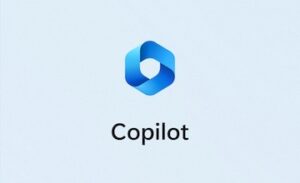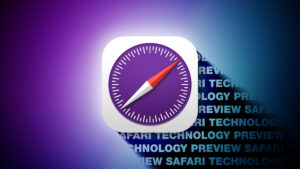How to connect automated sequences with a calendar entry on a Mac
[ad_1]
The dream of having a computer is that it does our work for us. What better way to accomplish this than by setting up tasks that are carried out automatically? We can sit back and enjoy the results. Automator has long had a little-remarked-upon feature that lets you take its recipe-like sequences and connect them to a calendar entry. That entry can be set to recur at will on your Mac.
Setting up Automator for a so-called Calendar Alarm is quite straightforward, and it works with Automator dating back several years.
- Open Applications > Automator.
- When prompted or by choosing File > New, select Calendar Alarm and click Choose.
- Create your Automator action, such as checking for new birthdays weekly and sending out generic birthday greetings. (People love generic birthday emails!)
- Save the workflow, which will both create the file and open the Calendar app and create an entry at or around the current time, as well as create an Automator calendar if one didn’t already exist.
- You may be prompted to allow Automator and Calendar to perform a variety of actions, depending on what permissions are needed by the workflow.
After this calendar entry is created, you can modify it to make it recurring, change the time at which it occurs, and duplicate it.
Ask Mac 911
We’ve compiled a list of the questions we get asked most frequently along with answers and links to columns: read our super FAQ to see if your question is covered. If not, we’re always looking for new problems to solve! Email yours to mac911@macworld.com including screen captures as appropriate, and whether you want your full name used. Not every question will be answered, we don’t reply to email, and we cannot provide direct troubleshooting advice.
[ad_2]
Source link