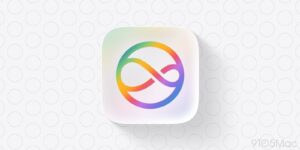Top 3 Free Video Effects to Try Today
[ad_1]
Have you ever wondered how to replace the background in your videos? How about transporting specific objects in your video into another or blending videos together to create surreal double exposures? These video effects that were once reserved for the pros and Hollywood movies are now available for free with PowerDirector Essential.
If you’re just getting started in video editing, learning how to implement popular video effects is an essential step in making your videos stand out. However, the process can be tricky. Now, editing programs like PowerDirector make it easy to add these effects to your footage with just a few clicks.
1. Green Screen / Chroma Key
Green screens are popular in sci-fi and fantasy movie productions; editors use these tools to transport characters to larger-than-life settings in fictional worlds.
PowerDirector makes it simple to replace your background with photos or video footage through an easy-to-use chroma key tool. It can be used to implement green-screen effects whether you have an actual green screen or just a solid-color wall in front of which to film.
Once footage is imported into PowerDirector, open the Picture-in-Picture (PiP) Designer, select Chroma Key, and use the eyedropper tool to select the background color you would like to replace.
You can replace the background with any other video footage that is added to the PowerDirector timeline. The tool intuitively does the work, helping you easily use professional-level chroma key techniques.
2. Masks
Masks take green-screen effects to the next level. Instead of replacing a solid-color background, mask effects allow you to map out a shape in your footage, then overlay a photo, video, or effect in the mask — on top of your existing video.
PowerDirector allows you to create masks of different shapes and sizes. To create a mask, go to “Tools” and open “Mask Designer.” Use a shape mask to remove an object or what’s around it by selecting “Inverse.”
3. Blending Modes
Add a little surrealism to your next video with a double-exposure effect. Using blending modes, your clips can be overlaid to create a stylized composite.
PowerDirector comes with various video blending modes. To apply one, add two videos to your timeline, one on top of the other. Select the top video and open “Tools” and select “Blending Mode.” Choose whichever mode achieves your desired look.
Conclusion
PowerDirector makes it easy to add professional quality effects to your videos without any previous editing knowledge or experience. And, it doesn’t require spending a lot of time or effort to produce Hollywood level results. PowerDirector just takes a few minutes of your time to learn—and it’s free for Mac users. Download PowerDirector today to begin adding these effects to your videos.
[ad_2]
Source link