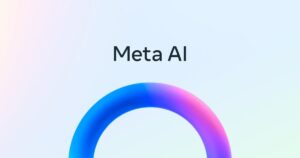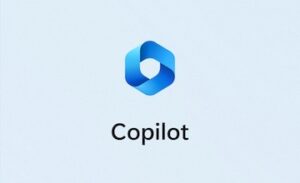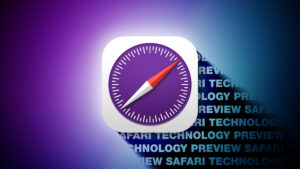3 super-cool ways to control your Mac with your Apple Watch
[ad_1]
You already know your Apple Watch has awesome health and fitness features, but you might not know that it can also help you use and control your Mac. From unlocking to controlling apps and music, you can enlist the aid of your watch when your mouse isn’t within reach.
Unlock Your Mac
To unlock your Mac with your Apple Watch, your devices must meet certain hardware and software requirements. To check whether your system is compatible, hold down the Option key, click the Apple menu icon in the top left corner, and select System Information. Select the Wi-Fi tab under Network, then find Interfaces, and make sure is says Auto Unlock is supported.
Next, make sure that Wi-Fi and Bluetooth are enabled on your Mac, that your Mac and Apple Watch are both signed into iCloud with the same Apple ID, and that your watch is set up with a passcode. Then, click the Apple menu icon again (don’t hold Option this time), open System Preferences, and select Security & Privacy. Under the General tab you’ll see “Use your Apple Watch to unlock apps and your Mac.” Make sure it’s checked.
IDG
Now, the next time your Mac asks you to enter your password to confirm an app installation, change a setting in System Preferences, or wake from sleep, your watch will automatically unlock your Mac just like it does when you’re wearing a mask with Face ID on your iPhone. You’ll feel slight buzz on your wrist and see a message that your Mac was unlocked.
Control Music
To control music on your Mac with your watch, open the Remote app on your Apple Watch (the one with a white triangle in a blue circle), tap Add Device, and take note of the four-digit number that appears. Then open Music on your Mac and select your Apple Watch under Devices. (On pre-Catalina Macs, click the Remote button near the top left of the iTunes window.) When prompted, type the four-digit number from your Apple Watch and you’ll see a message telling you that the Remote app is now able to control iTunes or Music. Click OK.
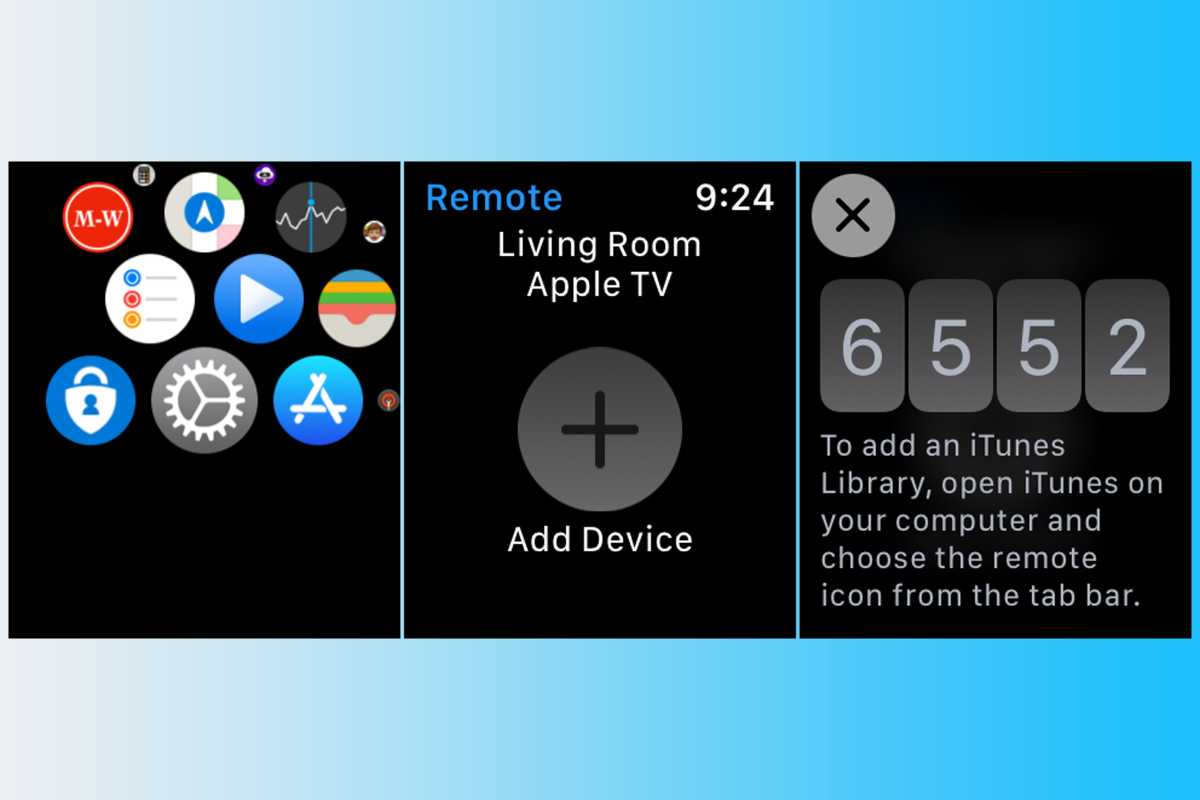
IDG
Then all you need to do is start playing a song on your Mac. You’ll see a playback screen on your watch where you can pause, restart, skip to the previous song, or jump to the next song.
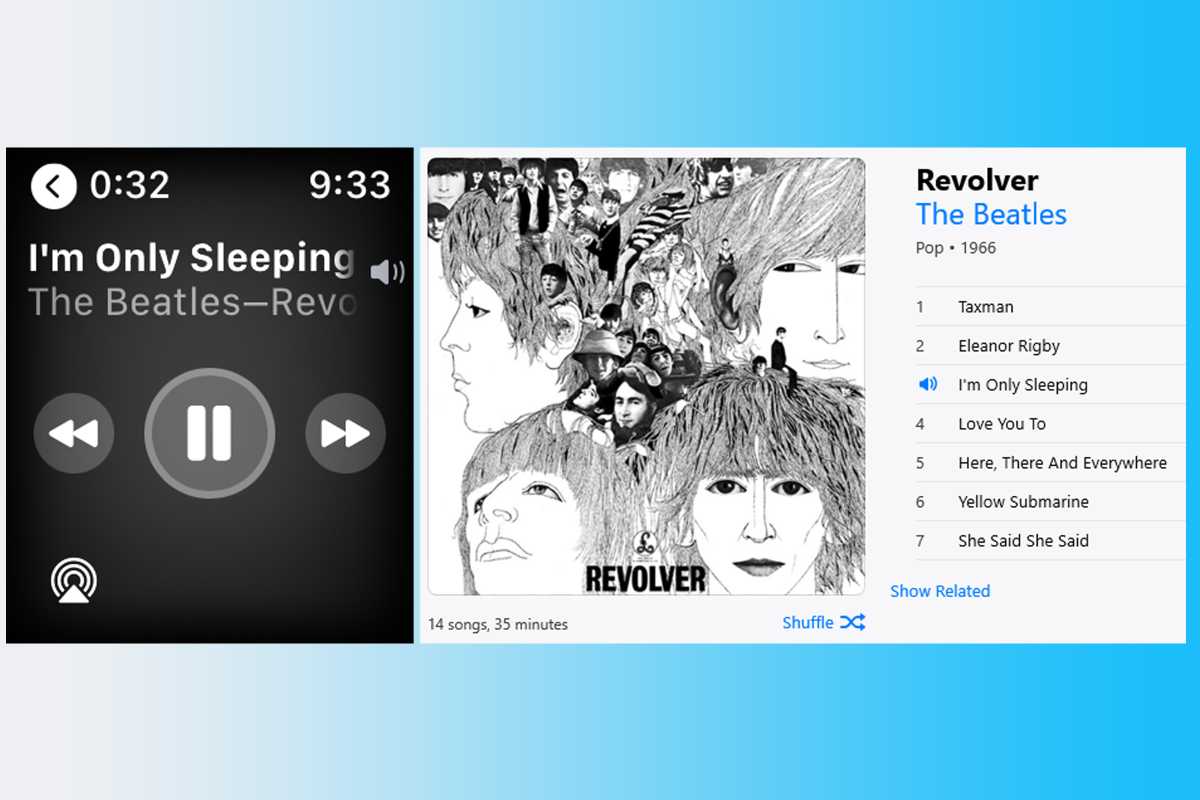
IDG
Use a Mobile App
With a little help, you can control more than Music on your Mac. For example, you can download Mobile Mouse, ($1.99) that will let you open any app on your Mac and control music or a presentation from your wrist.
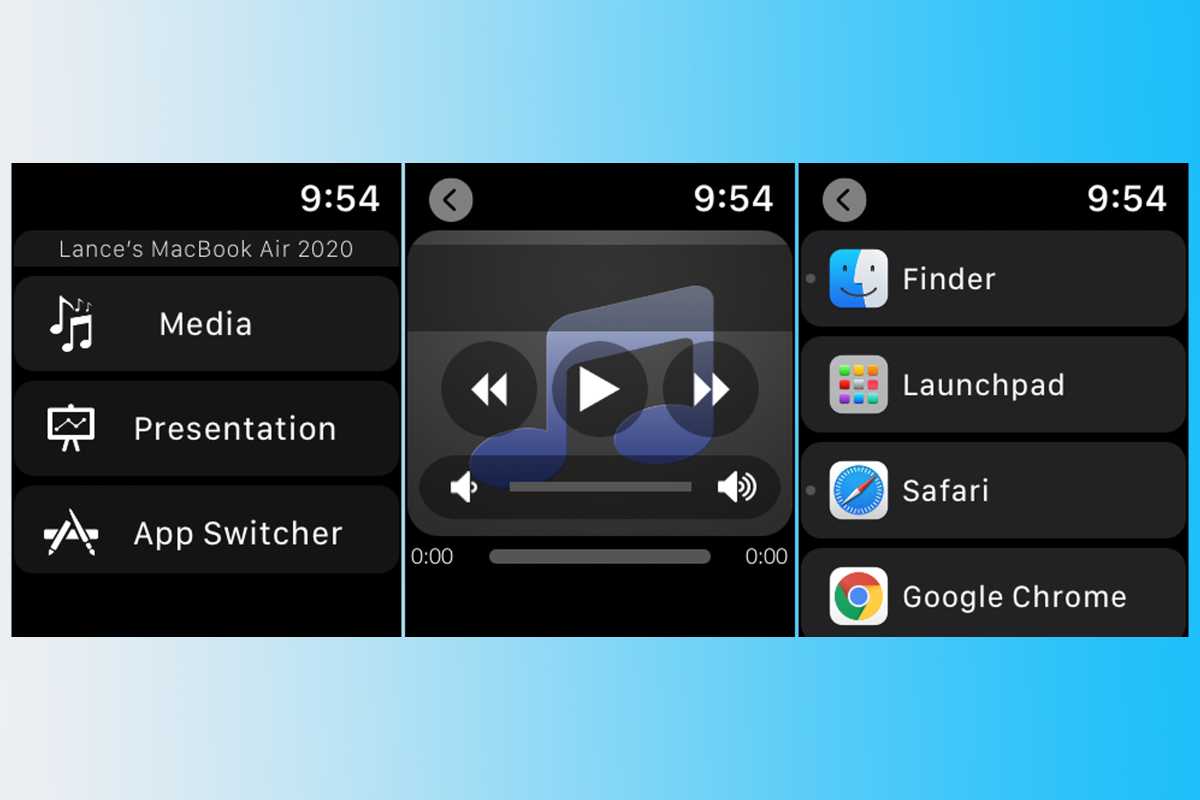
IDG
Here’s how it works. First, download the correct version of Mobile Mouse Server for your Mac. Follow the steps to grant the necessary access. Then download the Mobile Mouse app for your iPhone and install it on your Apple Watch. Open the app on your Watch and select the things you want to control— Media, Presentation, or App Switcher—and you’ll be able to control the coordinating thing on your Mac. Unfortunately, you can only control one thing at a time, so you can’t play music and a presentation, but it’s easy enough to switch between the options.
[ad_2]
Source link