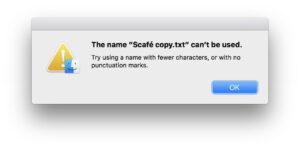Bartender 4 review: It’s like adding a second macOS menu bar
[ad_1]
At a glance
Expert’s Rating
Price When Reviewed
$15; $7.50 upgrade; also available through Setapp
Best Prices Today
The macOS menu bar can be a convenience. It’s great to take in information at a glance or click an icon that drops down to reveal a number of options you can choose without launching an app or a preference pane. But it bulges, and Apple is just one culprit. The kind of utilities we recommend in Mac Gems is another!
Apple tried to deal with its own creeping menu bar overload in Big Sur by reforming many icons into the Control Center. This change helped, but I can still find myself with nearly three dozen icons and indicators—yes, dozen—and a third or more are invisible because of an app’s menu blocking them.
Bartender 4 provides an intuitive pathway out of this mess. For over a decade, across four versions, Surtees Studio’s app has let you pick which menu items get prime territory, always appearing, and which are delegated to a secondary menu you can trigger or are hidden altogether. And the app offers this with drag-and-drop simplicity. The only non-intuitive part about Bartender is that you need to option-click its bow-tied icon to reveal an option to show its preferences.

This is a distinct improvement over the previous releases, which offered a separate item in Bartender preferences to set parameters for each menu bar icon. Now, the Menu Bar Layout preferences just let you drag an icon into the position you want for either always shown, hidden until revealed, or always hidden. While version 4 required a compatibility break—it only works with Big Sur or later—Bartender has become much more agile and graphically minded in its maturity. (If you’re running Catalina or earlier releases, a Bartender 4 license works with version 3. See the company’s FAQ for details and downloads.)
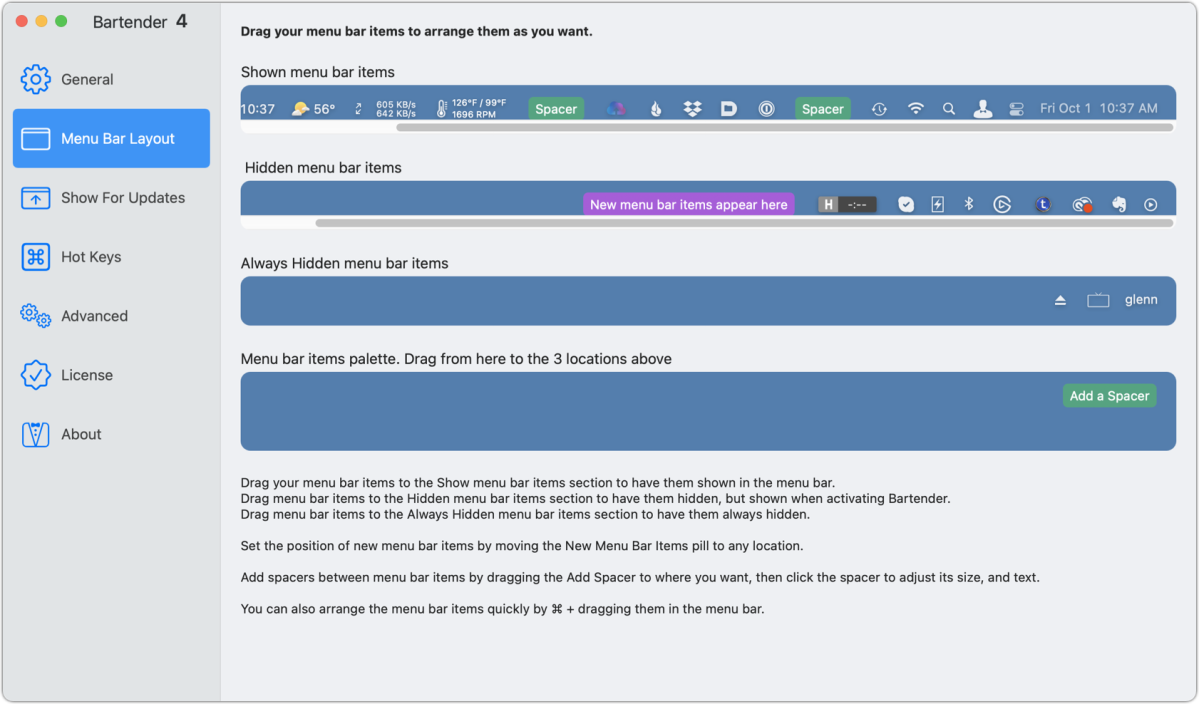
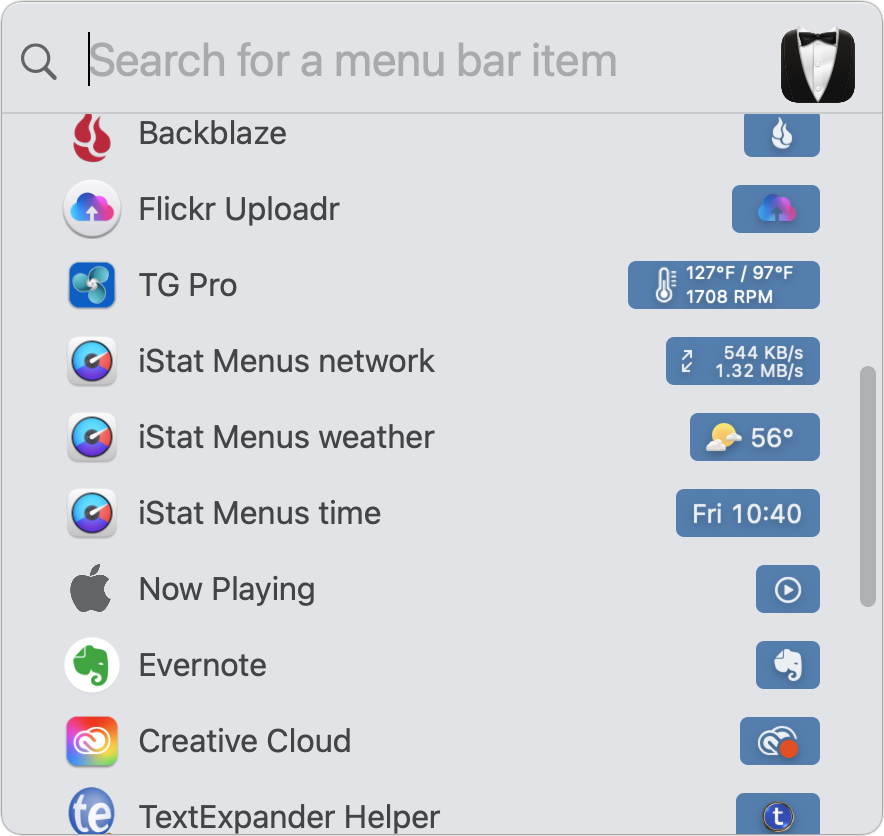
Seeing just what you want is one thing, but getting to your stashed menu icons is another. To reveal the hidden item collection, Bartender 4 lets you hover over any blank space in the menu—the secondary menu bar gracefully appears. You can also option-click the app’s icon and choose “Quick Search menu bar items” to see a full list and search among them. If you use that feature frequently, Bartender lets you set a hotkey for its preferences.
You can tweak settings for a bit more subtlety, too. In the Show For Updates settings, for example, you can set triggers to display icons that only reveal at certain times. Predefined triggers include showing the battery icon when your Mac is drawing battery power. You can define your own triggers down to the level of having Bartender observe changes in a menu icon’s appearance, which is the kind of nifty thinking that makes this tool invaluable for menu bar management.
One tip: Retrain yourself from using the macOS shortcut of Command-dragging to re-arrange icons with Bartender active: the app can’t override macOS’s desire for control when you do that, and it can cause some pretty spectacular temporary menu bar madness.
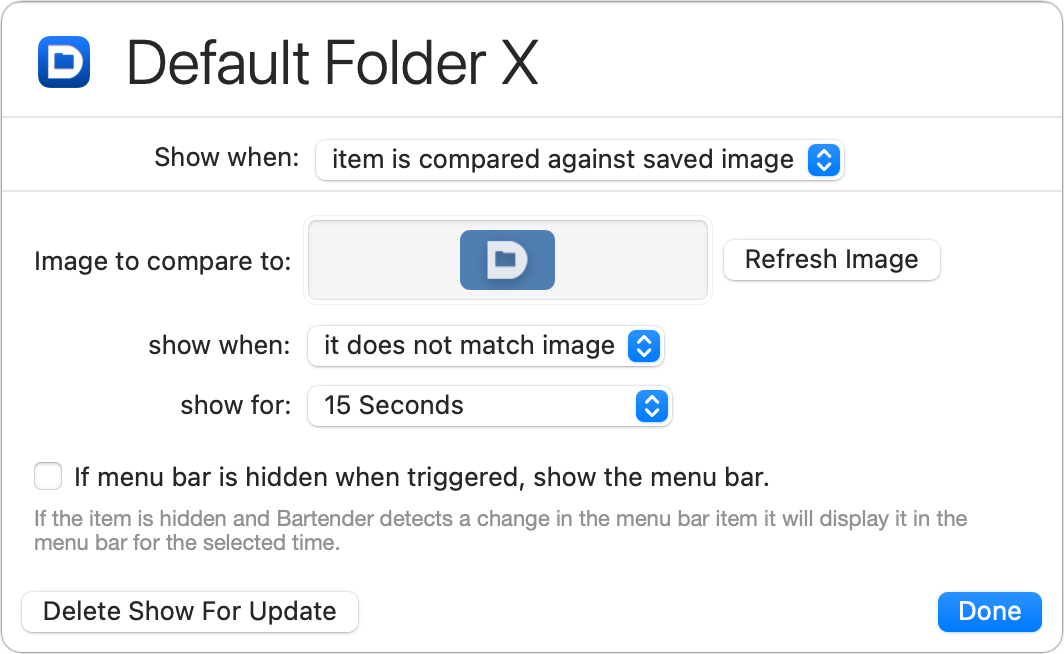
If you’re ever in an app and its splayed-wide menus hide a menu you need or are merely frustrated with a profusion of icons that reminds you of satellite TV dishes covering the top of an apartment building, clear the clutter just the way you want it with Bartender.
Bartender offers a four-week free trial. The purchase price is $15 for a single-user license for use across all your Macs. It’s also included in Setapp, a $9.99-per-month subscription-based collection of 220 apps from independent software developers.
We reviewed Bartender last in 2015 with its version 2. (Actually, I did!) At the time, I apparently had only 20 menu bar icons. I naively wrote in that review, “If you have a wide-enough screen…you might find Bartender unnecessary…” Oh, the simpler days of six years ago.
Welcome to the return of Mac Gems, a column that ran for many years and highlighted great nuggets of Mac software—apps that have a high utility, have a sharp focus on a limited set of problems to solve, and are generally developed by an individual or small company. With the strong resurgence of the Mac in recent years, we want to celebrate tools we use and that readers recommend to make the most of your macOS experience. Stay tuned for weekly updates, and send your suggestions to the Mac Gems Twitter feed (@macgems).
[ad_2]
Source link