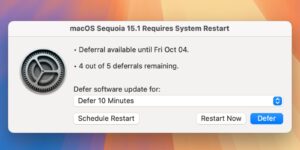Friction – an iPad Mac to annotate your Mac’s screen
[ad_1]
[prMac.com] Singapore – Tinkertanker Pte. Ltd. is thrilled to introduce Friction, an iPad app that lets you draw anywhere on your Mac’s screen, in any app, using your iPad and Apple Pencil. If you’ve ever annotated your slides in PowerPoint, or scribbled on your screen with Zoom, you know how it works. Now imagine using it on any app, drawing using your Apple Pencil, in meetings and classes.
Features:
* Draw on your screen: Draw and annotate directly on your Mac screen; You don’t need an Apple Pencil, but Friction works great with one
* Black/Whiteboard: Turn your Mac’s screen into a black/white board and sketch diagrams on it; Perfect for presenters who need to draw diagrams without the Mac screen distracting your audience
* Simple setup: Open the apps, connect your Mac and iPad, and you’re all set
* Save to sketches: If you need to reuse the same sketch over and over again, save your sketch and use it later
* Download drawing: Used Friction for brainstorming, and need to send the final drawing out? Save it to your Photos app
* Classic interface with a modern twist: Friction’s interface was inspired by the original Mac OS interfaces, with a modern twist. Interactions such as moving and rearranging windows were inspired by the native Picture-in-Picture interactions, while the Trash button is a redesigned version of the original. This provides a familiar yet novel and unique experience for any user, whether you’ve seen the classic Mac OS designs or not.
The Story of Fiction:
Under our Tinkercademy brand, we teach many programming classes in apps that don’t support on-screen annotation. We’ve always wanted to just annotate Xcode, to point out that tiny Source Control Navigator button, but just resorted to wildly swinging our mouse pointers around like madmen. No more – with Friction on iPad, we can now see our Mac screen on the iPad, and draw a little circle (or chicken) in just the right place, with the accuracy of Apple Pencil, to tell our students “Look here!”.
Why not just use a dedicated Mac app for drawing on the screen?
* Drawing with your mouse or trackpad to annotate a specific part of the screen is difficult and imprecise (Also, have you tried drawing a chicken using your trackpad?)
* With the Sidecar feature, available on macOS Catalina and up, you can use an iPad as a secondary mirrored display to draw upon; This worked great for us, until we ran a few apps in class, including video conferencing, and things got awful and slow
One day, our co-founder and instructor YJ was complaining about the lack of an elegant solution to Jia Chen, our intern, co-instructor, and Swift Student Challenge 2020 – 2021 winner.
YJ: I’ll just buy this other app that lets me draw with my trackpad.
Jia Chen: What! It’s $2!
YJ: Yes…?
Jia Chen: Why don’t I just write an app for this?
YJ: It’s just $2. I bought it.
Jia Chen: …
YJ: Hello?
YJ: Don’t actually do it
YJ: Oh no
Jia Chen, a few days later, having interpreted the above as encouragement: I did it! Friction is no longer fiction.
Key Principles in App Design:
* Minimal performance impact on the Mac: When teaching a class, or running a meeting, the Mac is often the primary computing device. As such, we designed the iPad app designed to do the bulk of the processing. Friction hence asks your Mac for a screen snapshot every second – sufficient for annotating, while having minimal impact on the Mac.
* Quick setup on both Mac and iPad: Friction starts as soon as you open both the Mac and iPad app and plug them together. Some might say it’s … frictionless.
* Users first: When designing Friction, we thought about “what features would our users want most” by testing the app among ourselves and with several teachers. Teachers are notoriously busy folks who are thinking about teaching your kids (thank you teachers), and they don’t have time to discover menus and features. We made sure to have all available tools available and easy to find.
Device Requirements:
* iPad running iOS 14 or later and a Mac running Catalina or later
* 848 KB
Pricing and Availability:
Friction is available at $1.99 USD (pricing may differ based on region and taxes) and available worldwide through the App Store in the Utilities category.
Tinkertanker is a technology and education company in Singapore. We run Tinkercademy, where we teach coding and making to learners of all ages. We also build our own tech apps and products, such as GuestDay, an iPad-based guest registration service; Tinker Class, a distributor of educational tech toys and tools; and ArcLab, an online learning service. Our core strengths are in building software, teaching technology, and creating with electronics; essentially, we spend our time making cool stuff with technology, or teaching folks how to do the same. We enjoy all forms of tinkering: with software, open-source frameworks, electronics, maker tools, learning tools, and more. Our vision is that everyone should be empowered to enjoy creating with technology. To that end, our mission is to inspire delight and wonder with technology, by becoming the best educators and crafters in the field. We’re a member of the Apple Consultants Network, a Microsoft Global Training Partner, and a Unity Authorised Training Partner. All Material and Software (C) 2013 Tinkertanker Pte. Ltd. / All Rights Reserved. Apple, the Apple logo, iPhone, iPod and iPad are registered trademarks of Apple Inc. in the U.S. and/or other countries.
###
Yin Jie Soon
Director
+65-69176920
Singapore
Facebook Profile: View
LinkedIn Profile: View
Twitter: View
[ad_2]
Source link