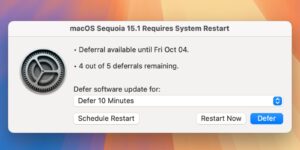iOS 15: How to turn off Night mode
[ad_1]
For the most part, Night mode in the Camera app on modern iPhones is a great feature that can absolutely transform photos taken in very low light. If the Camera app detects a dark scene, Night Mode is enabled automatically, but sometimes you want that dramatic dark effect, and it’s annoying to disable Night Mode to get it. You have to tap the Night Mode indicator and then slide the timer down to zero seconds.
If you wait a while before taking another photo, it will re-engage automatically. But maybe you don’t want it to re-engage. Maybe you want the Camera app to remember that you’ve disabled Night Mode. Fortunately, iOS 15 lets you do just that.
[For more tips, tricks, news, features, and updates, check out our iOS 15 superguide.]
How to keep Night Mode from automatically engaging
With iOS 15, you can head to Settings > Camera > Preserve Settings to find an option to preserve your Night mode settings (among other things). With this enabled, Night mode will remember when it has been turned off and won’t re-enable itself. If you want to take a Night mode shot, you can manually tap the Night mode indicator to enable it yourself.
IDG
That last bit is important! This isn’t so much a button to turn Night mode off forever as it is a switch to remember your last Night mode setting. With it enabled, your Camera app will always use the same the amount of Night mode you’ve selected. If you slide the Night Mode slider all the way up to Max, you’ll find that it engages more readily and uses an even longer shutter speed. If you slide it to Auto (in the middle), it will engage as it usually does. Only by sliding it to Off and leaving it there will the Camera app never engage Night mode.
I have written professionally about technology for my entire adult professional life – over 20 years. I like to figure out how complicated technology works and explain it in a way anyone can understand.
[ad_2]
Source link