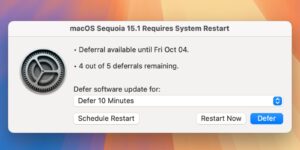PowerPhotos 2.5.2 – Manage and find duplicates in multiple Photos libraries.
PowerPhotos allows you to break up your Photos.app images among multiple Photos libraries, rather than having to store all of them in one giant library. You can easily switch between libraries, or just browse the photos in your libraries directly from PowerPhotos, without having to open each library in Photos.
PowerPhotos also supports searching across all your libraries at once to help track down a particular photo. If you use iCloud Photo Library to sync photos with your other devices, splitting up your library can help save on iCloud storage costs. Use a single library to hold a smaller collection that you sync with iCloud, while keeping the bulk of your photos in separate libraries so they don’t take up space on iCloud. PowerPhotos can analyze your libraries for duplicate photos, showing them to you side-by-side and letting you get rid of extra copies of photos that you no longer need.
Reverted a recent change that caused a big slowdown in the initial stage of a merge/copy/duplicate search.
Fixed an issue where PowerPhotos could show an unnecessary permission prompt on startup if a previously added library was located in a restricted folder, e.g. Documents, Desktop, etc.
Fixed an issue where manually assigned locations would not be copied for individual photo/album copy operations.
Fixed a bug where a “No library specified to load” error would be shown when trying to import photos from the Finder.
Fixed a crash on launch for some users on macOS Ventura.
Fixed a bug where clicking on column headers in list view would not sort the photo list.
On macOS Sonoma, trying to open a library located on a network share in Photos will result in Photos displaying a cryptic error. PowerPhotos will now display its own warning message with a more useful explanation when trying to open such a library in Photos.
Download Now]]>