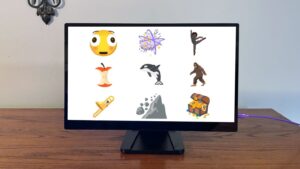Default Folder X 6.0.1 – Enhances Open and Save dialogs.
Default Folder X attaches a toolbar to the right side of the Open and Save dialogs in any OS X-native application. The toolbar gives you fast access to various folders and commands. You just click on the buttons to go to your favorite and recently used folders, manage the folders and files shown in the list, and make changes to your settings. It also fixes a number of problems in Open and Save dialogs, “rebounding” to the last selected file, putting the path listing back in the top menu, and correcting bugs in scrolling column views.
Features:
Directory assistant: You can access the contents of your recent, favorite, and open folders right from Default Folder X’s toolbar.
Real time saving: If you’re constantly saving things inside the same folder, Default Folder X can remember that folder for you.
Finder management: Default Folder X lets you open up or save to any Finder window with a single click.
Instant Recall: To help you quickly return to folders you’ve recently used, Default Folder X remembers them for you.
Spotlight on the spot: Default Folder X lets you add Spotlight keywords, OpenMeta tags, and Finder labels on the spot, while you’re still in the Save dialog.
Information central: With Default Folder X you get previews below every Open dialog, expanded to fill the available space. Need to see more detail? Click on the image and it zooms up to full size.
Workflow without work: Rather than make you learn and set up a new application, Default Folder X blends into OS X.
Use the keyboard to quickly access favorites, recent files, folders, apps or Finder windows. Pop up Default Folder X’s new Quick Search window with a keyboard shortcut, type a few characters of an item’s name, and then quickly go to it in a file dialog or open it in the Finder.
Wide filename field when saving files. Pretty self-explanatory – the default macOS Save As dialogs have an edit box that’s way too narrow to accommodate a descriptive file name. Default Folder X 6 makes it bigger.
Drag and drop files and folders to Default Folder X’s icon in the menu bar to move or copy them to another location. Pick a destination folder quickly from DFX’s Recent and Favorites menus, or drill down to any folder using it’s hierarchical menus.
Customize Default Folder X’s menu in your menu bar. Add, remove and reorganize menus and menu items to fit your workflow.
Perform actions on files after saving them. Automatically open the saved file, attach it to an email, or run AppleScripts, Automator Workflows or Shortcuts on it.
Sync your Default Folder X settings between Macs. If you’ve got more than one Mac with the same file and folder organization, sync your settings via iCloud so Default Folder X works the same on both machines.
More powerful drawer in the Finder. Default Folder X’s Finder drawer has been rewritten to be more useful and intuitive. Use it as a temporary drag-and-drop holding space, or as a location for often used files and folders.
Support for macOS 14 Sonoma. Yes, it’s compatible with Apple’s latest and greatest.
Download Now]]>