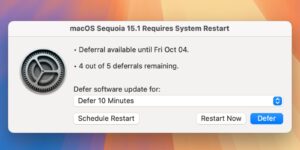iOS 17.1 release candidate is now available, final release expected by Oct. 24
More than a week after the release of iOS 17, Apple started public testing of the first big update. The first iOS 17.1 beta landed for developers on September 27, 2023.
Several big iOS 17 features are scheduled for release this fall, so they’ll come in these updates. Collaborative playlists in Apple Music, the new Journal app, PDF form autofill, NameDrop to Apple Watch, and more are all on the way. What’s more, Apple often makes some interface tweaks and adds minor unannounced features in these updates, so the first few iOS 17 updates are worth keeping an eye on.
Updated 10/17/23: The release candidate of iOS 17.1 is now available. The final public release is expected no later than October 24, due in part to a fix for France’s radio testing protocol for iPhone 12.
iOS 17.1 Release Notes
The official Apple release notes are as follows:
AirDrop
Content continues to transfer over the internet when you step out of AirDrop range
StandBy
New options to control when the display turns off (iPhone 14 Pro, iPhone 14 Pro Max, iPhone 15 Pro, and iPhone 15 Pro Max)
Music
Favorites expanded to include songs, albums, and playlists, and you can filter to display your favorites in the library
New cover art collection offers designs that change colors to reflect the music in your playlist
Song suggestions appear at the bottom of every playlist, making it easy to add music that matches the vibe of your playlist
This update also includes the following improvements and bug fixes:
Option to choose a specific album to use with Photo Shuffle on the Lock Screen
Home key support for Matter locks
Improved reliability of Screen Time settings syncing across devices
Fixes an issue that may cause the Significant Location privacy setting to reset when transferring an Apple Watch or pairing it for the first time
Resolves an issue where the names of incoming callers may not appear when you are on another call
Addresses an issue where custom and purchased ringtones may not appear as options for your text tone
Fixes an issue that may cause the keyboard to be less responsive
Crash detection optimizations (all iPhone 14 and iPhone 15 models)
Fixes an issue that may cause display image persistence
Some features may not be available for all regions or on all Apple devices. For information on the security content of Apple software updates, please visit this website: https://support.apple.com/kb/HT201222
iOS 17.1: How to install the public beta
If you want to be among the first to test iOS 17, you can sign up for the public beta test. The process for installing a beta has changed in iOS 16.4. Here’s how the new process works now:
Click Sign Up on the Apple Beta page and register with your Apple ID.
Log in to the Beta Software Program.
Click Enroll your iOS device.
Open the Settings app, tap General, then Software Update.
In the Beta Updates section, select the iOS Public Beta.
It may take a few moments after registering for the beta option to appear in Software Update.
The public beta test for iOS 17 started on July 12, and we suggest most users wait for it–as buggy as public betas can be, the early developer betas of major new OS releases are often even more error-prone and incomplete.
iOS 17.1: How to install the developer beta
You’ll need to be registered as an Apple developer. Beginning with iOS 17, you don’t need to be in the $99 per year developer program to access the developer beta. A free developer account will do. You can get one via Xcode or the Apple Developer app in iOS. Here’s how to do it via the Apple Developer app:
Download the Apple Developer App from the App Store.
Open the app.
Tap on Account.
Sign in using your usual Apple ID.
If you want to sell applications to the App Store you’ll need to pay $99/£79 per year for a paid account. Sign up to the Apple Developer Program (here) or through Apple’s Developer App. You can compare the free and paid accounts here.
Registered developers can choose to get the Public Beta instead by selecting iOS Public Beta in the Software Update screen. It may take a little time after registering as a developer for the option to appear in Software Updates.
Some developers have an Apple ID registered for developer access that is different from the Apple ID associated with their personal Apple account and data. To use a different Apple ID for beta access than is used throughout the rest of iOS, open Settings > General > Software Update > Beta Updates and select the Apple ID at the bottom of the screen.
Find out everything you need to know about iOS 17 in our iOS 17 superguide.
iOS