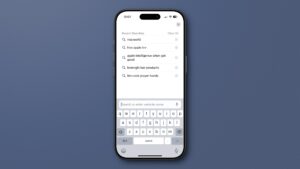How to manage critical notifications on your iPhone or iPad
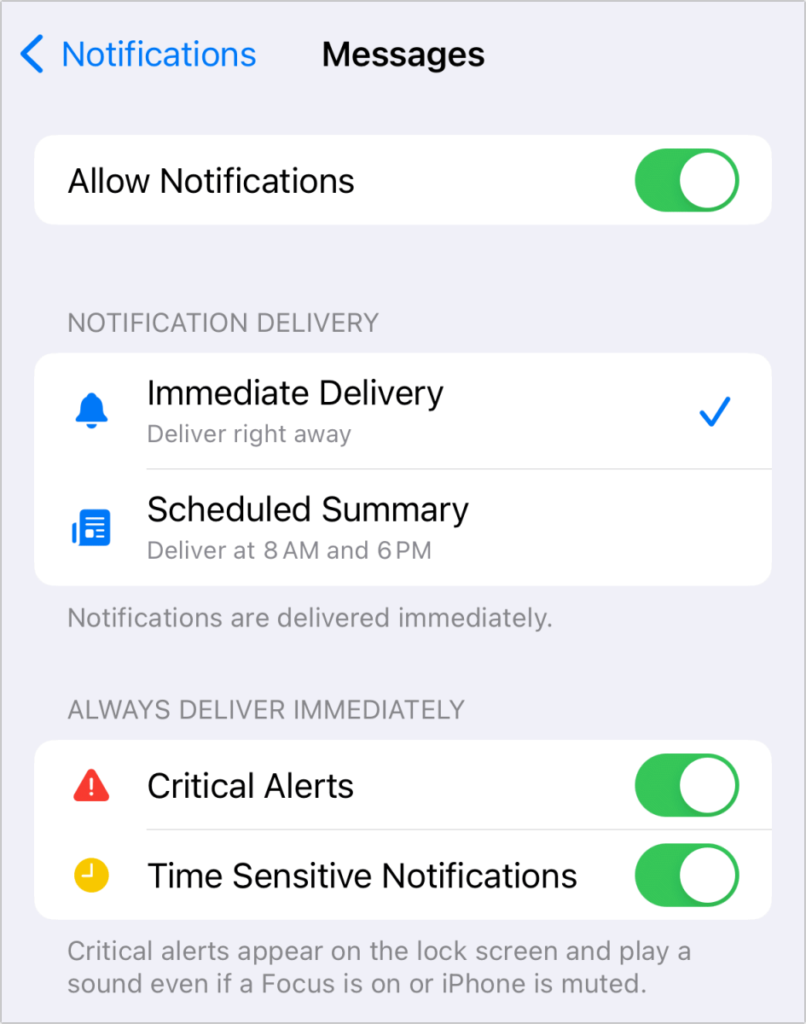
Apple provides a number of interrelated controls in iOS and iPadOS to ensure that an iPhone or iPad doesn’t provide an overwhelming number of notifications or accompanying sounds, or that it disturbs you when you’ve set a Focus mode to keep things quiet or suppressed. However, there may be categories of actions so important that you want to override settings. Critical Alerts, starting in iOS 15 and iPadOS 15, allow you to break through the silence barrier.
These Critical Alerts appear only in a few apps in which time would be of the essence, along with grabbing your attention. For instance, Apple’s new Check In feature in iOS 17, which lets you send a trusted person a duration or a destination, suggests to anyone you share with that they enable Critical Alerts in Messages. This makes sense, as otherwise, you could fail to check in or arrive or have triggered Emergency SOS, and a safety partner would have no idea if they had notifications silenced.
Critical Alerts lets you choose to override settings that keep things quiet when it’s important enough to do so.
Foundry
I presume Apple has to approve an app offering a Critical Alerts option–for my installed apps that offer notifications, I only see it with Messages, MyShake (an earthquake-alert app), and Weather.
Go to Settings > Notifications > App Name to see if a given app offers Critical Alerts.
Enable or disable such alerts by using the Critical Alerts switch.
Ask Mac 911
We’ve compiled a list of the questions we get asked most frequently, along with answers and links to columns: read our super FAQ to see if your question is covered. If not, we’re always looking for new problems to solve! Email yours to mac911@macworld.com, including screen captures as appropriate and whether you want your full name used. Not every question will be answered, we don’t reply to email, and we cannot provide direct troubleshooting advice.
iOS, iPad