How to find a missing iPhone or iPad when it’s nearly out of power
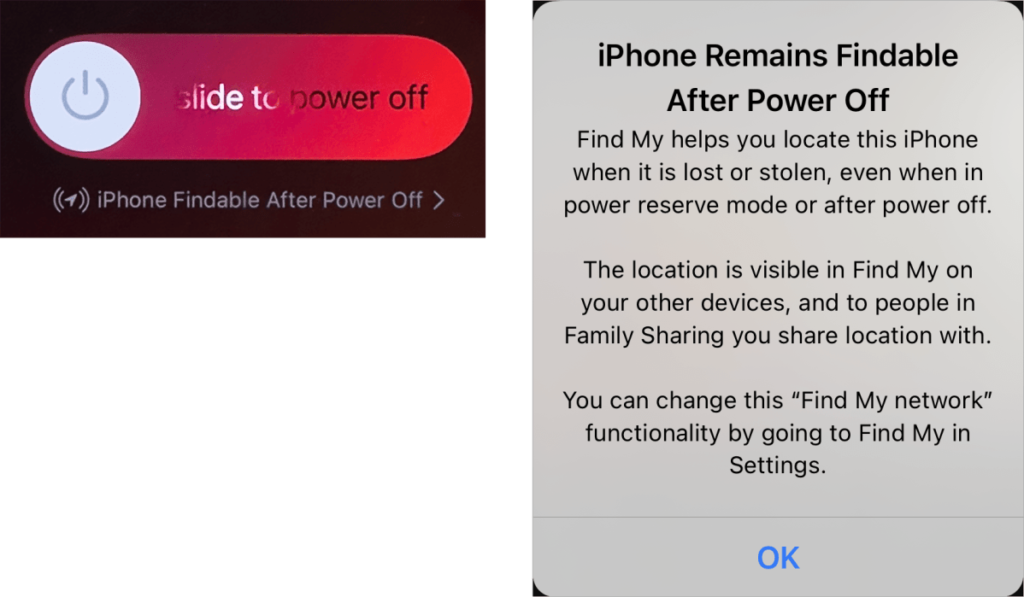
With Find My enabled, nearly all your Apple gear can be tracked if you lose it. But what happens if it takes you a while to notice and your iPhone or iPad’s battery runs down before you do? What location information does it send to that point, and then how long do you have to use Find My to identify its location?
Apple has added ever more ways for Find My on an iPhone or iPad to provide a signal that helps you find it over time. But there are limits depending on type and model.
Powered off iPhone still sends its location
If you have an iPhone 11 (any model) or later with iOS 15 or later installed, your iPhone continues to send a short-range signal over Bluetooth even when it’s ostensibly powered off—it acts like an AirTag in that mode. Starting with iOS 15, when you bring up the screen that lets you swipe the power-off slider, you see a message on any supported iPhone:
iPhone Remains Findable After Power Off
Find My helps you locate this iPhone when it is lost or stolen, even when in power reserve mode or after power off. The location is visible in Find My on your other devices, and to people in Family Sharing you share location with. You can change this “Find My network” functionality by going to Find My in Settings.
The signal continues to send for up to 24 hours after you’ve turned your iPhone off. If the iPhone is at its lowest power level, power reserve mode, it will send its current location over the Find My network for up to five hours.
When you power down your iPhone with a model that supports the feature, Find My continues to send a signal for up to five or 24 hours.
Foundry
There’s no way to disable this feature without turning off the Find My network. I recommend against it since it’s such an aid to finding your hardware when it can’t reach the internet or has no ability to use the internet, like earbuds. The Find My network securely and anonymously relays the location of Apple hardware (devices like an iPhone, Find My items like an AirTag, and Apple and Beats audio hardware) through other people’s nearby iPhones, iPads, or Macs using Bluetooth.
Find My is paired with Activation Lock, a theft-deterrence tool: if you have Find My enabled, then an iPhone, iPad, or Mac can’t be erased and used by someone else without them entering the Apple ID password associated with the device (iPhone or iPad) or macOS account (Mac). You can also remove the device from your Apple ID account’s list of connected devices. As another part of iOS 15 and later, if an iPhone has any power and has Activation Lock enabled, it will attempt to share its location, which might help you recover a stolen phone.
Gasping for power but still sending a location
When you use Find My to locate a device, the app tries to contact it over the internet, via Bluetooth, or via a paired device’s connection (like an iPhone and an Apple Watch not on Wi-Fi) and returns a recent location. However, if you can’t connect to the device because it had run out of power, at one point it would just be listed as “offline.”
Almost a decade ago, however, Apple added a Send Last Location option, available for iPhones and iPads (but not Macs). This feature increases the chances of finding your misplaced device by allowing a “last gasp” signal to be sent when your iPhone or iPad is at a power level Apple describes as “critically low.” That location is held for you in your iCloud account for later viewing instead of requiring a live check-in.
In Settings > Account Name > Find My > Find My iPhone/iPad, make sure Send Last Location is turned on.
Send Last Location gives you one last hope of finding a device before its battery depletes fully.
Foundry
Limits of finding
Apple has several kinds of limits about in what cases and how long you can use a native Find My app on one of your other devices logged into the same iCloud account to obtain the current or last-known location of a device running out of battery power or already dead:
If Find My can pull the live location over the internet, or your device is relaying its location via the Find My network, you see that.
If it can’t be reached or hasn’t transmitted a location update recently, you see the last known location. This will vary depending on whether you’re tracking an iPhone and whether the iPhone has Send Last Location enabled, as above.
After seven days, Apple drops the last-known location and displays “No location found.”
If you can’t access another device and use a Find My app on it, you can log into iCloud.com and use the Find My Devices app there. However, Apple doesn’t support the Find My network through iCloud.com, so any signals sent over that network when there’s no Internet access for the device or it’s an iPhone and powered down can’t be viewed. Further, iCloud.com only shows the last location for 24 hours.
This Mac 911 article is in response to a question submitted by an anonymous Macworld reader.
Ask Mac 911
We’ve compiled a list of the questions we get asked most frequently, along with answers and links to columns: read our super FAQ to see if your question is covered. If not, we’re always looking for new problems to solve! Email yours to mac911@macworld.com, including screen captures as appropriate and whether you want your full name used. Not every question will be answered, we don’t reply to email, and we cannot provide direct troubleshooting advice.
iPad, iPhone, Mac



