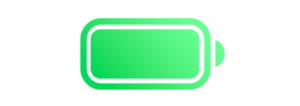Skint will keep a quiet eye on your Mac’s key settings
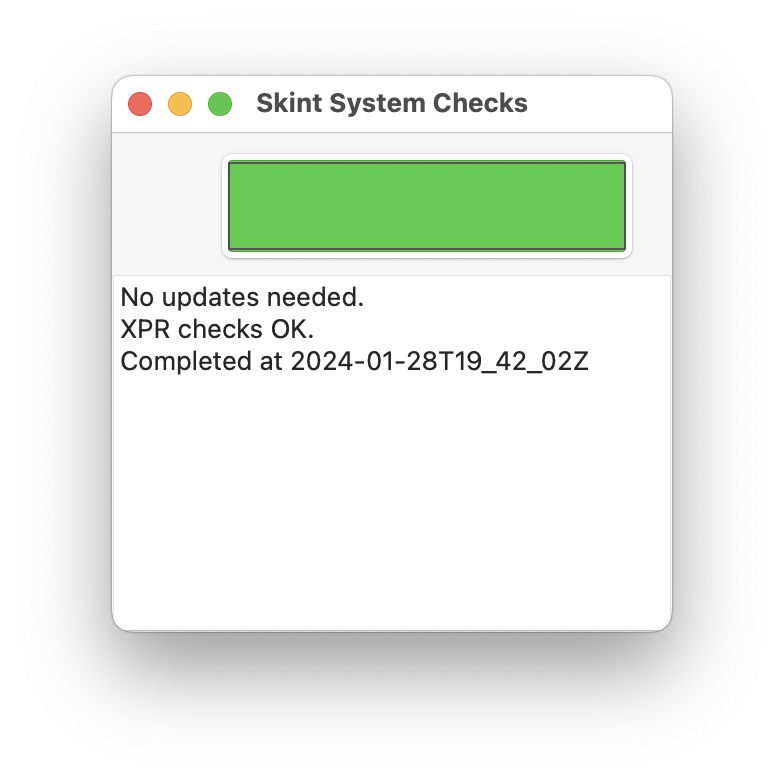
As I promised yesterday, I’m delighted to offer you a first release of my new, free app Skint, a companion for SilentKnight.
SilentKnight is great for thoroughly checking your Mac’s security data updates, installing them when necessary, and checking out everything from its firmware to detailed security settings specific to Apple silicon Macs. While I normally run SilentKnight at least a couple of times every day, most of the details it checks aren’t going to change very often, neither should you need to look for security data updates as often.
Skint can be run in two ways:
open Skint whenever you want to check that all is well with your Mac, then quit it;
leave Skint running, and it will automatically run a fresh set of checks roughly every 24 hours for you; you can add it as a Login Item if you wish.
I believe from my testing that this first version of Skint works well internally, but it has a basic interface, and I will be enhancing that in the coming weeks, adding a custom Dock icon that changes colour according to Skint’s results, and a widget you can add to your Mac’s desktop (in Sonoma). This is why Skint’s app icon is currently a dull grey, as that’s intended to be its base colour, replaced with red, amber or green according to the latest results.
Skint checks the following features, whether:
SIP is enabled
the SSV is enabled
Gatekeeper/XProtect checks are enabled
XProtect is up to date
XProtect Remediator is up to date
Skint itself is up to date
the installed macOS is up to date for its major version
XProtect Remediator scans are recorded in the log over the last 36 hours, and whether they reported anything abnormal.
From my experience, those are the key settings that are essential security protection, but can become changed during use. If those are all in order, Skint shows a green traffic light; if there are minor issues that merit your attention, it will display amber (orange), and for serious problems that need to be addressed, it shows red. For those with limited colour vision, the Dock icons I have designed incorporate symbols that should allow you to distinguish easily between them.
Skint isn’t a nanny: if your Mac is still running Monterey or Ventura, it won’t try to persuade you to upgrade to Sonoma, but will check that macOS is up to date with its security updates. As it doesn’t have anything to do with Apple’s servers or software updates, it carries no risk of triggering notifications or downloads for macOS.
Skint’s sole source of information about macOS versions and updates is a property list stored on my GitHub, that you can inspect for yourself. Each time it runs its checks, it downloads that small property list, and checks your Mac against its contents. As with my other software, that’s performed anonymously, and no data is transferred from your Mac to the GitHub server, or anywhere else, other than the request for that property list.
There are two hidden preference settings used by Skint that you can alter yourself, using a Property List editor on co.eclecticlight.Skint.plist in your Home folder’s Library/Preferences folder:
updateCheckInt, a real number, normally contains the value 86400, which is the number of seconds between Skint’s checks. That default is 24 hours, and can be reduced as low as 1 second if you really want.
updateCheckTol, another real number, normally contains the value 300, which is the number of seconds tolerance allowed for its timer, in that case a default of 5 minutes. Again, you can reduce that to 1 second at a minimum.
Skint is only 2.5 MB on disk, takes less than 30 MB of memory, uses no CPU in between its checks, uses App Nap, and doesn’t prevent your Mac from sleeping.
The first version of Skint is now available from here alone: skint1
I will add it to the SilentKnight Product Page in due course.
I look forward to hearing what you think of it, and how its interface should develop.