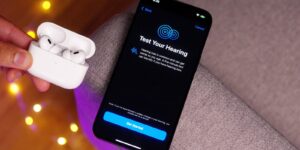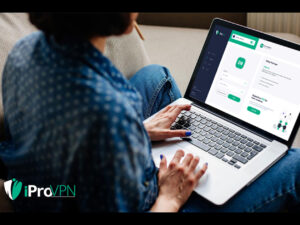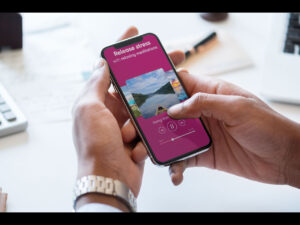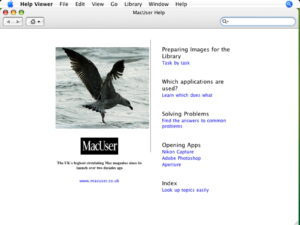How Activation Lock works on Apple Vision Pro; Find My cannot locate a misplaced Vision Pro
On Apple Vision Pro, you can turn on Find My to protect your device with Activation Lock — a feature designed to prevent anyone else from using your Vision Pro if it’s ever lost or stolen. But, importantly, Find My cannot locate a misplaced Vision Pro.
How Activation Lock works on Apple Vision Pro
Activation Lock helps keep your device secure, even if it’s in the wrong hands. It helps stop anyone who isn’t you from using your device without your permission — which can improve your chance of recovering the device if it’s lost.
On Apple Vision Pro, you can turn on Find My to automatically protect your device with Activation Lock.
• Once Activation Lock is turned on, your Apple ID and password are required before anyone can turn off Find My (to turn off Activation Lock) or erase your device.
• To set up a Vision Pro that’s already protected by Activation Lock, or reset your Vision Pro, the Apple ID and password used during the initial setup or the device passcode is required to turn off Activation Lock and set up the device.
To protect your device, all you need to do is keep Find My turned on and remember your Apple ID and password.
How to turn on Activation Lock on Apple Vision Pro
Open Settings, then select your name.
Select Find My.
Select Find My Vision Pro, then turn on Find My.
When you turn on Find My, you protect your Vision Pro with Activation Lock — but you can’t use another Apple device or the web to find Vision Pro on a map, play a sound to help find it, turn on Lost Mode, or remotely erase it.
How to turn off Activation Lock on Apple Vision Pro
To turn off Activation Lock, turn off Find My in Settings. Or sign out of your Apple ID on your Vision Pro.
If you no longer have access to your Vision Pro, you can turn off Activation Lock on the web:
Go to iCloud.com/find
Sign in with your Apple ID, email address, or phone number. Then enter your password.
Select your Vision Pro.
Select “Remove This Device.”
Before you send your Vision Pro for service, or sell it, give it away, or trade it in, you should first turn off Activation Lock.
Check for Activation Lock before you buy Apple Vision Pro
• Before you buy Apple Vision Pro or another Apple device from someone other than Apple, make sure that the device is erased and isn’t linked to the previous owner’s Apple ID account and protected by Activation Lock.
• If Vision Pro is protected by Activation Lock, a screen appears when you try to set up the device that says “Apple Vision Pro Locked to Owner.” To continue setup, you need to enter the Apple ID and password used during the initial setup to continue. This screen appears several steps into the setup process, so you should try to set up the Vision Pro before taking ownership to confirm it isn’t protected by Activation Lock.
• Don’t take ownership of any used Vision Pro if it’s still protected by Activation Lock.
MacDailyNews Take: AirTag it (in some fashion; third-party accessory makers?) and then it’ll be trackable via Find My.
Please help support MacDailyNews. Click or tap here to support our independent tech blog. Thank you!
Support MacDailyNews at no extra cost to you by using this link to shop at Amazon.
The post How Activation Lock works on Apple Vision Pro; Find My cannot locate a misplaced Vision Pro appeared first on MacDailyNews.