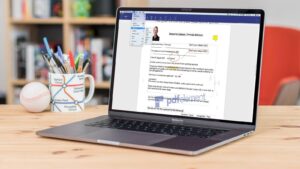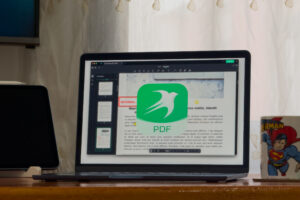How to pay even more safely with Apple Cash
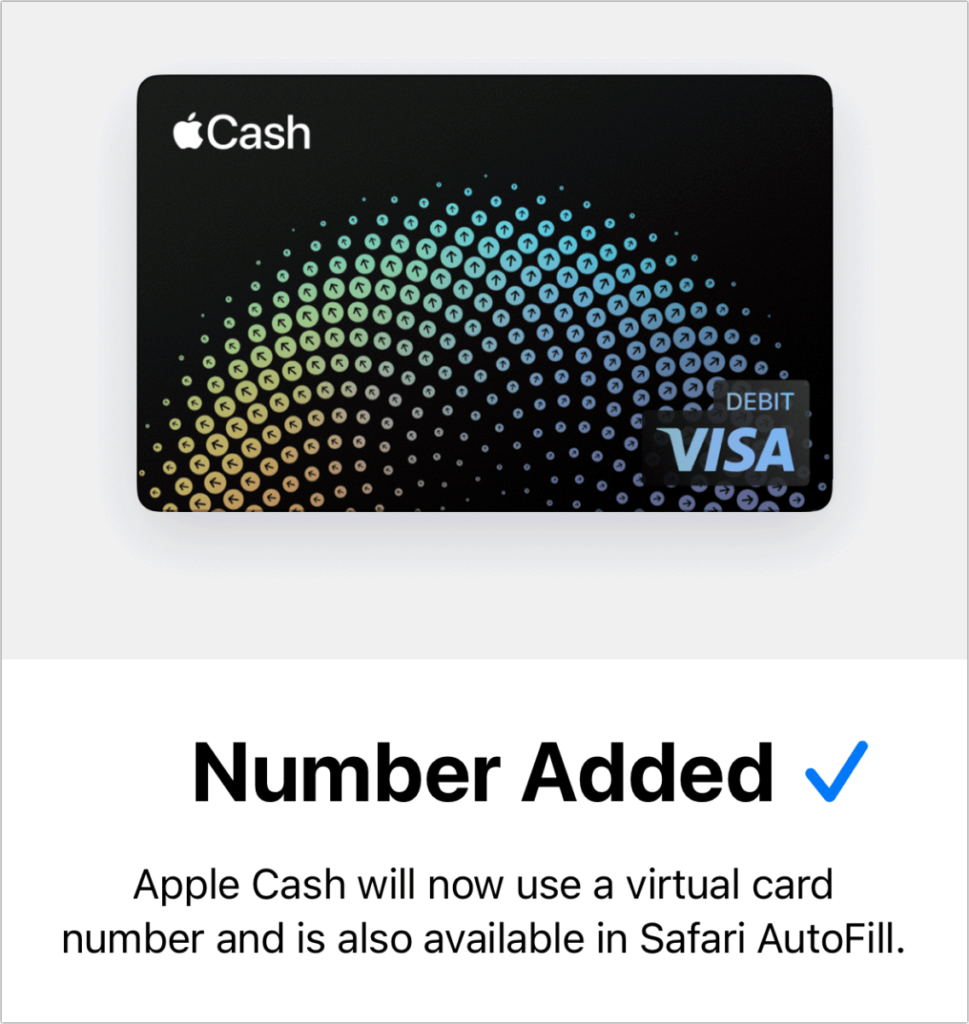
Most credit-card and debit-card numbers are a sequence of 16 digits, with the final number in the sequence being a “checksum,” or a calculated number that was once useful in checking that a card number provided was legitimate. Card numbers can easily be stolen in a lot of ways, including thieves obtaining lists of numbers that were issued through people working in the industry, subverting databases, or even hijacking websites and intercepting data.
One technique to reduce the misuse of card numbers entered into websites was developed a number of years ago. “Virtual cards” were intended to bring the advantages of the internet to card numbers, allowing you to use an app or website associated with your credit card to generate a unique card number on the fly. Each number would have its own expiration date and security code, and in many cases you could define how many times it could be used or set a maximum monthly or all-time spending limit. These mostly faded away, particularly with the introduction of Apple Pay, Google Pay, and other online systems in which the actual card number no longer has to be transmitted.
However, there are still plenty of online places that aren’t integrated with Apple Pay or other systems. As a result, Apple has introduced a virtual card option for Apple Cash only (not for Apple Card) with the release of iOS 17.4. You have to enable the feature, after which point it’s available for use manually through the Wallet app or automatically through Safari AutoFill, which is distinct from Apple Pay:
Apple Pay relies on cards and accounts you add and validate.
Safari AutoFill for payment cards typically requires that you enter the static information from a physical card.
Enable a virtual card number for your Apple Cash account
To enable a virtual card number on your iPhone with an Apple Cash account active, follow these steps:
Go to Settings > Wallet & Apple Pay > Apple Cash.
Tap Card Information.
Tap Set Up Virtual Card Number.
Tap Continue.
When the process is complete, which requires no more interaction, Number Added with a green checkmark appears. Tap Done.
Setting up a virtual card number requires little effort: just a click and confirmation.
Foundry
When you return to this location, iOS automatically populates the Virtual Card Number section with the necessary elements.
Use a virtual card number manually
Return to Settings > Wallet & Apple Pay > Apple Cash and tap Card Information. Now you see an entry area marked Virtual Card Number. It lists a card, expiration, security code, and network.
The Virtual Card Number area provides all the details needed for manual payment, plus some additional details about the security code.
Foundry
You can tap any field and then tap Copy to put the number on the pasteboard. With the Universal Clipboard available via Continuity, you can then paste any of those numbers on any device you have that’s nearby and logged into the same Apple ID account.
Note that there’s a clock with arrows around it next to the security code. Apple frequently updates the security code:
Whenever you open Wallet
Whenever you use the virtual card number via Safari AutoFill
After 24 hours
That prevents the utility of the card and its number from being used after a short period of time. Further, Wallet times out the Card Information screen, returning you to the main Apple Cash view, meaning that you can’t leave the virtual card number information showing indefinitely, thus resulting in a new security code the next time you tap to reveal the number.
If you believe your virtual number was used (or, more accurately, reused) illegitimately, you can tap Request New Card Number and Wallet creates a new one. The same option is available for an Apple Card, but it’s seemingly more likely you’ll have to update the number at merchant accounts, as opposed with Apple Cash, which is less frequently used in that manner.
Use a virtual card via Safari AutoFill
You can use an Apple Cash virtual number wherever you can use Safari’s AutoFill feature. I used a website designed to let you test filling in card information in a form, and Safari showed Apple Cash as an option alongside my Apple Card and other credit cards configured in Settings > Safari > AutoFill > Saved Credit Cards. (An Apple Card and Apple Cash are automatically available to AutoFill and can’t be removed at that Settings location.)
AutoFill in Safari lets you drop an Apple Cash number in as easily as any credit card. Using it regenerates the security code immediately.
Foundry
Tap the Apple Cash icon and the current virtual card number, expiration date, and security code will be filled in. If there’s a prompt on the page for the payment network, Safari will choose Visa, which seems to be the only network used for Apple Cash.
Ask Mac 911
We’ve compiled a list of the questions we get asked most frequently, along with answers and links to columns: read our super FAQ to see if your question is covered. If not, we’re always looking for new problems to solve! Email yours to mac911@macworld.com, including screen captures as appropriate and whether you want your full name used. Not every question will be answered, we don’t reply to email, and we cannot provide direct troubleshooting advice.
Apple Watch, iOS, iPhone