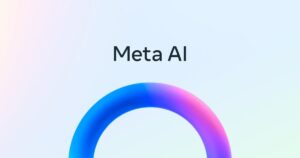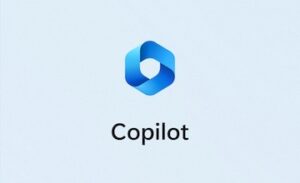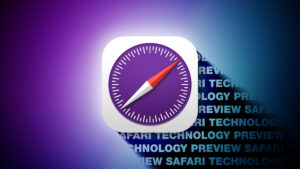Convert YouTube videos to MP4 on Mac free (app & online)
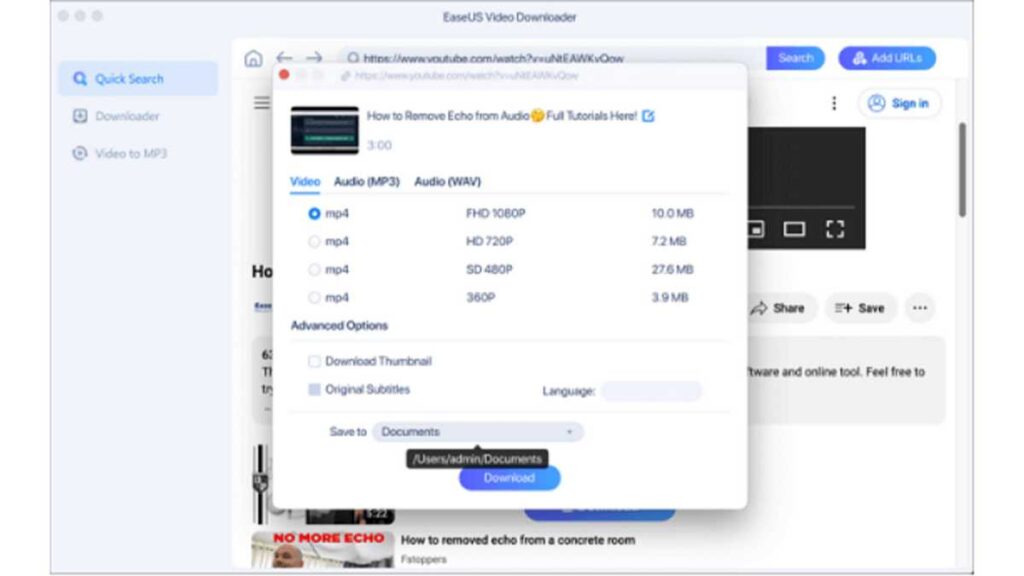
After a long process of YouTube video downloading, it will be quite annoying to see a warning that the downloaded file format is not compatible with your Mac computer. When encountering this situation, you always need to download YouTube videos directly in a supported format.
When you download videos from YouTube, you will find that the suffix of the video file is not the common MOV, MKV, or MP4, which is quite annoying if you want to open it on a new Mac computer. That’s because YouTube will recode the video file to avoid users downloading the original MP4 file out of copyright consideration. But it’s legal for you to try a converter and convert YouTube videos to MP4 on Mac computers.
MP4 format is always the best choice as it is compatible with all devices and platforms. The following content will guide you on how to save YouTube videos in MP4 and watch them offline on Mac computers, including the newest version with M2.
Download YouTube Videos in MP4 Directly with EaseUS Video Downloader for Mac
The most recommended way is to use a free YouTube video downloader for Mac and save the YouTube video directly in the target format. One such product is the EaseUS Video Downloader for Mac. You may have heard of the brand EaseUS, as it has gained a good reputation in data recovery and backup since 2004. To keep up with users’ various needs, it released EaseUS Video Downloader to help download videos from more than 1,000 streaming sites.
Compatibility: Mac OS 10.0.4 to macOS 14.4.1 (newest)
Customer Service: 24*7 customer service
Price: Free trial/$49.99 for lifetime use with a 30-day refund policy
More reasons to choose: download videos with subtitles and thumbnails, equipped with a built-in converter to convert YouTube videos to MP3 format as well, save the live stream to your Mac as long as you get the URL, and download video with quality up to 4K/HD/8K.
Here are the specific steps on how to use it to transfer YouTube videos to MP4:
Step 1. Download and install EaseUS Video Downloader on your Mac computer.
Step 2. Use its built-in browser to find the target YouTube video you’d like to convert. You can also try to copy the video’s link and paste it to the software.
Step 3. Both methods above will lead you to the download interface. Now, click the blue “Download” button, and you can choose the target format and quality. You can choose to download the video file in MP3/MP4/MOV/WMV etc. Don’t forget to choose the file location as well.
EaseUS
Step 4. After all settings are down, click “Download” again to start downloading.
This download tool is also equipped with the function of a converter. You can use it to convert audio to MP3 on a Mac as well.
But there are other options.
Save YouTube Videos in MP4 VLC Media Player for Mac
Another YouTube video downloader for Mac you can try is VLC Media Player, an open-source media player that downloads and converts videos. This tool can also download YouTube videos in MP4. One of its useful features is that there are no pop-up ads so you have no need to worry about security.
Follow the steps below to see how to convert YouTube videos into MP4:
Step 1. Open the YouTube video and copy the video’s URL. Then, open VLC Media Player on your Macbook Air/Macbook Pro.
Step 2. You can press command + N to “Open Network Stream”. Then, click the “Open” button.
Step 3. Double-click the video to play it. Go to “Windows” > “Media Information” from the top bar.
EaseUS
Step 4. A window will pop out to show you the video’s location. Copy that and open it in a new browser tab.
EaseUS
Step 5. Right-click the video and choose “Download Video As…”. Now, you can change the video’s name and file location to save a YouTube video in MP4 format.
Convert YouTube Videos to MP4 on Mac with a Safari Extension
For your information, if you don’t want to take up too much space on your Mac computer, you can consider using a browser extension to convert or download YouTube videos. This is also a good choice. You can choose to download YouTube videos on a Mac with a Safari video download extension.
To save your time and effort, the following steps will be described in detail with a well-known extension, Airy Video Downloader.
Now, follow these steps to transfer online videos from YouTube to MP4 with a Safari extension:
Step 1. Open the YouTube Video page you’d like to download on Safari and copy the video’s link.
Step 2. Install Airy Video Downloader Extension on your Mac Safari, and open it. Paste the video link to the bar.
Step 3. Then, choose the video format, such as MP4, and the quality from 144p to Ultra HD.
Step 4. After all settings are done, click the red button to start downloading YouTube videos in MP4 format. You can find the downloaded files in Finder on your Mac.
Convert YouTube Videos to MP4 on Mac Free Online
If you don’t want to download extra software, an online YouTube video converter will be more suitable for you. The steps of using any online video converter resemble each other. Before guiding you on how to manage this goal, you should know that there is no security guarantee for using websites. It’s better for you to try the desktop version if you are not in an emergency situation.
This part will use YTconverter as an example to show you the detailed steps to managing this goal. You can also search for other URL-to-MP4 Converter websites on Google Chrome.
The specific steps of how to convert videos from YouTube to MP4 with an online converter are listed below:
Step 1. Open the official site of the online converter. Then, open the target video page you’d like to convert with.
Step 2. Copy and paste the video’s URL to the blank sheet of the online converter, as the pic below shows.
Step 3. Click “Convert”, and a window of the format will show up for you to choose from. You can choose to convert the video to MP4 up to 1080p. The quality may differ according to the original video.
EaseUS
Step 4. Then, click “Convert”, and the website will download the video in the format and quality. You can find the downloaded files in the browser’s download file.
Wrap-Up
MP4 is always the best video format as it is compatible with all devices and platforms, while the default video format for Mac computers is MOV. That’s why most users seek ways how to convert videos from YouTube to MP4 on Mac.
This post has provided 4 proven ways to help you manage this goal. To sum up, the easiest and most convenient way is to download videos from YouTube directly in MP4 format with EaseUS Video Downloader. Just install this great YouTube video converter and downloader on your iMac/Macbook, and you won’t regret its installation.
Personal Software