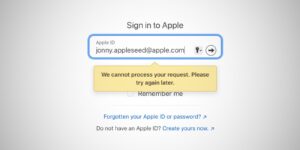How to migrate away from iCloud+
In a world with ever-rising costs, some readers want to trim their budgets. iCloud+ pricing for 50GB ($0.99/ £0.99 per month) to 12TB ($59.99/£54.99 per month) of storage plus other bonuses might not seem terrible compared to, say, streaming services or a fancy latte, but it’s not nothing. If you have a family using Apple devices and you’re using Family Sharing with an Apple One plan ($25.95/£24.95 per month for 200GB or $37.95/£36.95 a month for 2TB) the cost is more than trivial.
The real question is, can you get what you need without relying on iCloud?
For the purposes of this column, I’m using the sweet spot of 2TB as the basis, since it’s high enough to consider cutting. Signing up for iCloud+ at 2TB is $9.99/£8.99 per month, which can be shared with members of a Family Sharing group; the Apple One Premier plan ($37.95/£36.95 per month) can be used by an individual or Family Sharing group, but it’s the only bundled plan with 2TB. (Family Sharing group members can only access their own storage, but their storage and yours all count towards the total in the iCloud+ storage pool.)
Consider which services you get with iCloud+ that you would lose if you reverted to the free basic 5GB iCloud plan. A full list of associated services can be found on Apple’s site.
iCloud Photos
One of iCloud’s big selling points is the ability to sync your photos and videos across all devices, backing them up and copying them as soon as you capture them on a mobile device or import them on a desktop Mac, as well as holding optimized versions of the library to reduce storage on devices. It’s hard to replicate this. You’ll need to regularly import media from mobile devices to a Mac or Windows system to prevent the potential of losing them and ensure you have excellent computer backups so you can restore media later.
One alternative is Google Photos, which can sync mobile photos to its cloud up to the limits of storage paid for via your Google One account. Google offers 2TB for $99.99/£79.99 a year ($8.33/£6.67 per month when divided out), which can be shared with up to five other people. Not a huge savings.
To stop using iCloud Photos:
In iOS or iPadOS, go to Settings > account name > iCloud > Photos and disable Sync this iPhone/iPad or iCloud Photos.
In macOS, go to Photos > Settings/Preferences > iCloud and uncheck iCloud Photos.
In both cases, you’ll be prompted about how to manage cloud- and locally-stored images. You’ll be limited by the storage available on your device.
iCloud Drive
If you never need to share files or only share relatively small ones that would all fit within 5GB, you can use the free iCloud tier’s storage, the free Dropbox tier (5GB), or Google Drive (15GB). iCloud Drive effectively provides an extra backup for files stored there, as well.
It’s possible to use computer-based software or network-attached storage to create your own private internet-accessible file servers for sync and remote access, as well as sharing with others, but the cost and complexity involved seemingly outstrips the desire to save money on an iCloud+ subscription.
To stop using iCloud Drive, go to Settings (iOS/iPadOS) or System Settings (macOS), and then account name > iCloud > iCloud Drive. Disable Sync this iPhone/iPad/Mac. You’ll be prompted about how to handle files, just as you were with photos.
Other services
Other services you should consider how to manage without iCloud+ tiers of storage:
Messages in the Cloud: If you enable iCloud for Messages you can sync your message history for your iCloud account and associated SMS/MMS messages across all your devices. This can add up to gigabytes over time due to multimedia attachments, like movies. There’s no direct way to duplicate this, although performing local backups using macOS will keep a copy of Messages data on an iPhone or iPad. You might also use Signal, WhatsApp, or other messaging services, but make sure you understand the security tradeoffs for each, particularly with WhatsApp and cloud-based archiving of messages you exchange with it.
iCloud email: Apple offers an email service like many other firms, and you could switch to another provider. If you fill up available iCloud storage space with email and attachments, you can use the Mail app in macOS or third-party mail apps to download email and store it locally on your computer. Locally stored email is subject to the same concerns about keeping reliable, multiple backups of data.
Contacts, calendar, reminders: These three categories of synced data don’t require much storage unless you add big attachments to entries, like PDFs or movies. You should be able to continue using the free tier of iCloud storage for all these needs.
Lots of miscellaneous things: Apple uses iCloud to sync iCloud Keychain entries, as a conduit and backup for end-to-end encrypted information used by devices, to store in escrow a macOS FileVault Recovery Key, and much more. These all add up to very little actual storage consumed.
After you’re sure everything is in place, you can use iOS, iPadOS, or macOS to downgrade storage in Settings/System Settings > account name > iCloud > Manage/Manage Account Storage.
Backup, backup, backup
Whatever data you stop syncing or stop having an extra central backup with iCloud, you should make doubly sure is archived in ways you can reach later. While saving money is the intent, don’t be penny-wise and pound-foolish, losing a lifetime’s worth of photos in the process. Get an inexpensive, high-capacity external hard disk drive that you use for networked Time Machine backups; make it a routine to back up your iPhones and iPads to a Mac nightly, if possible; and consider an affordable, secure online backup service, like Backblaze, which has unlimited storage per computer for a flat yearly fee.
This Mac 911 article is in response to a question submitted by Macworld reader Chris.
Ask Mac 911
We’ve compiled a list of the questions we get asked most frequently, along with answers and links to columns: read our super FAQ to see if your question is covered. If not, we’re always looking for new problems to solve! Email yours to mac911@macworld.com, including screen captures as appropriate and whether you want your full name used. Not every question will be answered, we don’t reply to email, and we cannot provide direct troubleshooting advice.
iCloud